

Sponsored by:

Our sponsors make financial contributions toward the costs of publishing Linux Gazette. If you would like to become a sponsor of LG, e-mail us at .
TWDT 1 (text)
TWDT 2 (HTML)
are files containing the entire issue: one in text format, one in HTML. They are provided strictly as a way to save the contents as one file for later printing in the format of your choice; there is no guarantee of working links in the HTML version.
Got any great ideas for improvements! Send your
This page written and maintained by the Editor of Linux Gazette,
Write the Gazette at
|
Contents: |
 Date: Wed May 28 11:16:14 1997
Date: Wed May 28 11:16:14 1997
Subject: Help wanted: 2.1.40 will not boot
From: Duncan Simpson,
2.1.40 dies after displaying the message Checking whether the WP bit is honored even in supervisor mode...
A few prints hacked in later reveals that in enters the page fault handler, detects the bootup test and gets to the end of the C (do_fault in traps.c). However it never gets back to continue booting---exactly where it gets lost is obscure.
Anyone have any ideas/fixes?
Duncan
 Date: Fri, 16 May 1997 16:17:47 -0400
Date: Fri, 16 May 1997 16:17:47 -0400
Subject: CD-ROMs
From: James S Humphrye,
I just found the LG today, and I have read most of the back issues... Great job so far! Lots of really useful info in here!
Now to my "problem". I installed Slackware 3.0, which went just fine. I had XFree86 and all the goodies working perfectly (no, really, it all worked just great!) Then I upgraded my machine to a P150, and installed a Trident 9660) PCI video card. Then the X server wasn't happy any more. So...I upgraded the kernel sources to 2.0.29, got all the required upgrades for GCC, etc. I built a new kernel, and it was up and running...sort of.
Despite having compiled in support for both IDE and SCSI CDROMs, I can only get the IDE one to work. I have edited the rc.* scripts, launched kerneld, run depmod -s, and all the other things the docs recommend.
I have rebuilt the kernel to zdisk about 25 times, trying different combinations of built-in and module support, all to no avail. When the system boots, the scsi host adapter is not detected (it is an AHA1521, located on a SB16/SCSI-2 sound card, and it worked fine under 1.2.13 & 1.3.18 kernels) When the aha152x module tries to load, it says it does not recognize scd0 as a block device. If I try to mount the SCSI unit, it says "init_module: device or resource busy". Any advice would be welcome. What I want is to at least be able to use the SCSI CDROM under Linux, or better yet, both it and the IDE CDROM...
There are also a bunch of messages generated by depmod about unresolved symbols that I don't understand, as well as a bunch of lines generated by modprobe that say "cannot locate block-major-XX" (XX is a major number, and the ones I see are for devices not installed or supported by the kernel) The second group of messages may be unimportant, but I don't know..
Thanks in advance, Steve
 Date: Mon, 26 May 1997 12:18:40 -0700
Date: Mon, 26 May 1997 12:18:40 -0700
Subject: Need Help From Linux Gazette
From: Scott L. Colantonio,
Hi... We have Linux boxes located at the remote schools and the district office. All remote school clients (Mac, WinNT, Linux) attempting to access the district office Linux boxes experience a 75 second delay on each transaction. On the other hand, we do not experience any delay when district office clients (Mac, WinNT, Linux) attempt to access the remote school Linux boxes. The delay began when we moved all the remote school clients to a separate network (and different ISP) than the district office servers.
To provide a map, consider this:
remote school <-> city hall city hall <-> Internet Internet <-> district office
We experience a 75 second delay: remote school client -> city hall -> Internet -> District office Linux box
We do not experience any delay: remote school client -> city hall -> Internet
We do not experience any delay: city hall -> Internet -> District office Linux box
We do not experience any delay: District office client -> Internet -> city hall -> remote school Linux box ...
The remote schools use a Linux box at City Hall for the DNS.
In effect, the problem is isolated to the remote school clients connecting to the district office Linux boxes, just one hop away from city hall.
As a result, the mail server is now a 75 second delay away from all educators in our district. Our Cisco reps do not think, after extensive tests, that this is a router configuration problem.
I setup a Microsoft Personal web server at the district office to test if the delay was universal to our route. Unfortunately, there was no delay when remote school clients attempted to access the MS web server.
Is this a known Linux network problem? Why is this a one-way problem?
Any help would be greatly appreciated.
Scott L. Colantonio
 Date: Thu, 1 May 1997 16:16:58 -0700
Date: Thu, 1 May 1997 16:16:58 -0700
Subject: inetd
From: Toby Reed,
I have a question for the inetd buffs out there...perhaps something like xinetd or a newer version has the capability to do the job, but what I want is this:
normal behavior: connect to inetd look in /etc/inetd.conf run program enhanced behavior: connect to inetd find out what hostname used to connect to inetd look in /etc/inetd.conf.hostname if it exists, if not, use /etc/inetd.conf run program listed in /etc/inetd.conf
So if dork1.bob.com has the same IP address as dork2.bob.com, inetd would still be able to distinguish between them. In other words, similar to the VirtualHost directive in Apache that allows you to make virtual hosts that have the same IP address, except that with inetd.
Or, depending on the hostname used to access inetd, inetd could forward the request to another address.
This would be extremely useful in many limited-budget cases where a multitude of IPs are not available. For example, in combination with IP masquerading, would allow a lan host to be accessed transparently both ways on all ports, so long as it was accessed by a hostname, not an IP address. No port masquerading or proxies would be required unless the service needed was very very special. Even non-inetd httpd servers would work with this kind of redirection because the forwarded connection would still be handled by httpd on the machine with the masqueraded machine.
Anyone know if this already exists or want to add to it so I can suggest it to the inetd group?
-Toby
 Date: Thu, 8 May 1997 08:05:03 -0700 (PDT)
Date: Thu, 8 May 1997 08:05:03 -0700 (PDT)
Subject: S3 Virge Video Board
From: Tim Gray & Family,
I have a Linux box using a S3 Virge video board with 4 meg Ram. The problem is that X refuses to start with no other color depth than 8bpp. As X is annoying at 8bpp (Color flashing on every window and several programs complain about no free colors) Is there a way to FORCE X to start in 16 bpp? using the command .... startx -bpp 16 does not work and erasing the 8bpp entry in the XF86Config file causes X to self destruct. Even changing the Depth from 8 to 16 causes errors.. Anyone have experience with this X server?
 Date: Fri, 9 May 1997 09:20:05
Date: Fri, 9 May 1997 09:20:05
Subject: Linux and NT
From: Greg McNichol,
I am new to LINUX (and NT 4.0 for that matter) and would like any and all information I can get my hands on regarding the dual-boot issue. Any help is appreciated.
--Greg
 Date: Wed, 14 May 1997 00:02:04
Date: Wed, 14 May 1997 00:02:04
Subject: Help with CD-ROM
From: Ralph,
I'm relatively new to Linux...not a coder or anything like that...just like messing with new things....anyways I have been running Linux for about a year now and love the H*** out of it. About two weeks ago I was testing some HD's I picked up used with this nifty plug and play bios I got and when I went to restore the system back to normal and now my CD-Rom does not work in Linux...I booted back into 95 and it still worked so I tried forcing the darn thing nothing, nada , zero. I booted with the install disks and still no CD-Rom...its on the 2nd eide set for cable select I tried removing the 2nd hard drive and moving it there still nothing....can anyone give me some more suggestions to try?
 Date: Thu, 15 May 1997 12:40:27 -0700
Date: Thu, 15 May 1997 12:40:27 -0700
Subject: Programming in C++
From: Chris Walker,
Hi, I'm Chris Walker. I'm an undergrad computer science major at Weber State University. During my object oriented programming class Linux was brought up. The question was asked "if c++ is so good for programs that are spread over different files or machines, why are Linux and Unix programmed in c not c++?" I was hoping that you may have an answer. Has anyone converted Linux source to c++, would there be any advantages/disadvantages?
Thanks, Chris Walker
 Date: Thu, 15 May 1997 11:27:17 -0700 (PDT)
Date: Thu, 15 May 1997 11:27:17 -0700 (PDT)
Subject: Programming Serial Ports
From: Celestino Rey Lopez,
First of all congratulations for your good job in the Linux Gazette. I'm interested in programming the serial ports in order to get data from other computers or devices. In other Unixes it is possible, via ioctl, to ask the driver to inform a process with a signal every time a character is ready in the port. For example, in HP-UX, the process receive a SIGIO signal. In Linux SIGIO means input/output error. Do you know where can I get information about this matter? Is there any books talking about that?
Thanks in advance and thanks for providing the Linux community with lot of tricks, ideas and information about this amazing operating system.
 Date:Fri, 16 May 1997 10:53:18
Date:Fri, 16 May 1997 10:53:18
Subject: Response to VGA-16 Server in LG Issue 17
From: Andrew Vanderstock,
I'll look into it, even though VGA_16 has a very short life. Yes, he is correct, there isn't much in the way of testing dual headedness with a herc card and VGA16, as both are getting quite long in the tooth. VGA_16 disappears in a few months to reappear as the argument -bpp 4 on most display adapters. One bug fixer managed to re-enable Herc support in the new source tree a while back, so there may be life there yet.
Also, there was one 2c issue that was a little out of whack in regards to linear addressing. The Cirrus chipsets are not fabulous, but many people have them built into their computers (laptops, HP PC's etc).
All I can suggest is that he try startx -- -bpp 16 and see if that works. If it doesn't have a look at the release notes for his chipset. If all else fails, report any XFree bugs to the bug report cgi on www.xfree86.org
I'll ask the powers that be if I can write an article for you on XFree86 3.3, the next version of the current source tree, as it is due soon. How many words are your articles generally?
Andrew Vanderstock
 Date: Sat, 24 May 1997 01:32:29 -0700
Date: Sat, 24 May 1997 01:32:29 -0700
Subject: Secure Anonymous FTP setup mini-howto spotted, then lost
From: Alan Bailward,
I saw once on a friend of mines linux box, running Slackware 3.1, in /usr/docs/faq/HOWTO/mini, a mini-howto on how to setup a secure anonymous FTP server. It detailed how to setup all the directories, permissions, and so on, so you could upload, have permissions to write but not delete on your /incoming, etc etc etc. It looked like a great doc, but for the life of me I can't find it! I've looked on the slackware 3.2 cdrom, the 3.1 cdrom, searched all through the net, but to no avail. As I am trying to setup an anonymous ftp site now, this would be invaluable... I'd feel much better reading it than 'chmod 777'ing all over the place :)
If anyone has seen this document, or knows where it is, please let me know. Or even if there is another source of this type of information, I would sure appreciate it sent to me at
Thanks a lot, and keep on Linuxing!
alan
 Date: Mon, 26 May 1997 13:21:20 +0800
Date: Mon, 26 May 1997 13:21:20 +0800
Subject: Tuning XFree86
From: Soh Kam Yung,
I've been reading Linux Gazette since day one and it has been great. Keep up the good work.
I've been seeing comments and letters in the Gazette from people who are having trouble with their XFree86. Well, here's a tip for those not satisfied with the way their screen looks (offset to one side, too high/wide, etc.).
While looking through the XFree86 web site for tips on how to tweak my XF86 configuration, I noticed a reference to a program called xvidtune. Not many people may have heard about it, but it is a program used to tune your video modes. Among its features include:
Just run xvidtune and have fun with it! But be careful: as with XFree86 in general, it does not guarantee that the program will not burn your monitor by generating invalid settings. Fortunately, it has a quick escape (press 'r' to restore your previous screen settings).
Regards, -- Soh Kam Yung
 Date: Fri, May 30 1997 12:34:23
Date: Fri, May 30 1997 12:34:23
Subject: Certification and training courses for Linux
From: Harry Silver,
I am currently on a mailing list for consultants for Red Hat Linux. One of my suggestions to that list is contained below. I truly hope as part of a broader international initiative, Linux International will pick up the ball on this one so as to ensure that Linux generically will survive. I truly hope that someone from your organization will follow up both with myself and with the Red Hat consulting mailing list as to a more generic Linux support effort in this area. All that would be required is gathering up the manuals from the older Unixware CNE course and 'porting' them to Linux and creating an HTMLized version. This along with online testing could easily generate a reasonable revenue stream for the generic Linux group involved.
Respectfully,
MY SUGGESTION: About two years ago, Novell still had Unixware before sending it over to the care of SCO. At the time Unix was under the stewardship of Novell, a Unixware CNE course was developed. Since, Ray Noorda of Caldera and former CEO of Novell is also an avid supporter of Linux as well as the good folks at Red Hat and other distributions, rather than RE-INVENT the wheel so to speak, wouldn't it make more sense to pattern certification AFTER the Unixware CNE courses by 'porting' the course to Linux GENERICALLY ?
Harley Silver
 Date: Fri, 24 May 1996 11:39:25 +0200
Date: Fri, 24 May 1996 11:39:25 +0200
Subject: Duplicating a Linux Installed HD
From: Dietmar Kling,
Hello. I did duplicate my Hard disk before you release this articles for it. A friend of mine new to linux tried to do it, too using your instructions. But we discovered, when he copied my root partition, that he couldn't compile anything on his computer afterwards. A bug in libc.so.5.2.18 prevented his old 8 MB Machine from runnig make or gcc. it always aborted with an error. After updating libc.so5.2.18 and running ldconfig the problem was solved.
We had a SuSe 4.0 installation.
Dietmar
 Date: Sat, 10 May 1997 16:09:29 +0200 (MET DST)
Date: Sat, 10 May 1997 16:09:29 +0200 (MET DST)
Subject: Re: X Color Depth
From: Roland Smith,
In response to Michael J. Hammel's 2cent tip in issue #17: I disagree that a 16bit display displays less colors than a 8 bit display.
Both kinds of displays use a colormap. A color value is nothing more than an index into a color map, which is an array of red,green,blue triplets, each 8 bits. The amount of colors that can be shown simultaneously depends on the graphics hardware.
An 8bit display has an eight bit color value, so it can maximally have 256 different color values. The color map links these to 256 different colors which can be displayed simultaneously. Each of these 256 colors can be one of the 2^24 different colors possible with the 3*8 bits in each colormap entry (or color cell, as it is called).
A 16bit display has a sixteen bit color value, which can have 2^16=65536 different values. The colormap links these to 65535 different, simultaneously visible, colors (out of 2^24 possible colors). (actually it's a bit more difficult than this, but thats beyond the point).
So both a 8 and 16 bit display can show 2^24=16.7*10^6 colors. The difference lies in the number of colors they can show *at once*.
Regards, Roland
 Date: Fri, May 30 1997 13:24:35
Date: Fri, May 30 1997 13:24:35
Subject: Using FTP as a shell-command with ftplib
From: Walter Harms, ...
Any drawbacks? Of course, for any ftp session you need a user/paswdr. I copy into public area using anonymous/email@ others >will need to surly a password at login, what is not very useful for regular jobs or you have to use some kind of public login but still I think it's easier and >better to use than the r-cmds.
-- walter

Date: Mon, 12 May 1997 17:05:09 -0700
Subject: RE: Using ftp Commands in Shellscript
From: James Boorn,
I recommend you depend on .netrc for ftp usernames and passwords for automated ftp.
James Boorn
 Date: Thu, 29 May 1997 09:09:35 -0500
Date: Thu, 29 May 1997 09:09:35 -0500
Subject: X limitation to 8 Bit Color (Response to Gary Masters)
From: Omegaman,
I read your question in Linux Gazette regarding an X limitation to 8 bit color when the system has more that 14 megs of RAM. Where did you find that information? I ask because my system has 24 megs of RAM, and I run 16 bit color all the time. One difference between our systems is that I am using a Diamond Stealth 64 video card.
Gary,
Just caught this letter in Linux Gazette. This limitation is specific to Cirrus Logic cards, particularly those on the ISA bus and some on VLB (ie. old systems -- like mine. Since you're using a Diamond Stealth 64, you don't have this limitation.
Full details are in the readme.cirrus file contained in the XFree86 Documentation. Some cirrus owners may be able to overcome this limitation. See http://xfree86.org
 Date: Fri, May 30 1997 8:31:25
Date: Fri, May 30 1997 8:31:25
Subject: Response to Gary Masters
From: Ivan Griffin,
From: Gary Masters
I read your question in Linux Gazette regarding an X limitation to 8 bit color when the system has more than 14 megs of RAM. Where did you find that information? I ask because my system has 24 megs of RAM, and I run 16 bit color all the time. One difference between our systems is that I am using a Diamond Stealth 64 video card.
XFree86 needs to be able to map video memory in at the end of physical memory linearly. However, ISA machines cannot support greater than 16MB in this fashion - so if you have 16 or greater MB or RAM, you cannot run XFree86 in higher than 8 bit color.
Ivan
 More 2¢ Tips!
More 2¢ Tips! Monitoring a ftp Download.
Monitoring a ftp Download.Date: Tue, 27 May 1997 09:57:20 -0400
From: Bob Grabau
Here is a tip for monitoring a ftp download. in another virtual console enter the following script:
while : do clear ls -l <filename that you are downloading> sleep 1 done
This virtual console can be behind (if you are using X) any other window and just showing a line of text. This will let you know if your download is done or stalled. This will let you do other things, like reading the Linux Gazette.
When you type this in, you wll get a > prompt after the first line and continue until you enter the last line.
-- Bob Grabau
 Logging In To X Tip
Logging In To X TipDate: Mon, 26 May 1997 10:17:12 -0500 (CDT)
From: Tom Barron
Xlogin.mini-howto
Several people regularly use my Linux system at home (an assembled-from- components box containing a 133 Mhz Pentium, 2Gb of disk, 32Mb of memory, running the Slackware distribution) -- my step-son Stephen, who's learning to program and likes using X, my younger step-son Michael, who likes the X screen-savers and games like Doom, my wife Karen, who prefers the generic terminalness of the un-X'd console, and myself -- I like to use X for doing software development work since it lets me see several processes on the screen at once. I also like to keep an X screen saver running when no-one is using the machine.
I didn't want to run xdm (an X-based login manager), since Karen doesn't want to have to deal with X. She wants to be at the console when she logins in and not have to worry about where to click the mouse and such. But I wanted to have a simple way of getting into X when I login without having to start it up manually.
Here's what I came up with:
if [ "$DISPLAY" = "" ]; then
cal > ~/.month
xinit .Xsession > /dev/null 2>&1
clear
if [ ! -f .noexit ]; then
exit
fi
else
export TTY=`tty`
export TTY=`expr "$TTY" : "/dev/tty\(.*\)"`
export PS1="<$LOGNAME @ \h[$TTY]:\w> \n$ "
export PATH=${PATH}:~/bin:.
export EDITOR=emacs
export WWW_HOME=file://localhost/home/tb/Lynx/lynx_bookmarks.html
export DISPLAY
alias cls="clear"
alias dodo="$EDITOR ~/prj/dodo"
alias e="$EDITOR"
alias exit=". ~/bin/off"
alias l="ls -l"
alias lx="ls -x"
alias minicom="minicom -m"
alias pg=less
alias pine="export DISPLAY=;'pine'"
alias prj=". ~/bin/prj"
alias profile="$EDITOR ~/.profile; . ~/.profile"
fi
When I first login, on the console, $DISPLAY is not yet set, so the first branch of the if statement takes effect and we start up X. When X terminates, we'll clear the screen and, unless the file .noexit exists, logout. Running cal and storing the output in .month is in preparation for displaying a calender in a window under X.
: xsetroot -solid black fvwm & oclock -geometry 75x75-0+0 & xload -geometry 100x75+580+0 & emacs -geometry -0-0 & xterm -geometry 22x8+790+0 -e less ~/.month & color_xterm -font 7x14 -ls -geometry +5-0 & exec color_xterm -font 7x14 -ls -geometry +5+30 \ -T "Type 'exit' in this window to leave X"So when my color_xterms run, with -ls as an argument (which says to run a login shell), they run .profile again. Only this time $DISPLAY is set, so they process the else half of the if, getting the environment variables and aliases I normally expect.
 xlock Tip
xlock TipDate: Mon, 26 May 1997 10:14:12 -0500 (CDT)
From: Tom Barron Xscreensaver.mini-howto
Several people regularly use my Linux system at home (an assembled-from- components box containing a 133 Mhz Pentium, 2Gb of disk, 32Mb of memory, running the Slackware distribution) -- my step-son Stephen, who's learning to program and likes using X, my younger step-son Michael, who likes the X screen-savers and games like Doom, my wife Karen, who prefers the generic terminalness of the un-X'd console, and myself -- I like to use X for doing software development work since it lets me see several processes on the screen at once. I also like to keep an X screen saver running when no-one is using the machine.
I didn't want to run xdm (an X-based login manager), since Karen doesn't want to have to deal with X. She wants to be at the console when she logins in and not have to worry about where to click the mouse and such. But I wanted to have a simple way of starting up the X-based screensaver xlock when I (or anyone) logged out to the console login.
Here's what I did (as root):
if [ "$DISPLAY" = "" ]; then xinit .Xsession > /dev/null 2>&1 clear exit fi
: exec xlock -nolock -mode random
In my next article, I show how I arranged to jump into X from the console login prompt just by logging in (i.e., without having to start X manually).
 Hex Dump
Hex DumpDate: Sat, 24 May 1997 00:29:20 -0400
From: Joseph Hartmann
Hex Dump by Joseph L. Hartmann, Jr.
This code is copyright under the GNU GPL by Joseph L. Hartmann, Jr.
I have not been happy with Hex Dump. I am an old ex-DOS user, and am familiar with the HEX ... ASCII side-by-side presentation.
Since I am studying awk and sed, I thought it would be an interesting excercise to write this type of dump.
Here is a sample of what you may expect when you type the (script) command "jhex " to the shell:
0000000 46 69 6c 65 6e 61 6d 65 0000000 F i l e n a m e 0000008 3a 20 2f 6a 6f 65 2f 62 0000008 : / j o e / b 0000010 6f 6f 6b 73 2f 52 45 41 0000010 o o k s / R E A 0000018 44 4d 45 0a 0a 62 6f 6f 0000018 D M E . . b o o 0000020 6b 2e 74 6f 2e 62 69 62 0000020 k . t o . b i b 0000028 6c 69 6f 66 69 6e 64 2e 0000028 l i o f i n d . 0000030 70 65 72 6c 20 69 73 20 0000030 p e r l i s
If you like it, read on....
The 0000000 is the hexadecimal address of the dump 46 is the hexadecimal value at 0000000 69 is the hexadecimal value at 0000001 6c is the hexadecimal value at 0000002 ...and so on.
To the right of the repeated address, "F i l e n a m e" is the 8 ascii equivalents to the hex codes you see on the left.
I elected to dump 8 bytes in one row of screen output. The following software is required: hexdump, bash, less and gawk.
gawk is the GNU/Linux version of awk.
There are four files that I have installed in my /joe/scripts directory, a directory that is in my PATH environment.
The four files are: combine -- an executable script: you must "chmod +x combine" jhex -- an executable script: you must "chmod +x jhex" hexdump.dashx.format -- a data file holding the formatting information for the hex bytes. hexdump.perusal.format -- a data file holding the formatting information for the ascii bytes.
Here is the file jhex:
hexdump -f /joe/scripts/hexdump.dashx.format $1 > /tmp1.tmp hexdump -f /joe/scripts/hexdump.perusal.format $1 > /tmp2.tmp gawk -f /joe/scripts/combine /tmp1.tmp > /tmp3.tmp less /tmp3.tmp rm /tmp1.tmp rm /tmp2.tmp rm /tmp3.tmpHere is the file combine:
# this is /joe/scripts/combine -- it is invoked by /joe/scripts/jhex
{ getline < "/tmp1.tmp"
printf("%s ",$0)
getline < "/tmp2.tmp"
print
}
Here is the file hexdump.dashx.format:
"%07.7_ax " 8/1 "%02x " "\n"
Here is the file hexdump.perusal.format:
"%07.7_ax " 8/1 "%_p " "\n"
I found the "sed & awk" book by Dale Dougherty helpful.
I hope you find jhex useful. To make it useful for yourself, you will have to replace the "/joe/scripts" with the path of your choice. It must be a path that is in your PATH, so that the scripts can be executed from anyplace in the directory tree.
A trivial note: do not remove the blank line from the hexdump.dasx.format and hexdump.perusal.format files: it will not work if you do!
A second trivial note: when a file contains many characters all of same kind, the line-by-line display will be aborted and the display will look similar to the example below:
0000820 75 65 6e 63 65 20 61 66 0000820 u e n c e a f 0000828 74 65 72 20 74 68 65 20 0000828 t e r t h e 0000830 0a 20 20 20 20 20 20 20 0000830 . 0000838 20 20 20 20 20 20 20 20 0000838 * * 0000868 20 20 20 20 20 6c 61 73 0000868 l a s 0000870 74 20 72 65 63 6f 72 64 0000870 t r e c o r d
Instead of displaying *all* the 20's, you just get the
* * .
I don't like this myself, but I have reached the end of my competence (and/or patience), and therefore, that's the way it is!
 A Fast and Simple Printing Tip
A Fast and Simple Printing TipDate: Fri, 23 May 1997 07:30:38 -0400
From: Tim Bessell
I have been using Linux for about a year, as each day passes and my knowledge increases, my Win95 patitions decrease. This prompted me to by a notebook, which of course is loaded with Windows. Currently these two machines are NOT networked :-( But that doesn't mean I can't print a document created in Word for Windows, Internet Explorer, etc., without plugging my printer cable into the other machine.
My solution is rather simple. If you haven't already, add a new printer in the Windows control panel, using the driver for the printer that is connected to your Linux box. Select "FILE" as the port you wish to print to and give it a name, eg: Print File (HP Destjet 540). Now print your document to a floppy disk file, take it to the Linux machine, and issue a command simular to: cat filename > /dev/lp1. Your document will be printed with all the formatting that was done in Windows.
Enjoy,
Tim Bessell
 Grepping Files in a Directory Tree
Grepping Files in a Directory TreeDate: Wed, 21 May 1997 21:42:34
From: Earl Mitchell
Ever wonder how you can grep certain files in a directory tree for a particular string. Here's example how
grep foo `find . -name \*.c -print`
This command will generate a list of all the .c files in the current working directory or any of its subdirectories then use this list of files for the grep command. The grep will then search those files for the string "foo" and output the filename and the line containing "foo".
The only caveat here is that UNIX is configured to limit max chars in a command line and the "find" command may generate a list of files to huge for shell to digest when it tries to run the grep portion as a command line. Typically this limit is 1024 chars per command line.
-earl
 ViRGE Chipset
ViRGE ChipsetDate: Wed, 30 Apr 1997 22:41:28
From: Peter Amstutz
A couple suggestions to people with video cards based on the ViRGE Chipset...
Note: this trick has not been authorized, reconignized, or in any way endorsed, recommended, or even considered by the guy(s) who wrote svgalib in the first place. (that last version of svgalib is over a year old, so I don't expect there to be any new versions real soon) It works for me, so I just wanted to share it with the Linux community that just might find it useful. Peter Amstutz
 Maintaining Multiple X Sessions
Maintaining Multiple X SessionsSuppose you have an X running, and want to start another one (perhaps for a different user).
startx alone will complain.
Writing
startx -- :1
startx -- :2
Then start it rather with
startx -- -bpp 16 :2
Of course, if no Xserver is running yet, you can get a non-default depth by just starting with
startx -- -bpp 16or
startx -- -bpp 8
 Automatic File Transfer
Automatic File TransferDate: Sat, 3 May 1997 12:58:11 +0200 (MDT)
From: Gregor Gerstmann
Hi there, Here is a small tip concerning the 'automatic' file transfer; Linux Gazette Issue 17, May 1997. Everything is known stuff in Unix and Linux. To 'automate' file transfer for me means to minimize the load on the remote server as well as my own telephone costs - you have to pay for the time you think if or not to get a special file, for changing the directories and for the time to put the names into the PC. The procedure is called with the address as parameter and generates a protocol.
#!/bin/bash # date > prot # ftp -v $1 >> prot # # date >> prot #
Ftp now looks if a .netrc file exists; in this file I use macros written in advance and numbered consecutively:
... machine ftp.ssc.com login anonymous password [email protected] macdef T131 binary prompt cd ./pub/lg pwd dir . C131.2 get lg_issue17.tar.gz SSC17 macdef init $T131 bye ...
Now I first get the contents of several directories via dir . C131... and, to have some book-keeping, logically use the same numbers for the macros and the directories. The protocol shows, if I am really in the directory I wished to. Until the next session begins, the file C131... is used to edit the last .netrc file, therefore the names will always be typed correctly. If you are downloading under DOS from your account the shorter names are defined in the .netrc file. Everything is done beforehand with vi under Linux.
Dr.Werner Gerstmann
 Setting Up Newsgroups
Setting Up NewsgroupsDate: Mon, 05 May 1997 16:19:05 -0600
From: "Michael J. Hammel"
But I just can't seem to find any documentation explaining how to set up local newsgroups. smtpd and nntpd are running, but the manpages won't tell anything about how to set up ng's
smtpd and nntpd are just transport agents. They could just as easily transport any sort of message files as they do mail or NetNews files. What you're looking for is the software which manages these files on your local system (if you want newsgroups available only locally then you need to have this software on your system). I used to use CNEWS for this. I believe there are some other packages, much newer than CNEWS, that might make it easier. Since I haven't used CNEWS in awhile I'm afraid I can't offer any more info than this.
Michael J. Hammel
 Color Applications in X
Color Applications in XDate: Tue, 06 May 1997 09:25:01 -0400 (EDT)
From: Oliver Oberdorf
Saw some X Window tips, so I thought I'd send this one along..
I tend to use lots of color rich applications in X. After cranking up XEmacs, Gimp, etc., I find that I quickly run out of palette on my 8-bit display. Most programs don't behave sensibly when I run out of colors - for example, CGoban comes up black and white and realaudio refuses to run at all (not enough colors to play sound, I suppose.
I've found I can solve these problems by passing a "-cc 4" option to the X server. This tells it to pretend I have a bigger pallete and to pass back closest matches to colors when necessary. I've never run out of colors since then.
There are caveats: programs that check for a full colormap and install their own (color flashing) will automatically do so. This includes netscape and XForms programs (which I was running with private color maps anyway). My copy of LyriX makes the background black. Also, I tried Mosaic on a Sun and had some odd color effects.
oly
 X With 256 Colors
X With 256 ColorsDate: Tue, 06 May 1997 09:40:10 -0400 (EDT)
From: Oliver Oberdorf
I forgot to add that the -cc 4 can be used like this:
startx -- -cc 4
sorry about that
oly
 Video Cards on the S3/ViRGE
Video Cards on the S3/ViRGEDate: Mon, 05 May 1997 20:44:13 -0400
From: Peter Amstutz
A couple suggestions to people with video cards based on the S3/ViRGE Chipset... (which is many video cards that ship with new computers that claim to have 3D accelerated graphics. Don't believe it. The 3D graphics capability of all ViRGE-based chips sucks. They make better cheap 2D accelerators)
case 0x11E0:
s3_chiptype = S3_TRIO64;
break;
becomes
case 0x11E0:
case 0x31E1:
s3_chiptype = S3_TRIO64;
break;Save it! You're home free! Recompile, re-install libraries, and now, what we've all been waiting for, test some svga modes! 640x480x256! 640x480x16bpp! 800x600x24bpp! YES!!!
But wait! One thing to watch out for. First, make sure you reinstall it in the right place! Slackware puts libvga.a in /usr/lib/, so make sure that is that file that you replace. Another thing: programs compiled with svgalib statically linked in will have to be rebuilt with the new library, otherwise they will just go along in their brain dead fashion blithely unaware that your card is not being used to nearly it's full potential.
Note: this hack has not been authorized, reconignized, or in any way endorsed, recommended, or even considered by the guy(s) who wrote svgalib. The last version of svgalib is over a year old, so I don't expect there to be any new versions real soon. It works for me, so I just wanted to share it with the Linux community that just might find it useful. This has only been tested on my machine, using a Diamond Stealth 3D 2000, so if you have a different ViRGE-based card and you have problems you're on your own.
No, there are no Linux drivers that use ViRGE "accelerated 3D" features. It sucks, I know (then again, the 3D performance of ViRGE chips is so bad you're probably not missing much)
Peter Amstutz
 C Source with Line Numbers
C Source with Line NumbersDate: 5 May 1997
From:
I wanted to print out a c source with line numbers. Here is one way to do it:
Assuming you are using bash, install the following function in your .bashrc file.
jnl () {
for args
do
nl -ba $args > /tmp.tmp
done
lpr /tmp.tmp
}
"nl" is a textutils utility that numbers the lines of a file.
"-ba" makes sure *all* the lines (even the empty lines) get numbered.
/tmp.tmp is my true "garbage" temporary file, hence I write over it, and send it to the line printer.
For example to print out a file "kbd.c", with line numbers:
jnl kdb.c
There are probably 20 different methods of accomplishing the same thing, but when you don't even have *one* of them in your bag of tricks, it can be a time-consuming detour.
Note: I initially tried to name the function "nl", but this led to an infinite loop. Hence I named it jnl (for Joe's number lines).
Best Regards,
Joe Harmann
 ncftp Vs. ftplib
ncftp Vs. ftplibDate: Thu, 08 May 1997 13:30:04 -0700
From: Igor Markov
Hi, I read your 2c tip in Linux gazette regarding ftplib.
I am not sure why you recommend downloading ftpget, while another package, actually, a single program, which is available on many systems does various ftp services pretty well.
I mean ncftp ("nikFTP"). It can do command line, it can work in the mode of usual ftp (with the "old" or "smarter" interface") and it also does full-screen mode showing ETA during the transfer. It has filename and hostname completion and a bunch of other niceties, like remembering passwords if you ask it to.
Try man ncftp on your system (be in Linux or Solaris) ... also, ncftp is available from every major Linux archive (including ftp.redhat.com where you can find latest RPMs)
Hope this helps, Igor
 Domain and Dynamic IP Names
Domain and Dynamic IP NamesDate: Thu, 08 May 1997 13:52:02 -0700
From: Igor Markov
I have a dial-up with dynamic IP and it has always been an incontinence for me and my friends to learn my current IP address (I had an ftp script which put the address every 10 minutes into ~/.plan file on my acct at UCLA, then one could get the address by fingering the account).
However, recently I discovered a really cool project http://www.ml.org which
Once their nameserver reloads its tables (once every 5-10mins!) your computer can be accessed by the name you selected when registered.
For example, my Linux box has IP name math4.dyn.ml.org
Caveat: if you are not online, the name can point to a random computer. In my case, those boxes are most often wooden (i.e. running Windoze ;-) so you would get "connection refused".
In general, you need some kind of authentication scheme (e.g. if you telnet to my computer, it would say "Office on Rodeo Drive")
Isn't that cool ?
Cheers, Igor
 netcfg Tool
netcfg ToolDate: Sat, 10 May 1997 11:55:28 -0400
From: Joseph Turian
I used Redhat 4.0's netcfg tool to install my PPP connection, but found that I could only use the Internet as root. I set the proper permissions on my scripts and the pppd (as stated in the PPP Howto and the Redhat PPP Tips documents), but I still could not use any Internet app from a user's account. I then noticed that a user account _could_ access an IP number, but could not do a DNS lookup. It turns out that I merely had to chmod ugo+r /etc/resolv.conf
 Putting Links to Your Dynamic IP
Putting Links to Your Dynamic IPDate: Wed, 28 May 1997 13:24:45
From: Nelson Tibbitt
Sometimes it might be useful to allow trusted friends to connect to your personal Linux box over the Internet. An easy way to do this is to put links to your IP address on a full-time web server, then give the URL to whomever. Why would you want to do that? Well, I do it so my sister can telnet to Magnon, my laptop, for a chat whenever I'm connected.
However it might prove difficult if, like me, your ISP assigns your IP address dynamically. So I wrote a short script to take care of this... The script generates an html file containing my local IP address then uploads the file via ftp to a dedicated web server on which I have rented some web space. It runs every time a ppp connection is established, so the web page always contains my current IP, as well as the date/time I last connected.
This is pretty easy to set up, and the result is way cool. Just give my sis (or anyone else I trust) the URL... then she can check to see if I'm online whenever she wants, using Netscape from her vax account at RIT. If I am connected, she can click to telnet in for a chat.
Here's how it works....
To get ftp to work, I had to create a file named .netrc in my home directory with a line that contains the ftp login information for the remote server. My .netrc has one line that looks like this:
machine ftp.server.com login ftpusername password ftppassword
For more information on the .netrc file and its format, try "man ftp". Chmod it 700 (chmod 700 .netrc) to prevent other users from reading the file. This isn't a big deal on my laptop, which is used primarily by yours truly. But it's a good idea anyway.
Here's my script. There might be a better way to do all of this, however my script works pretty well. Still, I'm always interested in ways to improve my work, so if you have any suggestions or comments, feel free to send me an email.
#!/bin/sh # *** This script relies on the user having a valid local .netrc *** # *** file permitting automated ftp logins to the web server!! *** # # Slightly modified version of: # Nelson Tibbitt's insignificant bash script, 5-6-97 # [email protected] # # Here are variables for the customizing... # Physical destination directory on the remote server # (/usr/apache/htdocs/nelson/ is the httpd root directory at my virtual domain) REMOTE_PLANDIR="/usr/apache/htdocs/nelson/LinuX/Magnon" # Desired destination filename REMOTE_PLANNAME="sonny.htm" # Destination ftp server # Given this and the above 2 variables, a user would find my IP address at # http://dedicated.web.server/LinuX/Magnon/sonny.htm REMOTE_SERVER="dedicated.web.server" # Local (writable) temporary directory TMPDIR="/usr/tmp" # Title (and header) of the html file to be generated HTMLHEAD="MAGNON" # Existing image on remote server to place in html file.. # Of course, this variable isn't necessary, and may be commented out. If commented out, # you'll want to edit the html file generation below to prevent an empty image from appearing # in your web page. HTMLIMAGE="/LinuX/Magnon/images/mobile_web.gif" # Device used for ppp connection PPP_DEV="ppp0" # Local temporary files for the html file/ftp script generation TFILE="myip.htm" TSCPT="ftp.script" # Used to determine local IP address on PPP_DEV # There are several ways to get your IP, this was the first command-line method I came # up with. It works fine here. Another method, posted in May 1997 LJ (and which looks # much cleaner) is this: # `/sbin/ifconfig | awk 'BEGIN { pppok = 0} \ # /ppp.*/ { pppok = 1; next } \ # {if (pppok == 1 ) {pppok = 0; print} }'\ # | awk -F: '{print $2 }'| awk '{print $1 }'` GETMYIP=$(/sbin/ifconfig | grep -A 4 $PPP_DEV \ | awk '/inet/ { print $2 } ' | sed -e s/addr://) # Used to place date/time of last connection in the page FORMATTED_DATE=$(date '+%B %-d, %I:%M %p') # # # Now, do it! First give PPP_DEV time to settle down... sleep 5 echo "Current IP: $GETMYIP" # Generate the html file... # Edit this part to change the appearance of the web page. rm -f $TMPDIR/$TFILE echo "Writing $REMOTE_PLANNAME" echo >$TMPDIR/$TFILE echo "<html><head><title>$HTMLHEAD</title></head><center>" >> $TMPDIR/$TFILE echo "<body bgcolor=#ffffff><font size=+3>$HTMLHEAD</font>" >> $TMPDIR/$TFILE # Remove the <imgtag in the line below if you don't want an image echo "<p><img src='$HTMLIMAGE' alt='image'<p>The last " >> $TMPDIR/$TFILE echo "time I connected was <b>$FORMATTED_DATE</b>, when the " >> $TMPDIR/$TFILE echo "Net Gods dealt <b>$GETMYIP</bto Magnon. <p><a href=" >> $TMPDIR/$TFILE echo "http://$GETMYIP target=_top>http://$GETMYIP</a><p>" >> $TMPDIR/$TFILE echo "<a href=ftp://$GETMYIP target=_top>ftp://$GETMYIP" >> $TMPDIR/$TFILE echo "<p><a href=telnet://$GETMYIP>telnet://$GETMYIP</a><br>" >> $TMPDIR/$TFILE echo "(Telnet must be properly configured in your browser.)" >> $TMPDIR/$TFILE # Append a notice about the links.. echo "<p>The above links will only work while I'm connected." >> $TMPDIR/$TFILE # Create an ftp script to upload the html file echo "put $TMPDIR/$TFILE" $REMOTE_PLANDIR/$REMOTE_PLANNAME > $TMPDIR/$TSCPT echo "quit" >$TMPDIR/$TSCPT # Run ftp using the above-generated ftp script (requires valid .netrc file for ftp login to work) echo "Uploading $REMOTE_PLANNAME to $REMOTE_SERVER..." ftp $REMOTE_SERVER > $TMPDIR/$TSCPT &/dev/null # The unset statements are probably unnecessary, but make for a clean 'look and feel' echo -n "Cleaning up... " rm -f $TMPDIR/$TFILE ; rm -f $TMPDIR/$TSCPT unset HTMLHEAD HTMLIMAGE REMOTE_SERVER REMOTE_PLANDIR REMOTE_PLANNAME unset GETMYIP FORMATTED_DATE PPP_DEV TMPDIR TFILE TSCPT echo "Done." exit
 Hard Disk Duplication
Hard Disk DuplicationDate: Tue, 27 May 1997 11:16:32
From: Michael Jablecki
Shockingly enough, there seems to be a DOS product out there that will happily make "image files" of entire hard disks and copy these image files onto blank hard disks in a sector-by-sector fashion. Boot sectors and partition tables should be transferred exactly. See: http://www.ingot.com for more details. Seagate (I think...) has also made a program that does the duplication in one step - transfers all of one hard disk to another identical disk. I'm not sure which of these products works with non-identical disks.
Hope this helps.
Michael Jablecki
 Untar and Unzip
Untar and UnzipFrom: Paul
Oh, here's a little tidbit of info to pass on, this has been bugging me for a while. Often times when people send in tips 'n' tricks, it requires one to untar and unzip an archive. It usually suggested that this be done in one of several cumbersome ways: gzcat foo.tar.gz | tar zxvf - or 1. gunzip foo.tar.gz 2. tar xvf foo.tar or some other multi-step method. There is a much easier, time-saving, space saving method. The version of tar shipped with most distributions of Linux is from the FSF GNU project. These people recognized that most tar archives are usually gzipped and provided a 'decompress' flag to tar. This is equivalent to the above methods: tar zxvf foo.tar.gz This decompress the tar.gz file on the fly and then untars it into the current directory, but it also leaves the original .tar.gz alone. However, one step I consider essential that is usually never mentioned, is to look at what's in the tar archive prior to extracting it. You have no idea whether the archiver was kind enough to tar up the parent directory of the files, or it they just tarred up a few files. The netscape tar.gz is a classic example. When that's untarred, it dumps the contents into your current directory. Using: gtar ztvf foo.tar.gz allows you to look at the contents of the archive prior to opening it up and potetially writing over files with the same name. At the very least, you will know what's going on and be able to make provisions for it before you mess something up. For those who are adventurous, (X)Emacs is capable of not only opening up and reading a tar.gz file, but actually editing and re-saving the contents of these as well. Think of the time/space savings in that! Seeya, Paul
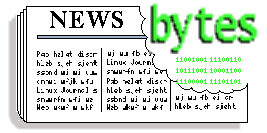 |
Contents: |
 Atlanta Linux Showcase
Atlanta Linux ShowcaseLinus Torvalds, the "Kernel-Kid" and creator of Linux, Jon "Maddog" Hall, Linux/Alpha team leader and inspiring Linux advocate, David Miller, the mind behind Linux/SPARC, and Phil Hughes, publisher of Linux Journal, and many more will speak at the upcoming Atlanta Linux Showcase.
For more information on the Atlanta Linux Showcase and to reserve your seat today, please visit our web site at http://www.ale.org.showcase
 Linux Speakers Bureau
Linux Speakers BureauSSC is currently putting together a Linux Speaker's Bureau. http://www.ssc.com/linux/lsb.html
The LSB is designed to become a collage of speakers specializing in Linux. Speakers who specialize in talks ranging from novice to advanced - technical or business are all welcome. The LSB will become an important tool for organizers of trade show talks, computer fairs and general meetings, so if you are interested in speaking at industry events, make sure to visit the LSB WWW page and register yourself as a speaker.
We welcome your comments and suggestions.
 The Linux System Administrator's Guide (SAG)
The Linux System Administrator's Guide (SAG)The Linux System Administrator's Guide (SAG) is a book on system administration targeted at novices. Lars Wiraenius has been writing it for some years, and it shows. He has made an official HTML version, available at the SAG home page at:
http://www.iki.fi/liw/linux/sag
Take a Look!
 Free CORBA 2 ORB For C++ Available
Free CORBA 2 ORB For C++ AvailableThe Olivetti and Oracle Research Laboratory has made available the first public release of omniORB (version 2.2.0). We also refer to this version as omniORB2.
omniORB2 is copyright Olivetti & Oracle Research Laboratory. It is free software. The programs in omniORB2 are distributed under the GNU General Public Licence as published by the Free Software Foundation. The libraries in omniORB2 are distributed under the GNU Library General Public Licence.
For more information take a look at http://www.orl.co.il/omniORB.
Source code and binary distributions are available from http://www.orl.co.uk/omniORB/omniORB.html
 The Wurd Project
The Wurd ProjectThe Wurd Project, a SGML Word Processor for the UNIX environment (and hopefully afterwards, Win32 and Mac) is currently looking for developers that are willing to participate in the project. Check out the site at: http://sunsite.unc.edu/paulc/wp
Mailing list archives are available, as well as the current source, documentation, programming tools and various other items can also be found at the above address.
 Linus in Wonderland
Linus in WonderlandCheck it out...
Here's the online copy of Metro's article on Linus...
http://www.metroactive.com/metro/cover/linux-9719.html
 BlackMail 0.24
BlackMail 0.24Announcing BlackMail 0.24. This is a bug-fix release over the previous release, which was made public on April 29th.
BlackMail is a mailer proxy that wraps around your existing mailer (preferrably smail) and provides protection against spammers, mail forwarding, and the like.
For those of you looking for a proxy, you may want to look into this. This is a tested product, and works very well. I am interested in getting this code incorporated into SMAIL, so if you are interested in doing this task, please feel free.
You can download blackmail from ftp://ftp.bitgate.com. You can also view the web page at http://www.bitgate.com.
 CDE--Common Desktop Environment for Linux
CDE--Common Desktop Environment for LinuxRed Hat Software is proud to announce the arrival of Red Hat's TriTeal CDE for Linux. Red Hat Software, makers of the award-winning, technologically advanced Red Hat Linux operating system, and TriTeal Corporation, the industry leader in CDE technology, teamed up to bring you this robust, easy to use CDE for your Linux PC.
CDE includes Red Hat's TriTeal CDE for Linux provides users with a graphical environment to access both local and remote systems. It gives you icons, pull-down menus, and folders.
Red Hat's TriTeal CDE for Linux is available in two versions. The Client Edition gives you everything you need to operate a complete licensed copy of the CDE desktop, incluidng the Motif 1.2.5 shared libraries. The Developer's Edition allows you to perform all functions of the Client Edition, and also includes a complete integrated copy of OSF Motif version 1.2.5, providing a complete development environment with static and dynamically linked libraries, Motif Window Manager, and sample Motif Sources.
CDE is an RPM-based product, and will install easily on Red Hat and other RPM-based Linux systems. We recommend using Red Hat Linux 4.2 to take full advantage of CDE features. For those who do not have Red Hat 4.2, CDE includes several Linux packages that can be automatically installed to improve its stability.
Order online at: http://www.redhat.com Or call 1-888-REDHAT1 or (919) 572-6500.
 TCFS 2.0.1
TCFS 2.0.1Announcing the release 2.0.1 of TCFS (Transparent Cryptographic File System) for Linux. TCFS is a cryptographic filesystem developed here at Universita' di Salerno (Italy). It operates like NFS but allow users to use a new flag X to make the files secure (encrypted). Security engine is based on DES, RC5 and IDEA.
The new release works in Linux kernel space, and may be linked as kernel module. It is developed to work on Linux 2.0.x kernels.
A mailing-list is available at . Documentation is available at http://mikonos.dia.unisa.it/tcfs. Here you can find instructions for installing TCFS and docs on how it works. Mirror site is available at http://www.globenet.it and http://www.inopera.it/~ermmau.tcfs
 Qddb 1.43p1
Qddb 1.43p1Qddb 1.43p1 (patch 1) is now available
Qddb is fast, powerful and flexible database software that runs on UNIX platforms, including Linux. Some of its features include:
Qddb-1.43p1 is the first patch release to 1.43. This patch fixes a few minor problems and a searching bug when using cached secondary searching.
To download the patch file: ftp://ftp.hsdi.com/pub/qddb/sources/qddb-1.43p1.patch
For more information on Qddb, visit the official Qddb home page: http://www.hsdi.com/qddb
 Golgotha
GolgothaAUSTIN, TX- Crack dot Com, developers of the cult-hit Abuse and the anticipated 3D action/strategy title Golgotha, recently learned that Kevin Bowen, aka Fragmaster on irc and Planet Quake, has put up the first unofficial Golgotha web site.
The new web site can be found at http://www.planetquake.com/grags/golgotha, and there is a link to the new site at http://crack.com/games/golgotha. Mr. Bowen's web site features new screenshots and music previously available only on irc.
Golgotha is Crack dot Com's first $1M game and features a careful marriage of 3D and 2D gameplay in an action/strategy format featuring new rendering technology, frantic gameplay, and a strong storyline. For more information on Golgotha, visit Crack dot Com's web site at http://crack.com/games/golgotha.
Crack dot Com is a small game development company located in Austin, Texas. The corporation was founded in 1996 by Dave Taylor, co-author of Doom and Quake, and Jonathan Clark, author of Abuse.
 ImageMagick-3.8.5-elf.tgz
ImageMagick-3.8.5-elf.tgzImageMagick-3.8.5-elf.tgz is now out.
This version brings together a number of minor changes made to accomodate PerlMagick and lots of minor bugs fixes including multi-page TIFF decoding and writing PNG.
ImageMagick (TM), version 3.8.5, is a package for display and interactive manipulation of images for the X Window System. ImageMagick performs, also as command line programs, among others these functions:
ImageMagick supports also the Drag-and-Drop protocol form the OffiX package and many of the more popular image formats including JPEG, MPEG, PNG, TIFF, Photo CD, etc. Check out: ftp://ftp.wizards.dupont.com/pub/ImageMagick/linux
 Slackware 3.2 on CD-ROM
Slackware 3.2 on CD-ROMLinux Systems Labs, The Linux Publishing Company is pleased to announce Slackware 3.2 on CD-ROM This CD contains Slackware 3.2 with 39 security fixes and patches since the Official Slackware 3.2 release. The CD mirrors the slackware ftp site as of April 26, 1997. Its a great way to get started with Linux or update the most popular Linux distribution.
This version contains the 2.0.29 Linux kernel, plus recent versions of these (and other) software packages:
LSL price: $1.95
Ordering Info: http://www.lsl.com
 mtools
mtoolsA new release of mtools, a collection of utilities to access MS-DOS disks from Unix without mounting them.
Mtools can currently be found at the following places: http://linux.wauug.org/pub/knaff/mtools
http://www.club.innet.lu/~year3160/mtools
ftp://prep.ai.mit.edu/pub/gnu
Mtools-3.6 includes the features such as Msip -e which now only ejects Zip disks when they are not mounted, Mzip manpage, detection of bad passwords and more. Most GNU software is packed using the GNU `gzip' compression program. Source code is available on most sites distributing GNU software. For more information write to
or look at:
 CM3
CM3CM3 version 4.1.1 is now available for Unix and Windows platforms: SunOS, Solaris, Windows NT/Intel, Windows 95, HP/UX, SGI IRIX, Linux/ELF on Intel, and Digital Unix on Alpha/AXP. For additional information, or to download an evaluation copy, contact Critical Mass, Inc. via the Internet at [email protected] or on the World Wide Web at
http://www.cmass.com
newsBot:
Extracts exactly what you want from your news feed. Cuts down on "noise". Sophisticated search algorithms paired with numerous filters cut out messages with ALL CAPS, too many $ signs, threads which won't die, wild cross posts and endless discussions why a Mac is superior to a Chicken, and why it isn't. newsBot is at:
http://www.dsb.com/mkt/newsbot.html
mailBot:
Provides itendical functionality but reads mailing lists and e-zines instead of news groups. Both are aimed at responsible Marketers and Information managers. The *do not* extract email addresses and cannot be mis-used for bulk mailings. mailBot is at: http://www.dsb.com/mkt/mail.bot.html
siteSee:
A search engine running on your web server and using the very same search technology: a very fast implementation of Boyer Moore. siteSee differs from other search engines in that it does not require creation and maintenance of large index files. It also becomes an integrated part of your site design. You have full control over page layout. siteSee is located at: http://www.dsb.com/publish/seitesee.html
 linkCheck
linkChecklinkCheck:
A hypertext link checker, used to keep your site up to date. Its client-server implementation allows you to virtually saturate your comms link without overloading your server. LinkCheck is fast at reading and parsing HTML files and builds even large deduplicated lists of 10,000 or more cross links faster than interpreted languages take to load. linkCheck is at: http://www.dsb.com/maintain/linkckeck.html
All products require Linux, SunOS or Solaris. And all are sold as "age ware": a free trial license allows full testing. When the license expires, the products "age", forget some of their skills, but they still retain about 80% of their functionality.
A GUI text editor named "Red" is available for Linux. The editor has a full graphical interface, supports mouse and key commands, and is easy to use.
These are some of Red's features that might be interesting:
It can be downloaded free in binary form or with full source code.
ftp://ftp.cs.su.oz.au/mik/red
Also, take a look at the web site at:
http://www.cs.su.oz.au/~mik/red-manual/red-main-page.html
The web site also includes a full Manual - have a look if you are interested.
 Emacspeak-97++
Emacspeak-97++Announcing Emacspeak-97++ (The Internet PlusPack). Based on InterActive Accessibility technology, Emacspeak-97++ provides a powerful Internet ready audio desktop that integrates Internet technologies including Web surfing and messaging into all aspects of the electronic desktop.
Major Enhancements in this release include:
Emacspeak-97++ can be downloaded from:
http://cs.cornell.edu/home/raman/emacspeak
ftp://ftp.cs.cornell.edu/pub/raman/emacspeak
 The Answer Guy
The Answer Guy 
 Tcl/tlk Dependencies
Tcl/tlk DependenciesFrom: David E. Stern,
The end goal: to install FileRunner, I simply MUST have it! :-)
My intermediate goal is to install Tcl/Tk 7.6/4.2, because FileRunner needs these to install, and I only have 7.5/4.1 . However, when I try to upgrade tcl/tlk, other apps rely on older tcl/tk libraries, atleast that's what the messages allude to:
libtcl7.5.so is needed by some-app
libtk4.1.so is needed by some-app(where some-app is python, expect, blt, ical, tclx, tix, tk, tkstep,...)
I have enough experience to know that apps may break if I upgrade the libraries they depend on. I've tried updating some of those other apps, but I run into further and circular dependencies--like a cat chasing it's tail.
In your opinion, what is the preferred method of handling this scenario? I must have FileRunner, but not at the expense of other apps.

It sounds like you're relying too heavily on RPM's. If you can't afford to risk breaking your current stuff, and you "must" have the upgrade you'll have to do some stuff beyond what the RPM system seems to do.
One method would be to grab the sources (SRPM or tarball) and manually compile the new TCL and tk into /usr/local (possibly with some changes to their library default paths, etc). Now you'll probably need to grab the FileRunner sources and compile that to force it to use the /usr/local/wish or /usr/local/tclsh (which, in turn, will use the /usr/local/lib/tk if you've compiled it all right).
Another approach is to set up a separate environment (separate disk, a large subtree of an existing disk -- into which you chroot, or a separate system entirely) and test the upgrade path where it won't inconvenience you by failing. A similar approach is to do a backup, test your upgrade plan -- (if the upgrade fails, restore the backup).
This is a big problem in all computing environments (and far worse in DOS, Windows, and NT systems than in most multi-user operating systems. At least with Unix you have the option of installing a "playpen" (accessing it with the chroot call -- or by completely rebooting on another partition if you like).
Complex interdepencies are unavoidable unless you require that every application be statically linked and completely self-sufficient (without even allowing their configuration files to be separate. So this will remain an aspect of system administration where experience and creativity are called for (and a good backup may be the only thing between you and major inconvenience). -- Jim
 Networking Problems
Networking ProblemsFrom: Bill Johnson,
I have two networking problems which may be related. I'm using a dial-up (by chat) ppp connection.
1) pppd will not execute for anyone without root privilege, even though it's permissions are set rw for group and other.

I presume you mean that it's *x* (execute) bit is set. It's *rw* bits should be disabled -- the *w* bit ESPECIALLY.
If you really want pppd to be started by users (non-root) you should write a small C "wrapper" program that executes pppd after doing a proper set of suid (seteuid) calls and sanity checks. You might be O.K. with the latest suidperl (though there have been buffer overflows with some versions of that.
Note that the file must be marked SUID with the chmod command in order for it to be permitted to use the seteuid call (unless ROOT is running it, of course).
Regardless of the method you use to accomplish your SUID of pppd (even if you just set the pppd binary itself to SUID):
I suggest you pick or make a group (in /etc/group) and make the pppd wrapper group executable, SUID (root owned), and completely NON-ACCESSIBLE to "other" (and make sure to just as the "trusted" users to the group.
'sudo' (University of Colorado, home of Evi Nemeth) is a generalized package for provided access to privileged programs. You might consider grabbing it and installing it.
I'd really suggest diald -- which will dynamically bring the link up and down as needed. Thus your users will just try to access their target -- wait a long time for dialing, negotiation, etc (just like pppd only a little faster) and away you go (until your connection is idle long enough to count as a "timeout" for diald.

2) http works, and mail works, and telnet works, but ftp does not work. I can connect, login, poke around, and all that. But when I try to get a file, it opens the file for writing on my machine and then just sits there. No data received, ever. Happens with Netscape, ftp, ncftp, consistently, at all sites. Even if user is root. Nothing is recorded in messages or in ppp-log. /etc/protocols, /etc/services and all that seems to be set up correctly. Any suggestions?

Can you dial into a shell account and do a kermit or zmodem transfer? What does 'stty -a < /dev/modem' say? Make sure you have an eight-bit clean session. Do you have 16550 (high speed) UARTS.
Do you see any graphics when you're using HTTP? (that would suggest that binary vs. text is not the problem).
-- Jim
 Fetchmail
FetchmailFrom: Zia Khan,
I have a question regarding fetchmail. i've been successful at using it to send and recieve mail from my ISP via a connection to their POP3 server. there is a slight problem though. the mail that i send out has in its from: field my local login and local hostname e.g. [email protected]. when it should be my real email address [email protected] those who recieve my message recieve an non existant email address to reply to. is there any way in modifying this behavior? i've been investigating sendmail with hopes it may have have a means of making this change,to little success.

Technically this has nothing to do with fetchmail or POP. 'fetchmail' just *RECIEVES* your mail -- POP is just the protocol for storing and picking up your mail. All of your outgoing mail is handles by a different process.
Sendmail has a "masquerade" feature and an "all_masquerade" feature which will tell it to override the host/domain portions of the headers addresses when it sends your mail. That's why my mail shows up as "[email protected]" rather than "[email protected]."
The easy way to configure modern copies of sendmail is to use the M4 macro package that comes with it. You should be able to find a file in /usr/lib/sendmail-cf/cf/
Mine looks something like:
divert(-1) include(`../m4/cf.m4') VERSIONID(`@(#)antares.uucp.mc .9 (JTD) 8/11/95') OSTYPE(`linux') FEATURE(nodns) FEATURE(nocanonify) FEATURE(local_procmail) FEATURE(allmasquerade) FEATURE(always_add_domain) FEATURE(masquerade_envelope) MAILER(local) MAILER(smtp) MASQUERADE_AS(starshine.org) define(`RELAY_HOST', a2i) define(`SMART_HOST', a2i) define(`PSEUDONYMS', starshine|antares|antares.starshine.org|starshine.org)
(I've removed all the UUCP stuff that doesn't apply to you at all).
Note: This will NOT help with the user name -- just the host and domain name. You should probably just send all of your outgoing mail from an account name that matches your account name at your provider. There are other ways to do it -- but this is the easiest.
Another approach would require that your sendmail "trust" your account (with a define line to add your login ID as one which is "trusted" to "forge" their own "From" lines in sendmail headers. Then you'd adjust your mail-reader to reflect your provider's hostname and ID rather than your local one. The details of this vary from one mailer to another -- and I won't give the gory details here).
Although I said that this is not a fetchmail problem -- I'd look in th fetchmail docs for suggestions. I'd also read (or re-read) the latest version of the E-Mail HOW-TO.
-- Jim
 Procmail
ProcmailJustin Mark Tweedie,
Our users no not have valid command shells in the /etc/passwd file (they have /etc/ppp/ppp.sh). I would like the users to use procmail to process each users mail but .forward returns an error saying user does not have a vaild shell.
The .forward file has the following entry
|IFS=' '&&exec /usr/local/bin/procmail -f-||exit 75 #justin
How can I make this work ???
Cheers Justin

I suspect that its actually 'sendmail' that issuing the complaint.
Add the ppp.sh to your /etc/shells file. procmail will still use /bin/sh for processing the recipes in the .procmailrc file.
Another method would be to use procmail as your local delivery agent. In your sendmail "mc" (m4 configuration file) you'd use the following:
FEATURE(local_procmail)
(and make sure that your copy of procmail is in a place where sendmail can find it -- either using symlinks or by adding:
define(`PROCMAIL_PATH', /usr/local/your/path/to/procmail);
Then you don't have to muss with .forward files at all. 'sendmail' will hand all local mail to procmail which will look for a .procmailrc file.
Another question to as is whether you want to use your ppp.sh has a login shell at all. If you want people to login in and be given an automatic PPP connection I'd look at some of the cool features of mgetty (which I haven't used yet -- but seen in the docs).
These allow you to define certain patterns that will be caught by 'mgetty' when it prompts for a login name -- so that something like Pusername will call .../ppplogin while Uusername will login with with 'uucico' etc.
If you want to limit your customers solely to ppp services and POP (with procmail) then you've probably can't do it in any truly secure or reasonably way. Since the .procmailrc can call on arbitrary external programs -- the user with a valid password and account can access other services on the system. Also the ftp protocol can be subverted to provide arbitrary interactive access -- unless it is run in a 'chroot' environment -- one which would make the processing of updating the user's .procmailrc and any other .forward or configuration files a hassle.
It can be done -- but it ultimately is more of a hassle than it's worth. So if you want to securely limit your customers' from access to interactive services and arbitrary commands you'll want to look at a more detailed plan than I could write up here.
-- Jim
 /var/log/messages
/var/log/messagesFrom: Mike West,
Hi Jim, This may seem like a silly question, but I've been unable to find any HOW-TOs or suggestions on how to do it right. My question is, how should I purge my /var/log/messages file? I know this file continues to grow. What would be the recommended way to purge it each month? Also, are there any other log files that are growing that I might need to know about? Thanks in advance Jim.

I'm sorry to have dropped the ball on your message. Usually when I don't answer a LG question right away it's because I have to go do some research. In this case it was that I knew exactly what I wanted to say -- which would be "read my 'Log Management' article in the next issue of LG"
However haven't finished the article yet. I have finished the code.
Basically the quick answer is:
rm /var/log/messages
kill -HUP $(cat /var/run/syslog.pid)
(on systems that are configured to conform to the FSSTND and putting a syslog.pid file in /var/run).
The HUP signal being send to the syslogd process is to tell it to close and re-open its files. This is necessary because of the way that Unix handles open files. "unlinking" a file (removing the directory entry for it) is only a small part of actually removing it. Remember that real information about a file (size, location on the device, ownership, permissions, and all three date/time stamps for access, creation, and modification) is stored in the "inode." This is a unique, system maintained data structure. One of the fields in the inode is a "reference" or "link" count. If the name that you supplied to 'rm' was the only "hard link" to the file than the reference count reaches zero. So the filesystem driver will clear the inode and return all the blocks that were assigned to that file to the "free list" -- IF THE FILE WASN'T OPEN BY ANY PROCESS!
If there is any open file descriptor for the file -- then the file is maintained -- with no links (no name). This is because it could be critically bad to remove a file out from under a process with no warning.
So, many daemons interrupt a "Hang-up" signal (sent via the command 'kill -HUP') as a hint that they should "reinitialize in some way. That usually means that they close all files, re-read any configuration or options files and re-open any files that they need for their work.
You can also do a
cp /dev/null /var/log/messages
.. and you get away without doing the 'kill -HUP'.
I don't really know why this doesn't get the syslog confused -- since it's offset into the file is all wrong. Probably this generates a "holey" file -- which is a topic for some other day.
Another quick answer is: Use the 'logrotate' program from Red Hat. (That comes with their 4.1 distribution -- and is probably freely usable if you just want to fetch the RPM from their web site. If you don't use a distribution that support RPM's you can get converters that translate .rpm files into tar or cpio files. You can also just use Midnight Commander to navigate through an RPM file just like it was a tar file or a directory).
The long answer looks a little more like:
#! /bin/bash
## jtd: Rotate logs
## This is intended to run as a cron job, once per day
## it renames a variety of log files and then prunes the
## oldest.
cd /var/log
TODAY=$(date +%Y%m%d) # YYYYMMDD convenient for sorting
function rotate {
cp $1 OLD/${1}.$TODAY
cp /dev/null $1
}
rotate maillog
rotate messages
rotate secure
rotate spooler
rotate cron
( echo -n "Subject: Filtered Logs for: " ; date "+%a %m/%d/%Y"
echo; echo; echo;
echo "Messages:"
/root/bin/filter.log /root/lib/messages.filter OLD/messages.$TODAY
echo; echo; echo "Cron:"
/root/bin/filter.log /root/lib/cron.filter OLD/cron.$TODAY
echo; echo; echo "--"; echo "Your Log Messaging System"
echo; echo; echo ) | /usr/lib/sendmail -oi -oe root
## End of rotate.logs
That should be fairly self explanatory except for the part at the end with the (....) | sendmail .... stuff. The parenthese here group the output from all of those commands into the pipe for sendmail -- so the provide a whole message for sendmail. (Otherwise only the last echo would go to sendmail and the rest would try to go to the tty of the process that ran this -- which (when cron runs the job) will generate a different -- much uglier -- piece of mail.
Now there is one line in the sendmail group that bears further explanation: /root/bin/filter.log /root/lib/messages.filter OLD/messages.$TODAY
This is a script (filter.log) that I wrote -- it takes a data file (messages.filter) that I have created in little parts over several weeks and still have to update occasionally.
Here's the filter.log script:
#! /usr/bin/gawk -f
# filter.log
# by James T. Dennis
# syntax filter.log patternfile datafile [datafile2 .....]
# purpose -- trim patterns, listed in the first filename
# from a series of data files (such as /var/adm/messages)
# the patterns in the patternfile should take the form
# of undelimited (no '/foo/' slashes and no "foo" quotes)
# Note: you must use a '-' as the data file parameter if
# if you to process stdin (use this as a filter in a pipe
# otherwise this script will not see any input from it!
ARGIND == 1 {
# ugly hack.
# allows first parameter to be specially used as the
# pattern file and all others to be used as data to
# be filtered; avoids need to use
# gawk -v patterns=$filename .... syntax.
if ( $0 ~/^[ \t]*$/ ) { next } # skip blank lines
# also skip lines that start with hash
# to allow comments in the patterns file.
if ( $0 !~ /^\#/ ) { killpat[++i]=$0 }}
ARGIND > 1 {
for( i in killpat ) {
if($0 ~ killpat[i]) { next }}}
ARGIND > 1 {
print FNR ": " $0 }
That's about eight lines of gawk code. I hope the comments are clear enough. All this does is reads one file full of pattern, and then use that set of patterns as a filter for all of the rest of the files that are fed through it.
Here's an excerpt from my ~root/lib/messages.filter file:
... ..? ..:..:.. antares ftpd\[[0-9]+\]: FTP session closed ... ..? ..:..:.. antares getty\[[0-9]+\]: exiting on TERM signal ... ..? ..:..:.. antares innd: .* ... ..? ..:..:.. antares kernel:[ \t]* ... ..? ..:..:.. antares kernel: Type: .*
Basically those first seventeen characters on each line match any date/time stamp -- the antares obviously matches my host name and the rest of each line matches items that might appear in my messages file that I don't care about.
I use alot of services on this machine. My filter file is only about 100 lines long. This scheme trims my messages file (several thousand lines per day) down to about 20 or 30 lines of "different" stuff per day.
Everyone once in awhile I see a new pattern that I add to the patterns list.
This isn't an ideal solution. It is unreasonable to expect of most new Linux users (who shouldn't "have to" learn this much about regular expressions to winnow the chaff from their messages file. However it is elegant (very few lines of code -- easy to understand exactly what's happening).
I thought about using something like swatch or some other log management package -- but my concern was that these are looking for "interesting things" and throwing the rest away. Mine looks for "boring things" and whatever is left is what I see. To me anything that is "unexpected" is interesting (in my messages file) -- so I have to use a fundamentally different approach. I look at these messages files as a professional sysadmin. They may warn me about problems before my users notice them. (incidentally you can create a larger messages file that handles messages for many hosts -- if you are using remote syslogging for example).
Most home users can just delete these files with abandon. They are handy diagnostics -- so I'd keep at least a few days worth of them around.
-- Jim
 OS Showdown
OS ShowdownFrom: William Macdonald
Subject: OS showdown
Hi, I was reading one of the British weekly computing papers this week and there was an article about a shoot out between Intranetware and NT. This was to take place on 20th May in the Guggenhiem museum in NYC.

Intranetware sounds interesting. Sadly I think it may be too little, too late in the corporate world. However, if Novell picks the right pricing strategy and niche they may be able to come back in from the bottom.
I won't talk about NT -- except when someone is paying me for the discomfort.

The task was to have a system offering an SQL server that could process 1 billion transasctions in a day. This was supposed to be 10 time what Visa requires and 4 time what a corporation like American Airlines. It was all about proving that these OSs could work reliably in a mission critical environment.

If I wanted to do a billion SQL transactions a day I'd probably look at a Sun Starfire running Solaris. The Sun Starfire has 64 SPARC (UltraSPARC's??) running in parallel.
Having a face off between NT and Netware (or "Intra" Netware as they've labelled their new release) in this category is really ignoring the "real" contenders in the field of SQL.
Last I heard the world record for the largest database system was owned by Walmart and ran on Tandem mini-computers. However that was several years ago.

I haven't seen the follow up article yet so I can't say what the result was. The paper was saying it was going to be a massive comp with both the boss' there etc.

Sounds like typical hype to me. Pick one or two companies that you think are close to you and pretend that your small group comprises the whole market.

How would linux fair in a comp like this ?? The hardware resources were virtually unlimited. I think the NT box was a compaq 5000 (proliant ??). Quad processors, 2 GB RAM, etc.

The OS really doesn't have to much to do with the SQL performance. The main job of the OS in running an SQL engine is to provide system and file services as fast as possible and stay the heck out of the way the real work.
The other issue is that the hardware makes a big difference. So a clever engineer could make a DOG of a OS still look like a charging stallion -- by stacking the hardware in his favor.
If it was me -- I'd think about putting in a few large (9 Gig) "silicon disks." A silicon disk is really a bunch of RAM that's plugged into a special controller that makes it emulate a conventional IDE or SCSI hard drive. If you're Microsoft or Novell and you're serious about winning this (and other similar) face offs -- the half a million bucks you spend on the "silicon disks" may pay for itself in one showing.
In answer to your question -- Linux, by itself, can't compete in this show -- it needs an SQL server. Postgres '95 is, from what I've seen and heard, much too lightweight to go up against MS SQL Server -- and probably no match for whatever Novell is using. mSQL is also pretty lightweight. Mind you P'gres '95 and mSQL are more than adequate for most businesses -- and have to offer a price performance ratio that's unbeatable (even after figuring in "hidden" and "cost of ownership" factors). I'm not sure if Beagle is stable enough to even run.
So we have to ask:
What other SQL packages are available for Linux?
Pulling out my trusty _Linux_Journal_1997_Buyers's_Guide_ (and doing a Yahoo! search) I see:
That's all that are listed in the Commercial-HOWTO However -- here's a few more:
Sadly the "big three" (Informix, Oracle, and Sybase) list nothing about Linux on their sites. I suspect they still consider themselves to be "too good" for us -- and they are undoubtedly tangled in deep licensing aggreements with SCO, Sun, HP, and other big money institutions. So they probably view us as a "lesser threat" -- (compared to the 800 lb gorilla in Redmond). Nonetheless -- it doesn't look like they are willing to talk about Linux on their web pages.
I'd also like to take this opportunity to lament the poor organization and layout of these three sites. These are the large database software companies in the world -- and they can create a simple, INFORMATIVE web site. Too much "hype" and not enough "text."
(My father joked: "Oh! you meant 'hypertext' -- I thought it was 'hype or text'" -- Obviously too many companies hear it the same way and choose the first option of a mutually exclusive pair).
-- Jim
 Adding Linux to a DEC XLT-366
Adding Linux to a DEC XLT-366From: Alex Pikus of WEBeXpress
I have a DEC XLT-366 with NTS4.0 and I would like to add Linux to it. I have been running Linux on an i386 for a while. I have created 3 floppies:
I have upgrade AlphaBIOS to v5.24 (latest from DEC) and added a Linux boot option that points to a:\

You have me at a severe disadvantage. I'll be running Linux on an Alpha based system for the first time next week. So I'll have to try answering this blind.

When I load MILO I get the "MILO>" prompt without any problem. When I do "show" or "boot ..." at the MILO>" I get the following result ... SCSI controller gets identified as NCR810 on IRQ 28 ... test1 runs and gets stuck "due to a lost interrupt" and the system hangs ... In WinNTS4.0 the NCR810 appears on IRQ 29.

My first instinct is the ask if the autoprobe code in Linux (Alpha) is broken. Can you use a set of command-line (MILO) parameters to tell pass information about your SCSI controller to your kernel? You could also see about getting someone else with an Alpha based system to compile a kernel for you -- and make sure that it has values in it's scsi.h file that are appropriate to your system -- as well as insuring that the corrective drivers are built in.

How can make further progress here?

It's a tough question. Another thing I'd look at is to see if the Alpha system allows booting from a CD-ROM. Then I'd check out Red Hat's (or Craftworks') Linux for Alpha CD's -- asking each of them if they support this sort of boot.
(I happened to discover that the Red Hat Linux 4.1 (Intel) CD-ROM was bootable when I was working with one system that had an Adaptec 2940 controller where that was set as an option. This feature is also quite common on other Unix platforms such as SPARC and PA-RISC systems -- so it is a rather late addition to the PC world).
-- Jim
 Configuration Problems of a Soundcard
Configuration Problems of a SoundcardFrom: Stuby Bernd,
Hello there, First I have to metion that my Soundcard (MAD16 Pro from Shuttle Sound System with an OPTi 82C929 chipset) works right under Windows. I tried to get my Soundcard configured under Linux 2.0.25.with the same Parameters as under Windows but as I was booting the new compiled Kernel the Soundcard whistled and caused terrible noise. The same happened as I compiled the driver as a module and installed it in the kernel. In the 'README.cards' file the problem coming up just with this Soundcard is mentioned (something like line 3 mixer channel). I don't know what to do with this information and how to change the sounddriver to getting it working right. May be there's somebody who knows how to solve this problem or where I can find more information.
With best regards Bernd

Sigh. I've never used a sound card in my machine. I have a couple of them floating around -- and will eventually do that -- but for now I'll just have to depend on "the basics"
Did you check the Hardware-HOWTO? I see the MAD16 and this chipset listed there. That's encouraging. How about the Soundcard-HOWTO? Unfortunately this has no obvious reference to your problem. I'd suggest browsing through it in detail. Is your card a PnP (plug and "pray")? I see notes about that being a potential source of problems. I also noticed a question about "noise" being "picked up" by the sound card
http://sunsite.unc.edu/LDP/HOWTO/Sound-HOWTO-6.html#ss6.23 That might not match your probelm but it's worth looking at.
Did you double check for IRQ and DMA conflicts? The thing I hate about PC sound cards is that most of them use IRQ's and DMA channels. Under DOS/Windows you used to be able to be fairly sloppy about IRQ's. When your IRQ conflicts caused conflicts the symptoms (like system lockups) tend to get lost in the noise of other problems (like system lockups and mysterious intermittent failures). Under Linux these problems usually rear their ugly heads and have nowhere to hide.
Have you contacted the manufacturer of the card? I see a Windows '95 driver. No technical notes on their sound cards -- and no mention of anything other than Windows on their web site (that I could find). That would appear to typify the "we only do Windows" attitude of so many PC peripherals manufacturers. I've blind copied their support staff on this -- so they have the option to respond.
If this is a new purchase -- and you can't resolve the issue any other way -- I'd work with your retailer or the manufacturer to get a refund or exchange this with hardware that meets your needs. An interesting side note. While searching through Alta Vista on Yahoo! I found a page that described itself as The Linux Ultra Sound Project. Perhaps that will help you choose your next PC sound system (if it comes to that).
-- Jim
 Procmail Idea and Question
Procmail Idea and QuestionFrom: Larry Snyder,
Just re-read your excellent article on procmail in the May LJ. (And yes, I've read both man pages :-). What I want to try is:
[*emov* *nstruction*]or
remove@*
This should be a MUCH cheaper (in cpu cycles) way of implementing a spam filter than reading the header then going through all the possible domains that might be applicable. Most of the headers are forged in your average spam anyway....
Not my idea, but it sounds good to me. What do you think, and how would I code a body scan in the rc?

I think it's a terrible idea.
The code would be simple -- but the patterns you suggest are not very specific.
Here's the syntax (tested):
:0 B
* (\[.*remove.*instruction.*\]|\[.*remove@.*\])
/dev/null
... note the capital "B" specifies that the recipe applies to the "Body" of the message -- the line that starts with an asterisk is the only conditional (pattern) the parentheses enclose/group the regular expression (regex) around the "pipe" character. The pipe character means "or" in egrep regex syntax. Thus (foo|bar) means "'foo' or 'bar'"
The square brackets are a special character in regexes (where they enclose "classes" of characters). Since you appeared to want to match the literal characters -- i.e. you wanted your phrases to be enclosed in square brackets -- I've had to "escape" them in my pattern -- so they are treated literally and not taken as delimiters.
The * (asterisk) character in the regex means "zero or more of the preceding element" and the . (dot or period) means "any single character" -- so the pair of them taken together means "any optional characters" If you use a pattern line like:
* foo*l
... it can match fool fooool and fooooolk and even fol but not forl or foorl. The egrep man page is a pre-requisite to any meaningful procmail work. Also O'Reilly has an entire book (albeit a small one) on regular expressions.
The gist of what I'm trying to convey is that .* is needed in regex'es -- even though you might use just * in shell or DOS "globbing" (the way that a shell matches filenames to "wildcards" is called "globbing" -- and generally does NOT use regular expressions -- despite some similarities in the meta characters used by each).
Not also that the * token at the beginning of this line is a procmail thing. It just identifies this as being a "condition" line. Lines in procmail recipes usually start with a token like a : (colon), a * (asterisk), a | (pipe) or a ! (bang or exclammation point) -- any that don't may consist of a folder name (either a file or a directory) or a shell variable assignment (which are the lines with = (equal signs) somewhere on them.
In other words the * (star) at the begining of that line is NOT part of the expression -- it's a token that tells the procmail processor that the rest of the line is a regex.
Personally I found that confusing when I first started with procmail.
Back to your original question:
I'm very hesitant to blindly throw mail away. I'd consider filing spam in a special folder which is only review in a cursory fashion. That would go something like this:
:0 B:
* (\[.*remove.*instruction.*\]|\[.*remove@.*\])
prob.spam
Note that I've added a trailing : (colon) to the start of the recipe. This whole :x FLAGS business is a throwback to an early procmail which required each recipe to specify the number of patterns that followed the start of a recipe. Later :0 came to mean "I didn't count them -- look at the first character of each line for a token." This means that procmail will can forward through the patterns and -- when one matches -- it will execute ONE command line at the end of the recipe (variable assignments don't count).
I'm sure none of that made any sense. So :0 starts a recipe, the subsequent * ... lines provide a list of patterns, and each recipe ends with a folder name, a pipe, or a forward (a ! -- bang thingee). The : at the *END* of the :0 B line is a signal that this recipe should use locking -- so that to pieces of spam don't end up interlaced (smashed together) in your "prob.spam" mail folder. I usually use MH folders (which are directories in which each message takes up a single file -- with a number for a filename). That doesn't require locking -- you'd specify it with a folder like:
:0
* ^TO.*tag
linux.gazette/.
... (notice the "/." (slash, dot) characters at the end of this).
Also note that folder names don't use a path. procmail defaults to using Mail (like elm and pine). You can set the MAILDIR variable to over-ride that -- mine is set to $HOME/mh. To write to /dev/null (where you should NOT attempt to lock the file!) you must use a full path (I suppose you could make a symlink named "null" in your MAILDIR or even do a mknod but....). When writing procmail scripts just think of $MAILDIR as your "current" directory (not really but...) and either use names directly under it (no leading slashes or dot/slash pairs) or use a full path.
The better answer (if you really want to filter mail that looks like spam) is to write an auto-responder. This should say something like:
The mail you've sent to foo has been trapped by a filtering system. To get past the filter you must add the following line as the first line in the body of your message: ...... ... Your original message follows: ......
... using this should minimize your risks. Spammers rely on volume -- no spammer will look through thousands of replies like this and manually send messages with the requisite "pass-through" or "bypass" directive to all of them. It's just not worth it. At the same time your friends and business associates probably won't mind pasting and resending (be sure to use a response format that "keeps" the body -- since your correspondents may get irritated if they have to dig up their original message for you.
Here's where we can work the averages against the spammer. He uses mass mailings to shove their message into our view -- we can each configure our systems to require unique (relatively insecure -- but unique) "pass codes" to reject "suspicious" mail. Getting the "pass codes" on thousands of accounts -- and using them before they are changed -- is not a task that can be automated easily (so long as we each use different explanations and formatting in our "bypass" instructions.
More drastic approaches are:
I hope some of these ideas help.
Here is a copy of one of my autoresponders for your convenience:
:0 * < 1000 * !^FROM_DAEMON * !^X-Loop:[ ]*[email protected] * ^Subject:[ ]*(procmail|mailbot) | ((formail -rk -A "Precedence: junk" \ -A "X-Loop: [email protected]" ; \ echo "Mail received on:" `date`) \ | $HOME/insert.doc -v file=$DOC/procmail.tutorial ) | $SENDMAIL -t -oi -oe
I realize this looks ugly. The first condition is to respond only to requests that are under 1K in size. (An earlier recipe directs larger messages to me). The next two try to prevent reponses to mail lists and things like "Postmaster@..." (to prevent some forms of "ringing") and check against the "eXtended" (custom) header that most procmail scripts use to identify mail loops. The next one matches subjects of "procmail" or "mailbot."
If all of those conditions are met than the message is piped to a complex command (spread over four lines -- it has the trailing "backslash" at the end of each of those -- to force procmail to treat it all as a single logical line:
This command basically breaks down like so:
(( formail -rk ...
... the two parenthese have to do with how the data passes through the shell's pipes. Each set allows me to group the output from a series of commands into each of my pipes.
.... the formail command creates a mail header the -r means to make this a "reply" and the -k means to "keep" the body. The two -A parameters are "adding" a couple of header lines. Those are enclosed in quotes because they contain spaces.
... the echo command adds a "timestamp" to when I received the mail. The `date` (backtick "date") is a common shell "macro expansion" construct -- Korn shell and others allow one to use the $(command) syntax to accomplish the same thing.
Now we close the inner group -- so formail's output -- and the echo's output are fed into my little awk script: insert.doc. This just takes a parameter (the -v file=) and scans its input for a blank line. After the first blank line insert.doc prints the contents of "file." Finally it then just prints all of the rest of it's input.
Here's a copy of insert.doc:
#! /usr/bin/gawk -f
/^[ \t]*$/ && !INSERTED { print; system("cat " file ); INSERTED=1}
1
... that's just three lines: the pattern matches any line with nothing or just whitespace on it. INSERTED is a variable that I'm using as a flag. When those to conditions are met (a blank line is found *and* the variable INSERTED has not yet been set to anything) -- we print a blank line, call the system() function to cat the contents of a file -- whose name is stored in the 'file' variable, and we set the INSERTED flag. The '1' line is just an "unconditional true" (to awk). It is thus a pattern that matches any input -- since no action is specified (there's nothing in braces on that line) awk takes the default action -- it prints the input.
In awk the two lines:
1
... and
{print}
... are basically the same. They both match every line of input that reaches them and they both just print that and continue.
... Back to our ugly procmail recipe. 'insert.doc' has now "inserted" the contents of a doc file between formail's header and the body of the message that was "kept." So we combine all of that and pipe it into the local copy of sendmail. procmail thoughtfully presets the variable $SENDMAIL -- so we can use it to make our scripts (recipes) more portable (otherwise they would break when written on a system with /usr/lib/sendmail and moved to a system that uses /opt/local/new/allman/sendmail (or some silly thing like that)).
The switches on this sendmail command are:
... I'll leave it as an exercise to the reader to look those up in the O'Reilly "bat" book (the "official" Sendmail reference).
There are probably more elegant ways to do the insertion. However it is a little messy that our header and our "kept" body are combined in formail's output. If we had a simple shell syntax for handling multiple file streams (bash has this feature -- but I said *simple*) then it would be nice to change formail to write the header to one stream and the body to another. However we also want to avoid creating temp files (and all the hassles associated with cleaning up after them). So -- this is the shortest and least resource intensive that I've come up with.
So that's my extended tutorial on procmail.
I'd like to thank Stephen R. van den Berg (SRvdB) (creator of procmail), Eric Allman (creator of sendmail), and Alan Stebbens (an active contributor to the procmail mailing list -- and someone who's written some nice extensions to SmartList).
Alan Stebbens' web pages on mail handling can be found at: http://reality.sgi.com/aks/mail
-- Jim
 UUCP/Linux on Caldera
UUCP/Linux on CalderaFrom: David Cook,
We have spoken before on this issue over the caldera-users list (which I dropped because of too much crap). I recently gave up on Caldera's ability to support/move forward and acquired redhat 4.1.
All works well, except I cannot get uucico & cu to share properly the modem under control of uugetty. Other comm programs like minicom and seyon have no problem with it.
Both uucico and cu connect to the port and tell me that they cannot change the flow control !? and exit.
If I kill uugetty, both uucico and cu work perfectly.
In your discussion on the caldera newsgroup of Nov 2/96 you don't go into the details of your inbound connection, but you mention "mgetty" as opposed to uugetty.
What works/why doesn't mine?
What are pros/cons of mgetty?
By the way, I agree wholeheartedly with your rational for UUCP. Nobody else seems to apreciate the need for multiple peer connections and the inherit security concerns with bringing up an unattended TCP connection with an ISP.
Dave Cook, IBM Global Solutions.

The two most likely problems are: lock files or permissions
There are three factors that may cause problems with lock files: location, name, and format.
For lock files to work you must use the same device names for all access to a particular device -- i.e. if you use a symlink named 'modem' to access your modem with *getty -- then you must use the same symlink for your cu, uucico, pppd, minicom, kermit, seyon, etc. (or you must find some way to force them to map the device name to a properly named LCK..* file).
You must also configure each of these utilities to look for their lock files in the same location -- /var/lock/ under Red Hat. This configuration option may need to be done at compile time for some packages (mgetty) or it might be possible to over-ride it with configuration directives (Taylor UUCP) or even command line options.
The other things that all modem using packages have to agree on is the format of the lock file. This is normally a PID number of the process that creates the lock. It can be in "text" (human readable) or "binary" form.
Some packages never use the contents of the lock file -- its mere existence is sufficient. However most Linux/Unix packages that use device lock files will verify the validity of the lock file by reading the contents and checking the process status of whatever PID they read therefrom. If there is "no such process" -- they assume that it is a "stale" lock file and remove it.
I currently have all of my packages use text format and the /dev/modem symlink to /dev/ttyS1 (thus if I move my modem to /dev/ttyS2 or whatever -- say while migrating everything to a new machine -- all I have to change is the one symlink). My lock files are stored in /var/lock/
Permissions are another issue that have to be co-ordinated among all of the packages that must share a modem. One approach is to allow everyone write access to the modem. This, naturally, is a security whole large enough to steer an aircraft carrier through.
The most common approach is to make the /dev/ node owned by uucp.uucp or by root.uucp and group writable. Then we make all of the programs that access it SGID or SUID (uucp).
Here are the permissions I currently have set:
$ ls -ald `which uucico` `which cu` /dev/modem /dev/ttyS* /var/lock -r-sr-s--- 1 uucp uucp /usr/bin/cu -r-sr-s--- 1 uucp uucp /usr/sbin/uucico lrwxrwxrwx 1 uucp uucp /dev/modem -> /dev/ttyS1 crw-rw---- 1 root uucp /dev/ttyS0 crw-rw-r-- 1 root uucp /dev/ttyS1 crw------- 1 root tty /dev/ttyS2 crw-rw---- 1 root uucp /dev/ttyS3 drwxrwxr-x 6 root uucp /var/lock
On the next installation I do I'll probably experiment with tightening these up a little more. For example I might try setting the sticky bit on the /var/lock directory (forcing all file removals to be by the owner or root). That might prevent some programs from removing stale lock files (they would have to be SUID uucp rather than merely SGID uucp).
'cu' and 'uucico' are both SUID and SGID because they need access to configuration files in which passwords are stored. Those are mode 400 -- so a bug in minicom or kermit won't be enough to read the /etc/uucp/call file (for example). uucico is started by root run cron jobs and sometimes from a root owned shell at the console. cu is called via wrapper script by members of a modem group.
Things like pppd, diald, and mgetty are always exec'd by root (or SUID 'root' wrappers). mgetty is started by init and diald and pppd need to be able to set routing table entries (which requires root). So they don't need to be SUID anything. (If you want some users to be able to execute pppd you can make it SUID or you can write a simple SUID wrapper or SUID perl script. I favor perl on my home system and I make the resulting script inaccessible (unexecutable) by "other". At customer sites with multi-user systems I recommend C programs as wrappers -- a conservative approach that's been re-justified by recent announcements of new buffer overflows in sperl 5.003).
Oddly enough ttyS2 is the null modem that runs into the living room. I do a substantial portion of my writing while sitting in my easy chair watching CNN and SF (Babylon 5, Deep Space 9, Voyager that stuff).
Permissions are a particularly ugly portion of Unix since we rightly don't trust SUID things (with all of the buffer overflows, race conditions between stat() and open() calls and complex parsing trickery (ways to trick embedded system(), popen() and other calls that open a shell behind the programmer's back -- and are vulnerable to the full range of IFS, SHELL, alias, and LD_* attacks).
However I'm not sure that the upcoming Linux implementation of ACL's will help with this. I really need to read more about the planned approach. If it follows the MLS (multi- layer security) model of DEC and other commercial Unix implementations -- then using them make the system largely unusable for general-purpose computing (i.e. -- cast them solely as file servers).
From what I've read some of the problem is inherent in basing access primarily on ID and "group member ship" (really an extension of "identity"). For a long time I racked my brains to try to dream up alternative access control models -- and the only other one I've heard of is the "capabilities" of KeyKOS, Multics, and the newer Eros project.
Oh well -- we'll see. One nice thing about having the Linux and GNU project consolidating some much source code in such a small number of places is that it may just be possible to make fundamental changes to the OS design and "fix" enough different package to allow some those changes to "take" (attain a critical mass).
-- Jim
 ActiveX for Linux
ActiveX for LinuxTo: John D. Messina,
I was recently at the AIIM trade show in New York. There was nothing for Linux there, but I happened to wander over to the cyber cafe that was set up. I happened to be reading last month's Linux Gazette when a Microsoft employee walked up behind me. He was excited to find someone who was knowledgeable about Linux - he wanted to get a copy for himself.
 I presume that you're directing this to the "Linux Gazette Answer Guy."
I presume that you're directing this to the "Linux Gazette Answer Guy."
 Anyway, we got to talking and he told me that Linux was getting so popular that Microsoft had decided to port ActiveX to Linux. Do you know if, in fact, this is true? If so, when might we see this port completed?
Anyway, we got to talking and he told me that Linux was getting so popular that Microsoft had decided to port ActiveX to Linux. Do you know if, in fact, this is true? If so, when might we see this port completed?
 I have heard the same story from other Microsoft representatives (once at a Java SIG meeting where the MS group was showing off their J++ package).
I have heard the same story from other Microsoft representatives (once at a Java SIG meeting where the MS group was showing off their J++ package).
This doesn't tell me whether or not the rumor is "true" -- but it does suggest that it is an "officially condoned leak." Even if I'd heard an estimated ship date (I heard this back in Nov. or Dec.) I wouldn't give it much credence.
(That is not MS bashing by the way -- I consider ship dates from all software companies and groups -- even our own Linus and company -- to be fantasies).
To be honest I didn't pursue the rumor. I asked the gentlemem I spoke to what ActiveX provides that CGI, SSI (server side includes), XSSI (extended server side includes), FastCGI, SafeTCL, Java and JavaScript don't. About the only feature they could think of is that it's from Microsoft. To be honest they tried valiantly to describe something -- but I just didn't get it.
So, your message as prompted me to ask this question again. Switching to another VC and firing up Lynx and my PPP line (really must get that ISDN configured one of these dasy) I surf on over to MS' web site.
After a mildly amusing series of redirects (their sites seems to be *all* .ASP (active server procedures?) files) I find my self at a reasonably readable index page. That's hopeful -- they don't qualify for my "Lynx Hall of Shame" nomination. I find the "Search" option and search on the single keyword "Linux."
"No Documents Match Query"
... hmm. That would be *too* easy wouldn't it. So I search on ActiveX:
"No Documents Match Query"
... uh-oh! I thought this "Search" Feature would search massive lists of press releases and "KnowlegeBase" articles and return thousands of hits. Obviously MS and I are speaking radically different languages.
Let's try Yahoo!
So I try "+ActiveX +Linux."
Even more startling was the related rumor -- that I heard at the same Java SIG meeting. The Microsoft reps there announced Microsoft's intention to port IE (Internet Explorer) to Unix. They didn't say which implementations of Unix would be the recipients of this dubious honor -- but suggested that Linux was under serious consideration.
(We can guess that the others would include SCO, Solaris, Digital, and HP-UX. Some of MS' former bed partners (IBM's AIX) would likely be snubbed -- and more "obscure" OS' (like FreeBSD???), and "outmoded" OS' like SunOS are almost certainly to be ignored).
It appears that the plan is to port ActiveX to a few X86 Unix platforms -- and use that to support an IE port (I bet IE is in serious trouble without ActiveX))
They'll run the hype about this for about a year before shipping anything -- trying to convince people to wait a little longer before adopting any other technologies.
"No! Joe! Don't start that project in Java -- wait a couple of months and those "Sun" and "Linux" users will be able to use the ActiveX version."
Some Links on this:
Everybody who uses NetNews or E-Mail should read the little essay on "Good Subject Lines." A promising page which I didn't have time to properly peruse is
There was alot of good info on Java, Linux, HTML, Ada, TCL and many other topics. I wouldn't be surprised if there was something about ActiveX somewhere below this page.
Suggestion: Sean -- Install Glimpse!
(I've copied many of the owners/webmasters at the sites I'm referring to here).
Sounds interesting and wholly unrelated to ActiveX.
Conclusion: Microsoft's mumblings to Linux users about porting IE and ActiveX to Linux is interesting. The mumbling is more interesting than any product they deliver is likely to be. I still don't know what ActiveX "does" well enough to understand what "supporting ActiveX under Linux" would mean.
It seems that ActiveX is a method of calling OCX and DLL code. That would imply that *using* ActiveX controls on Linux would require support for OCS and DLL's -- which would essentially mean porting all of the Windows API to work under Linux.
Now I have alot of trouble believing that Microsoft will deliver *uncompromised* support for Windows applications under Linux or any other non-Microsoft OS.
Can you imaging Bill Gates announcing that he's writing a multi-million dollar check to support the WINE project? If that happens I'd suggest we call in the Air Force with instructions to rescue the poor man from whatever UFO snatched him -- and get the FBI to arrest the imposter!
What's amazing is that this little upstart collection of freeware has gotten popular enough that the largest software company in the world is paying any attention to it at all.
Given Microsoft's history we have to assume that any announcement they make regarding Linux is carefully calculated to offer them some substantial benefit in their grand plan. That grand plan is to dominate the world of software -- to be *THE* software that controls everything (including your toaster and your telephone) (and everyone???).
This doesn't mean that we should react antagonistically to these announcements. The best bet -- for everyone who must make development or purchasing plans for any computer equipment -- is to simply cut through as much of the hype as possible and ask: What are the BENEFITS of the package that is shipping NOW?
Don't be swayed by people who talk about FEATURES (regardless of whether they are from from Microsoft, the local used car lot, or anywhere else).
The difference between BENEFITS and FEATURES is simply this -- Benefits are relevant to you.
The reason software publishers and marketeers in general push "features" is because they are engaged in MASS marketing. Exploring and understanding individual set of requirements is not feasible in MASS marketing.
(Personally one of the features that I find to be a benefit in the Linux market is the lack of hype. I don't have to spend time translating marketese and advertisian into common English).
I hope this answers your question. The short answers are:
Is it true (that MS is porting ActiveX to *ix)?
The rumor is widespread by their employees -- but there are no "official" announcements that can be found on their web site with their own search engine.
When might we see it? Who nows. Let's stick with NOW.
Finally let me ask this: What would you do with ActiveX support under Linux? Have you tried WABI? Does ActiveX work under Windows 3.1 and/or Windows 3.11? Would you try it under WABI?
What are your requirements (or what is your wishlist)? (Perhaps the Linux programming community can meet your requirements and/or fullfill your wishes more directly).
 What Packages Do I Need?
What Packages Do I Need?From: buck,
I just installed Redhat 4.1 and was not sure what packages that I really needed so I installed a lot just to be safe. The nice thing is that Redhat 4.1 has the package manager that I can use to safely remove items. Well seeing as how my installation was about 400 megs I really need to clean house here to reclaim space. Is is save to remove the developement packages and a lot of the networking stuff that I installed. And what about the shells and window managers that I don't use. I have Accelerated X so I know that I can get rid of a lot off the X stuff. I need my space back!

Since you just installed this -- and haven't had much time to put alot of new, unrecoverable data on it -- it should be "safe" to do just about anything to it. The worst that will happen if you trim out to much is that you'll have to re-install.
I personally recommend the opposite approach. Install the absolute minimum you think is usable. Then *add* packages one at a time.
I also strongly suggest creating a /etc/README file. Create it *right after* you reboot you machine following the install process. Make a dated note in there for each *system* level change you make to your system. (My rule of thumb is that anything thing I edited or installed as 'root' is a "system" level change).
Most of my notes are in the form of comments near the top of any config files or scripts that support them. Typical notes in /etc/README would be like:
Sun Apr 13 15:32:00 PDT 1997: jimd
Installed mgetty. See comments in
/usr/local/etc/mgetty/*.config.
Sun May 4 01:21:11 PDT 1997: jimd
Downloaded 2.0.30 kernel.
unpacked into /usr/local/src/linux-2.0.30
and replace /usr/src/linux symlink
accordingly.
Picked *both* methods of TCP SYN
cookies. Also trying built-in kerneld
just about everything is loadable modules.
Adaptec SCSI support has to be built-in
though.
Needed to change rc files to do the
mount of DOS filesystem *after* rc.modules.
... etc.
Notice that these are free form -- a date, and login name (not ROOT's id -- but whoever is actualy doing work as root). I maintain a README even on my home machines.
The goal is to keep notes that are good enough that I could rebuild my system with all the packages I currently use -- just using the README. It tells me what packages I installed and what order I installed them in. It notes what things seemed important to me at the time (like the note that trying to start a kernel whose root filesystem is on a SCSI disk requires that the kernel be compile with that driver built-in -- easy to overlook and time consuming to fix if you forget it).
Sometime I ask myself questions in the README -- like: "Why is rnews throttling with this error:..." (and an excerpt from my /var/log messages).
This is handy if you later find that you need to correlate an anomaly on your system with some change made by your ISP -- or someone on your network.
Of course you could succumb to the modern trend -- buy another disk drive. I like to keep plenty of those around. (I have about 62Mb of e-mail currently cached in my mh folders -- that's built up since I did a fresh install last August -- with a few megs of carry over from my previous installation).
-- Jim
 Users and Mounted Disks
Users and Mounted DisksTo: John E. (Ned) Patterson, ,br>
As a college student on a limited budget, I am forced to comprimise between Win95 and Linux. I use linux for just about everything, but need the office suite under Win95 since I can't afford to buy something for Linux. (Any recommendations you have for cheep alternatives would be appreciated, but that is not the point of the question.)

I presume you mean MS Office. (Caps mean a bit here). I personally have managed to get by without a couple of Office (Word or Excel) for some time. However I realize that many of us have to exchange documents with "less enlightened" individuals (like professors employers and fellow students).
So getting MS Office so you can handle .DOC and .XLS (and maybe PowerPoint) files is only a venial sin in the Church of Linux (say a few "Hail Tove's" and go in peace).
As for alternatives: Applixware, StarOffice, CliqSuite, Corel Application Suite (in Java), Caldera's Internet Office Suite, and a few others are out there. Some of them can do some document conversions from (and to??) .DOC format.
Those are all applications suites. For just spreadsheets you have Xess, Wingz and others.
In addition there are many individual applications. Take a look at the Linux Journal Buyer's Guide Issue for a reasonably comprehensive list of commercial applications for Linux (and most of the free was as well).
Personally I use vi, emacs (in a vi emulation mode -- to run M-x shell, and mh-e), and sc (spreadsheet calculator).
Recently I've started teaching myself TeX -- and I have high hopes for LyX though I haven't even seen it yet.
Unfortunately there is no good solution to the problem of proprietary document formats. MS DOC and MS XLS files are like a stranglehold on corporate America. I can't really blame MS for this -- the competition (including the freeware community) didn't offer a sufficiently attractive alternative. So everyone seems to have stepped up to the gallows and stuck their own necks in it.
"Owning" an ubiquitous data format is the fantasy of every commercial software company. You're customers will pass those documents around to their associates, vendors, even customers, and *expect* them to read it. Obviously MS is trying to leverage this by "integrating" their browser, mailer, spreadsheet, and word processors together with OLE, DSOM, ActiveX and anything else they can toss together.
The idea is to blur everything together so that customers link spreadsheets and documents into their web pages and e-mail -- and the recipients are then forced to have the same software. Get a critical mass doing that and "everyone" (except a few fringe Unix weirdos like me) just *HAS* to belly up and buy the whole suite.
This wouldn't be so bad -- but then MS has to keep revenues increasing (not just keep them flowing -- but keep them *increasing*). So we get upgrades. Each component of your software system has to be upgraded once every year or two -- and the upgrade *MUST* change some of the data (a one way conversion to the new format) -- which transparently makes your data inaccessible to anyone who's a version behind.
Even that wouldn't be so bad. Except that MS also has its limits. It can't be on every platform (so you can't access that stuff from your SGI or your Sun or your HP 700 or your OS/400). Not that MS *couldn't* create applications for these platforms. However that might take away some of Intel's edge -- and MS can't *OWN* the whole OS architecture on your Sun, SGI, HP or AS/400.
But enough of that diatribe. Let's just say -- I don't like proprietary file formats.
 I mount my Win95 partition under /mnt/Win95, and would like to have write permission enabled for only certain users, much like that which is possible using AFS. Recognizing that is not terribly feasable, I have resorted to requireing root to mount the partition manually, but want toi be able to write to it as a random user, as long as it is mounted. The rw option for mount does not seem to cut the mustard, either. it allows write for root uid and gid, but not anyone else. Any suggestions?
I mount my Win95 partition under /mnt/Win95, and would like to have write permission enabled for only certain users, much like that which is possible using AFS. Recognizing that is not terribly feasable, I have resorted to requireing root to mount the partition manually, but want toi be able to write to it as a random user, as long as it is mounted. The rw option for mount does not seem to cut the mustard, either. it allows write for root uid and gid, but not anyone else. Any suggestions?
 You can mount your Win95 system to be writable by a specific group. All you have to do is use the right options. Try something like:
You can mount your Win95 system to be writable by a specific group. All you have to do is use the right options. Try something like:
mount -t umsdos -w -ogid=10,uid=0,umask=007 /dev/hda1 /mnt/c
(note: you must use numeric GID and UID values here -- mount would look them up by name!)
This will allow anyone in group 10 (wheel on my system) to write to /mnt/c.
There are a few oddities in all of this. I personally would prefer to see a version of 'mount' -- or an option to 'mount' that would mount the target with whatever permissions and modes the underlying mount point had at mount time. In other words, as an admin., I'd like to set the ownership and permissions on /mnt/c to something like joeshmo user with a mode of 1777 (sticky bit set). Then I'd use a command like:
mount -o inherit /mnt/c /dev/hda1
Unfortunately I'm not enough of a coder to feel comfortable make this change (yet) and my e-mail with the current maintainer of the Linux mount (resulting from the last time I uttered this idea in public) suggests that it won't come from that source.
(While we were at it I'd also add that it would be nice to have a mount -o asuser -- which would be like the user option in that it would allow any user (with access to the SUID mount program) to mount the filesystem. The difference would be that the resulting mount point would be owned by the user -- and the nodev, nosuid etc, options would be enforced.)
Getting back to your question:
Another way to accomplish a similar effect (allowing some of your users to put files on under you /mnt/Win95 directory) would be to create a /usr/Win95 directory -- allow people to write files into that and use a script to mirror that over to the /mnt/Win95 tree.
(Personally I think the whole this is pretty dangerous -- so using the -o gid=... is the best bet).
-- Jim
 [q] Map Left Arrow to Backspace
[q] Map Left Arrow to BackspaceI have a client who would like to use the left arrow key to backspace and erase characters to the left of the cursor. Is this possible? And how? Thanks for an answer.

Read the Keyboard-HOWTO (section 5). The loadkeys and xmodmap man pages, and the Backspace-Mini-HOWTO are also related to this. It is possible to completely remap your keys in Linux and in X Windows. You can also set up keybindings that are specific to bash (using the built in bind command) and to bash and other programs that use the "readline" library using the .inputrc file.
The Keyboard-HOWTO covers all of this.
-- Jim
 Adding Programs to the Pull Down Menus
Adding Programs to the Pull Down MenusTo: Ronald B. Simon,
I have written several utility programs that I use all the time. I would like to add them to either the Application or Utility "pull down" menu of the Start menu. Could you address this in your Linux Gazette article?

I assume you are referring to the menus for your X "Window Manager."
Since you don't specify which window manager you're using (fvwm, fvwm95, twm, gwm, ctwm, mwm, olwm, TheNextLevel --- there are lots of wm's out there) -- I'll have to guess that you're using fvwm (which is the default) on most XFree86 systems. The fvwm95 (which is a modification of fvwm to provide a set of menus and behaviors that is visually similar to that of Windows '95) uses the same file/menu format (as far as I know).
The way you customize the menus of almost any wm is to edit (possibly creating) an rc file. For fvwm that would be ~/.fvwmrc
Here's an excerpt from mine (where I added the Wingz demo):
Popup "Apps"
Exec "Wingz" exec /usr/local/bin/wingz &
Nop ""
Exec "Netscape" exec netscape &
Exec "Mosaic" exec Mosaic &
Nop ""
Exec "Elm" exec xterm -e elm &
Nop ""
EndPopup
You'd just add a line like:
Exec "Your App" exec /path/to/your/app &
.... to this.
If you add a line like:
PopUp "My Menu" MyMenu
... and a whole section like:
PopUp "MyMenu"
Exec "One App" exec /where/ever/one.app &
Exec "Another Toy" exec /my/bin/toy &
EndPopUp
... you'll have created your on submenu. Most other Window Managers have similar features and man pages to describe them.
-- Jim
 Linux and NT
Linux and NTTo: Greg C. McNichol,
I am new to LINUX (and NT 4.0 for that matter) and would like any and all information I can get my hands on regarding the dual-boot issue. Any help is appreciated.

More than you wanted to know about:
Booting Multiple Operating Systems
There are several mini-HOW-TO documents specifically covering different combinations of multi-boot. Here's some that can be found at: http://www.linuxresources.com//LDP/HOWTO/HOWTO-INDEX.html
Personally I think the easiest approach to make Linux co-exsist with any of the DOS derived OS' (Win '95, OS/2, or NT) is to use Han Lerman's LOADLIN package. Available at "Sunsite": ftp://sunsite.unc.edu/pub/Linux/system/Linux-boot/lodlin16.tgz (85k)
To use this -- start by installing a copy of DOS (or Win '95). Be sure to leave some disk space unused (from DOS/Win '95's perspective) -- I like to add whole disks devoted to Linux.
Now install Linux on that 2nd, 3rd or nth hard drive -- or by adding Linux partitions to the unused portion of whichever hard drives you're already using. Be sure to configure Linux to 'mount' your DOS partition(s) (make them accessible as parts of the Unix/Linux directory structure). While installing be sure to answer "No" or "Skip" to any questions about "LILO" (Feel free to read the various HOW-TO's and FAQ's so you'll understand the issues better -- I'd have to give a rather complete tutorial on PC Architecture, BIOS boot sequence and disk partitioning to avoid oversimplifying this last item)
Once you're done with the Linux installation find and install a copy of LOADLIN.EXE. The LOADLIN package is a DOS program that loads a Linux kernel. It can be called from a DOS prompt (COMMAND.COM or 4DOS.COM) or it can be used as a INSTALL directive in your CONFIG.SYS (which you'd use with any of the multi-boot features out there -- including those that were built into DOS 6.x and later). After installation you'd boot into DOS (or into the so-called "Safe-Mode" for Windows '95) and call LOADLIN with a batch file like:
C:
CD \LINUX
LOADLIN.EXE RH2013.KRN root=/dev/hda2 .....
(Note the value of your root= parameter must correspond to the Linux device node for the drive and partition on which you've installed Linux. This example shows the second partition on the first IDE hard drive. The first partition on the second IDE drive would be /dev/hdb1 and the first "logical" partition within an extended partition of your fourth SCSI hard drive would be /dev/sdd5. The PC Architecture specifies room for 4 partitions per drive. Exactly one of those (per drive) may be an "extended" partition. An extended partition may have an arbitrary number of "logical" drives. The Linux nomenclature for logical drives always starts at 5 since 1 through 4 or reserved for the "real" partitions).
The root= parameter may not be necessary in some cases since the kernel has a default which was compiled into it -- and which might have been changed with the rdev command. rdev is a command that "patches" a Linux kernel with a pointer to it's "root device."
This whole concept of the "root device" or "root filesystem" being different than the location of your kernel may be confusing at first. Linux (and to a degree other forms of Unix) doesn't care where you put you kernel. You can put it on a floppy. That floppy can be formatted with a DOS, Minix or ext2 filesystem -- or can be just a "raw" kernel image. You can put your kernel on ANY DOS filesystem so long as LOADLIN can access it.
LOADLIN and LILO are "boot loaders" they copy the kernel into RAM and execute it. Since normal DOS (with no memory managers loaded -- programs like EMM, QEMM, and Windows itself) has no memory protection mechanisms it is possible to load an operating sytem from a DOS prompt. This is, indeed, how the Netware 3.x "Network Operating System" (NOS) has always been loaded (with a "kernel" image named SERVER.EXE). It is also how one loads the TSX-32 (a vaguely VMS like operating system for 386 and later PC's).
My my example RH2013.KRN is the name of a kernel file. Linux doesn't care what you name it's kernel file. I use the convention of naming mine LNXvwyy.KRN -- where v is the major version number, w is the minor version and yy is the build. LNX is for a "general use" kernel that I build myself, RH is a kernel I got from a RedHat CD, YGG would be from an Yggdrasil, etc).
One advantage of using LOADLIN over LILO is that can have as many kernels and your disk space allows. You can have them arranged in complex hierarchies. You can have as many batch files passing as many different combinations of of kernel parameters as you like. LILO is limited to 16 "stanzas" in its /lilo.conf file.
The other advantage of LOADLIN over LILO is that it is less scary and hard to understand for new users. To them Linux is just a DOS program that you have to reboot to get out of. It doesn't involve any of that mysterious "master boot record" stuff like a computer virus.
A final advantage of LOADLIN over LILO is that LOADLIN does not require that the root file system be located on a "BIOS accessible" device. That's a confusing statement -- because I just tossed in a whole new concept. The common system BIOS for virtually ALL PC's can only see one or two IDE hard drives (technically ST-506 or compatible -- with a WD8003 (???) or register compatible controller -- however ST-506 (the old MFM and RLL drives) haven't been in use on PC's since the XT) To "see" a 3rd or 4th hard drive -- or any SCSI hard drive the system requires additional software or firmware (or an "enhanced BIOS"). There is a dizzying array of considerations in this -- which have almost as many exceptions. So to get an idea of what is "BIOS" accessible you should just take a DOS boot floppy -- with no CONFIG.SYS at all -- and boot off of it. Any drive that you can't see is not BIOS accessible.
Clearly for the vast majority of us this is not a problem. For the system I'm on -- with two IDE drives, two internal SCSI drives, one internal CD reader, an external SCSI hard drive, a magneto optical drive, a 4 tape DAT autochanger and a new CD-Writer (which also doubles as a CD reader, of course) -- with all of that it makes a difference.
Incidentally this is not an "either/or" proposition. I have LILO installed on this system -- and I have LOADLIN as well. LILO can't boot my main installation (which is on the SCSI drives. But it can boot a second minimal root installation -- or my DOS or OS/2 partitions.
(I'm not sure the OS/2 partition is still there -- I might have replaced that with a FreeBSD partition at some point).
Anyway -- once you have DOS and Linux happy -- you can install NT with whatever "dual boot" option it supports. NT is far less flexible about how it boots. So far as I know there is no way to boot into DOS and simply run NT.
It should be noted that loading an OS from DOS (such as we've described with LOADLIN, or with FreeBSD's FBSDBOOT.EXE or TSX-32's RUNTSX.EXE) is a ONE WAY TRIP! You load them from a DOS prompt -- but DOS is completely removed from memory and there is no way to exit back to it. To get back to DOS you much reboot. This isn't a new experience to DOS users. There have been many games, BBS packages and other pieces of software that had not "exit" feature.
(In the case of Netware there is an option to return to DOS -- but it is common to use an AUTOEXEC.NCF (netware control file) that issues the Netware command REMOVE DOS to free up the memory that's reserved for this purpose).
In any event those mini-HOWTO's should get you going. The rest of this is just background info.
-- Jim
 pcmcia 28.8 Modems and Linux 1.2.13 Internet Servers
pcmcia 28.8 Modems and Linux 1.2.13 Internet ServersTo: Brian Justice
I was browsing the web and noticed your web page on Linux. I am not familar with Linux but have an ISP who uses the software on their server.
I was wondering if anyone at your organization knew of any problems with

I'm the only one at my organization -- Starshine is a sole proprietorship.

Pentium notebooks with 28.8 modems connecting to Linux 1.2.13 internet servers that would do the following:

It sounds like you're saying that the Pentium Notebook is running some other OS -- like Windows or DOS and that it is using a PCMCIA modem to dial into another system (with unspecified modem and other hardware -- but which happens to run Linux).
If that's the case then you're troubleshooting the wrong end of the connection.
First identify which system is having the problem -- use the Pentium with the "piecemeal" (PCMCIA) modem to call a BBS or other ISP at 28.8. Try several.
Does your Pentium sytem have problems with all or most of them?
If so then it is quite likely a problem with the combination of your Pentium, your OS, and your piecemeal modem.
Try booting the Pentium off of a plain boring copy of DOS (with nothing but the PCMCIA drivers loaded). Repeat the other experiments. Does it still fail on all or most of them?
If so then it is probably the PCMCIA drivers.

Regular desktop 28.8 modems seem to work fine. I have a few 14.4 PCMCIA modems that seem to work fine.
Would incorrect settings cause this? Or could this be a program glitch that doesn't support these 28.8 modems due to the low level of the release? I noticed their are higher versions of Linux out there.

"incorrect settings" is a pretty vague term. Yes. The settings on your hardware *AND THEIRS* and the settings in your software *AND THEIRS* has to be right. Yes. The symptoms of incorrect settings (in the server hardware, the modem hardware, the OS/driver software or the applications software *AT EITHER END OF THE CONNECTION* could cause sufficiently sporadic handshaking that one or the other modem in a connection "gives up" and hangs up on the other.

The BIG question is "Have you heard of any 28.8 PCMCIA modem problems with Linux internet servers? " If so, could you drop me a few lines so I can talk this over with my ISP. If not , do you know of any other sites or places I can check for info about this subject.

I've heard of problems with every type of modem for every type of operating system running on every platform. None of them has been specific to PCMCIA modems with Linux. I've operated a couple of large BBS' (over a 100 lines on one and about 50 on the other) and worked with a number of corporate modem pools and remote access servers.
I don't understand why your ISP would want a note from me before talking to you.
It sounds like your asking me to say: "Oh yeah! He shouldn't be running Linux there!" ... or to say" "1.2.13! That fool -- he needs to upgrade to 2.0.30!" ... so you can then refer this "expert" opinion to some support jockey at your ISP.
Now if you mean that your ISP is running Linux 1.2.13 on a Pentium laptop with PCMCIA modems -- and using that as a server for his internet customers -- I'd venture to say that this is pretty ludicrous.
If you were running Linux on your laptop and having problems with your PCMCIA modem I wouldn't be terribly surprised. PCMCIA seems to be an unruly specification -- and the designers of PCMCIA equipment seem to have enough trouble in their (often unsuccessful) attempts to support simple DOS and Windows users. The programmers that contribute drivers for Linux often have to work with incomplete or nonexistent specifications for things like video cards and chipsets -- and PCMCIA cards of any sort.
I mostly avoid PCMCIA -- it is a spec that is ill-suited to any sort of peripheral other than *MEMORY CARDS* (which is, after all, what the letters MC stand for in this unpronounceable stream of gibberish that I dubbed "piecemeal" a few years ago).

Any help would be appreciated.

I could provide much better suggestions if I had more information about the setup. I could even provide real troubleshooting for my usual fees.
However, if the problem really is specific to your connections with your ISP (if these same 28.8 "piecemeal" modems work fine with say -- your Cubix RAS server or your favorite neighborhood BBS), then you should probably work with them to resolve it (or consider changing ISP's).
As a side note: Most ISP's use terminal servers on their modem banks. This means that they have their modems plugged into a device that's similar to a router (and usually made be a company that makes routers). That device controls the modems and converts each incoming session into an rlogin or "8-bit clean" telnet session on one more more ethernet segments.
Their Unix or other "internet servers" don't have any direct connections to any of the normal modems. (Sometimes an sysadmin will connnect a modem directly to the serial ports of one or more of these systems -- for administrative access so they can call on a special number and bypass the terminal servers, routers, etc).
It's possible that the problem is purely between the two brands of modems involved. Modern modems are complex devices (essentiall dedicated microcomputers) with substantial amounts of code in their firmware. Also the modem business sports cutthroat competition -- with great pressure to add "enhancements," a lot of fingerpointing, and *NO* incentive to share common code bases for interoperability's sake. So slight ambiguities in protocol specification lead to sporadic and chronic problems. Finally we're talking about analog to digital conversion at each end of the phone line. The phone companies have *NO* incentive to provide good clean (noise free) phone lines to you and your ISP. They make a lot more money on leased lines -- and get very little complaint for "voice grade" line quality.
The problem is that none of us should have been using modem for the last decade. We should have all had digital signals coming into our homes a long time ago. The various phone companies (each a monopoly in it's region -- and all stemming from a small set of monopolies) have never had any incentive to implement this, every incentive NOT to (since they can charge a couple grand for installationn and several hundred per month on the few T1's they to do sell -- and they'll never approach that with digital lines to the home. They do, however, have plenty of money to make their concerns heard in regulatory bodies throughout the government. So they cry "who's going to pay for it?" so loudly and so continuously that no one can hear the answer of the American people. Our answer should be "You (monopolies) will pay for it -- since we (the people) provided you with a legal monopoly and the funds to build OUR copper infrastructure" (but that answer will never be heard).
If you really want to read much more eloquent and much better researched tirades and diatribes on this topic -- subscribe to Boardwatch magazine and read Jack Rickard (the editor) -- who mixes this message with new information about communications technology every month.
-- Jim
The bash shell has many features that are sufficiently obscure you almost never see them used. One of the problems is that the man page offers no examples.
Here I'm going to show how to use some of these features to do the sorts of simple string manipulations that are commonly needed on file and path names.
In traditional Bourne shell programming you might see references to the basename and dirname commands. These perform simple string manipulations on their arguments. You'll also see many uses of sed and awk or perl -e to perform simple string manipulations.
Often these machinations are necessary perform on lists of filenames and paths. There are many specialized programs that are conventionally included with Unix to perform these sorts of utility functions: tr, cut, paste, and join. Given a filename like /home/myplace/a.data.directory/a.filename.txt which we'll call $f you could use commands like:
dirname $f
basename $f
basename $f .txt
... to see output like:
/home/myplace/a.data.directory
a.filename.txt
a.filename
Notice that the GNU version of basename takes an optional parameter. This handy for specifying a filename "extension" like .tar.gz which will be stripped off of the output. Note that basename and dirname don't verify that these parameters are valid filenames or paths. They simple perform simple string operations on a single argument. You shouldn't use wild cards with them -- since dirname takes exactly one argument (and complains if given more) and basename takes one argument and an optional one which is not a filename.
Despite their simplicity these two commands are used frequently in shell programming because most shells don't have any built-in string handling functions -- and we frequently need to refer to just the directory or just the file name parts of a given full file specification.
Usually these commands are used within the "back tick" shell operators like TARGETDIR=`dirname $1`. The "back tick" operators are equivalent to the $(...) construct. This latter construct is valid in Korn shell and bash -- and I find it easier to read (since I don't have to squint at me screen wondering which direction the "tick" is slanted).
Naturally you can call on sed, awk, TCL or perl for more flexible and complete string handling. However this can be overkill -- and a little ungainly.
So, bash (which long ago abandoned the "small is beautiful" principal and went the way of emacs) has some built in syntactical candy for doing these operations. Since bash is the default shell on Linux systems then there is no reason not to use these features when writing scripts for Linux.
The bash man page is huge. In contains a complete reference to the "readline" libraries and how to write a .inputrc file (which I think should all go in a separate man page) -- and a run down of all the csh "history" or bang! operators (which I think should be replaced with a simple statement like: "Most of the bang! tricks that work in csh work the same way in bash").
However, buried in there is a section on Parameter Substitution which tells us that $foo is really a shorthand for ${foo} which is really the simplest case of several ${foo:operators} and similar constructs.
Are you confused, yet?
Here's where a few examples would have helped. To understand the man page I simply experimented with the echo command and several shell variables. This is what it all means:
It's important to understand that these use shell "globbing" rather than "regular expressions" to match these patterns. Naturally a simple string like "txt" will match sequences of exactly those three characters in that sequence -- so the difference between "shortest" and "longest" only applies if you are using a shell wild card in your pattern.
A simple example of using these operators comes in the common question of copying or renaming all the *.txt to change the .txt to .bak (in MS-DOS' COMMAND.COM that would be REN *.TXT *.BAK).
This is complicated in Unix/Linux because of a fundamental difference in the programming API's. In most Unix shells the expansion of a wild card pattern into a list of filenames (called "globbing") is done by the shell -- before the command is executed. Thus the command normally sees a list of filenames (like "foo.txt bar.txt etc.txt") where DOS (COMMAND.COM) hands external programs a pattern like *.TXT.
Under Unix shells, if a pattern doesn't match any filenames the parameter is usually left on the command like literally. Under bash this is a user-settable option. In fact, under bash you can disable shell "globbing" if you like -- there's a simple option to do this. It's almost never used -- because commands like mv, and cp won't work properly if their arguments are passed to them in this manner.
However here's a way to accomplish a similar result:
for i in *.txt; do cp $i ${i%.txt}.bak; done... obviously this is more typing. If you tried to create a shell function or alias for it -- you have to figure out how to pass this parameters. Certainly the following seems simple enough:
function cp-pattern { for i in $1; do cp $i ${i%$1}$2; done... but that doesn't work like most Unix users would expect. You'd have to pass this command a pair of specially chosen, and quoted arguments like:
cp-pattern '*.txt' .bak... note how the second pattern has no wild cards and how the first is quoted to prevent any shell globbing. That's fine for something you might just use yourself -- if you remember to quote it right. It's easy enough to add check for the number of arguments and to ensure that there is at least one file that exists in the $1 pattern. However it becomes much harder to make this command reasonably safe and robust. Inevitably it becomes less "unix-like" and thus more difficult to use with other Unix tools.
I generally just take a whole different approach. Rather than trying to use cp to make a backup of each file under a slightly changed name I might just make a directory (usually using the date and my login ID as a template) and use a simple cp command to copy all my target files into the new directory.
Another interesting thing we can do with these "parameter expansion" features is to iterate over a list of components in a single variable.
For example, you might want to do something to traverse over every directory listed in your path -- perhaps to verify that everything listed therein is really a directory and is accessible to you.
Here's a command that will echo each directory named on your path on it's own line:
p=$PATH until [ $p = $d ]; do d=${p%%:*}; p=${p#*:}; echo $d; done... obviously you can replace the echo $d part of this command with anything you like.
Another case might be where you'd want to traverse a list of directories that were all part of a path. Here's a command pair that echos each directory from the root down to the "current working directory":
p=$(pwd) until [ $p = $d ]; do p=${p#*/}; d=${p%%/*}; echo $d; done... here we've reversed the assignments to p and d so that we skip the root directory itself -- which must be "special cased" since it appears to be a "null" entry if we do it the other way. The same problem would have occurred in the previous example -- if the value assigned to $PATH had started with a ":" character.
Of course, its important to realize that this is not the only, or necessarily the best method to parse a line or value into separate fields. Here's an example that uses the old IFS variable (the "inter-field separator in the Bourne, and Korn shells as well as bash) to parse each line of /etc/passwd and extract just two fields:
cat /etc/passwd | ( \
IFS=: ; while read lognam pw id gp fname home sh; \
do echo $home \"$fname\"; done \
)
Here we see the parentheses used to isolate the contents in a subshell -- such that the assignment to IFS doesn't affect our current shell. Setting the IFS to a "colon" tells the shell to treat that character as the separater between "words" -- instead of the usual "whitespace" that's assigned to it. For this particular function it's very important that IFS consist solely of that character -- usually it is set to "space," "tab," and "newline.
After that we see a typical while read loop -- where we read values from each line of input (from /etc/passwd into seven variables per line. This allows us to use any of these fields that we need from within the loop. Here we are just using the echo command -- as we have in the other examples.
My point here has been to show how we can do quite a bit of string parsing and manipulation directly within bash -- which will allow our shell scripts to run faster with less overhead and may be easier than some of the more complex sorts of pipes and command substitutions one might have to employ to pass data to the various external commands and return the results.
Many people might ask: Why not simply do it all in perl? I won't dignify that with a response. Part of the beauty of Unix is that each user has many options about how they choose to program something. Well written scripts and programs interoperate regardless of what particular scripting or programming facility was used to create them. Issue the command file /usr/bin/* on your system and and you may be surprised at how many Bourne and C shell scripts there are in there
In conclusion I'll just provide a sampler of some other bash parameter expansions:
Oddly enough -- while it is easy to redirect the standard error of processes under bash -- there doesn't seem to be an easy portable way to explicitly generate message or redirect output to stderr. The best method I've come up with is to use the /proc/ filesystem (process table) like so:
I believe there's strong potential now for the growing LUG phenomenon to intertwingle with both the Linux Documentation Project and the Linux support network of the c.o.l.* newsgroups and create the next "level" of support for Linux. The net result of this would be a self-documenting, technical support, training and social network on an Internet-wide scale (perhaps some would say that's what it already is -- then I mean it would be the same only exponentially better). Right now, I see a lot of work (documentation, debugging, support) being duplicated. If these efforts could be combined (LUG + LDP + c.o.l.*), it would eliminate a lot of this excess work; the net result would would be greater than its parts, a synergy.
Many LUGs give demos and post the notes on their web servers. That information is diffused across many obscure sites, but bringing these efforts together with the LDP folks, I wonder if a new breed of HOWTOs (DEMOs?) could be created; a common indexing scheme could have a list of all demos or tutorials ever given at any LUG, both searchable and listed by subject or other criteria.
And while the c.o.l.* newsgroups are invaluable for a great many things, sometimes local help is preferable. With the right organization, community-based LUGs could be the first stop for a Linux user's questions and problems, with an easy forwarding mechanism to go up a chain to be broadcast to the next larger bioregion, then continent-wide and finally, if the question is still not answered, world-wide.
By not duplicating the work, we'll be freeing up our time to develop even more things than the current rate, plus the increased support net, replete with documentation and local support, will allow for a greater user base. More ideas could be implemented to strengthen this base, such as "adopt-a-newbie" programs. For instance, there's a guy in town named Rockie who's in this rock band called Craw; I once saw in a zine he published that he was starting a volunteer initiative to collect old donated computer equipment, refurbish them, and make them available to musicians who otherwise wouldn't be able to use computers. Why not take that a step further and make them Linux boxes? Not only would you get a non-corporate, rock-solid OS, but you'd have an instant support network in your own town. This kind of community-based approach seems the best way to "grow" GNU/Linux at this stage.
This community-based LUG network would be capable of handling any and all GNU/Linux support, including the recently-discussed Red Hat Support Initiative, as well as Debian support, Slackware support, etc. It's above and beyond any single "distribution" and in the interest of the entire Linux community.
I think the key to all this is planning. It need not happen all at once. It's happening already, with local LUGs making SQL databases of LUG user's special interests and/or problems, and their own bioregional versions of the Consultants-HOWTO, etc. What is needed most of all is a formal protocol, a set of outlines and guidelines, that all LUGs, when ready, can initiate -- from technical details such as "What format to develop the database?" to everything else. It need not be centralized -- like the rest of Linux, it will probably come together from all points in the network -- but our base is large enough now that taking a look at the various Linux efforts from a biological and geographical community-based standpoint, and re-coordinating from there, is something that only makes sense.
Copyright (C) 1997 Michael Stutz; this information is free; it may be redistributed and/or modified under the terms of the GNU General Public License, either Version 2 of the License, or (at your preference) any later version, and as long as this sentence remains.
I've been in the habit for years of building my own PCs, partly for the cost savings, partly because I'm a geek, and partly (mostly), because I've found the best way to tune a system exactly to my liking is to pick only and exactly the parts that I need. Once I discovered Linux a couple of years ago, I had the perfect match for my hobby. I'll lay out on these pages what I've learned by trial and error, what to look for in a DIY computer, and how to best mix-and-match according to your desires and budget.
For starters, the key to building your own system is to find the best sources for parts. Computer Shopper is probably the DIY bible, crammed with mail--order ads from companies selling parts. I prefer the face-to-face purchase, myself. Most of my buying takes place at the ubiquitous "computer flea markets" that take place every month or so in most major metropolitan areas. In Greater Boston (my stomping grounds), there are two major shows put on; KGP and Northern. These are held in halls around the metro area, and there's one every few weeks within driving distance. Typically, many vendors attend all the shows in a given area.
Most vendors are pretty reliable in my area (your mileage may vary), and are usually willing to play the deal game. This is where your objectives come into play.
Fortunately, Linux isn't too picky about the hardware it runs on--just about any old CPU will suffice. The major areas of concern are in deciding whether or not to use IDE or SCSI drives and what type of video card to install. Assuming that you will use a standard Linux distribution, the screaming video card that plays Doom at warp speed under DOS may not be supported by Xfree 86. For instance, the immensely popular Trident 9440 VGA chipset only recently became supported by X, though it shipped with Windows 95and OS/2 drivers. Anyhow, in making these decisions, I have a simple checklist:
The answers to these questions should help determine what you need to purchase. First off, let's cover processor type/speed and RAM. Linux is somewhat more efficient in its consumption of system resources than DOS (or pretty much any other Intel OS), so you may not necessarily need the screaming Pentium 200 that you need for your Windows 95 system. In the Pentium class processors, currently the 100 and 133 MHz Pentiums are the best values in bang-for-the-buck specs. Both chips are well under $200, and the 100 MHz processor is close to $100. I tend to suggest those processors that operate on a 66 MHz motherboard bus clock (like the above two chips--the P166 and P200 are also in that category). Generally speaking, the faster clock speed of the Pentium 120 and 150 are offset by the slower 60 MHz bus and higher price. A good PCI motherboard to accompany the chip costs about $100 to $150. Stick with boards that use the Intel chipset for safest results, though I have had good luck with other vendors.
If you don't need to go Pentium class, there are some bargains out there. AMD makes some very good 486 chips, running at up to 120 MHz. This is about equivalent in horsepower to the original Pentiums, but without the math errors. The most recent system I built uses a hybrid motherboard (one older VL-bus slot, 4 PCI slots), and has an AMD 5x86-133 chip. This processor is kind of a cross between a 486 and a Pentium, and competes very well with the Pentium Overdrive upgrades that Intel sells to 486 owners. The 5x86's performance is roughly on a par with a Pentium-90, and motherboard/processor combined cost roughly $100 (as opposed to about $150 for the Overdrive itself).
Basically; you can factor out the price/performance scale like this:
| ProcessorBus | Performance | Price |
| 486 (66-120MHz) | VL bus | low-decent $75-$100 |
| 5x86VL PCI or both | low-end Pentium | $100-$120 |
| Pentium 100PCI only | Good for multiple OS | $200-$250 |
| Pentium 133PCI only | Fast Linux, games'll rock | $300-$350 |
| Pentium 166PCI only | Wow, that's fast! | $475-$550 |
| Pentium 200PCI only | Ahead ludicrous speed, cap'n! | $700+ |
| Pentium ProPCI only | If you need it, buy it built... |
When you buy the motherboard, there is another factor that has recently become worth considering: what form factor do you use? Newer Pentium and Pentium Pro-based motherboards are often available in the ATX form factor. The board is easier to service, and the cases are easier to take apart. ATX boards and cases are a little tougher to find, but there is no real cost difference between ATX and the traditional Baby-AT form factor, so you may wish to consider the ATX alternative at purchase time.
If you buy the motherboard and case from the same vendor, often they will mount it in the case for you. If you do it ourself, be careful to make sure that the power supply is properly connected, both to the motherboard and to the power switch. Power supplies have two keyed connectors attaching them to the motherboard. It is difficuly, but not impossible, to wire them wrong (I have a friend who did), so make sure the black wires on the power leads are touching on the inside: ADD DIAGRAM HERE
The motherboard also should be connected to the case with at least two spacers that screw down in addition to all the plastic posts that will be in the case kit. This insures that cards fit properly, and keeps the board stable.
Besides the processor/motherboard combination, there are other performance issues, of course. RAM is finally cheap enough that you should buy at least 16 MB worth (about $100 at current street prices). Linux will run OK in 8 MB (and even 4 MB is OK for text-based work), but why scrimp there when it costs so little to do it right? If you buy from a show vendor, make sure they test it in front of you. Any reputable vendor has their own RAM tester. Generally, there is no real price difference between conventional fast-page RAM and the slightly faster EDO variety, but make sure your motherboard uses the type of RAM you're buying. Most better motherboards will happily auto-detect the type of RAM you use and configure themselves correctly. But you can't mix, so make sure you only install one type, whatever that is. Newer Pentium chipsets support the newer SDRAM, which promises even more speed. I have not yet tried it in a system, so I cannot tell you whether or not that is so. Buy 32 MB if you can afford it--you won't regret it.
There's also the IDE-SCSI decision. IDE interfaces are built into most modern motherboards, so it costs nothing extra. And IDE hard drives are a little cheaper, and IDE CD-ROMs are fast, cheap (under $80 for a 4x drive), and easy to set up. But the controllers only support four devices total (two ports, with two devices each), and each IDE channel is only as fast as the slowest device on it (meaning you really can only have two hard drives, and the CD-ROM has to go on channel 2). And modern multitasking OSs like Linux can't get their best performance out of IDE. But it's cheap and easy. SCSI is higher performance, and has none of IDE's restrictions (up to 7 devices per controller, no transfer rate limit beyond the adapter's), but the controller will set you back $70 (for a basic Adaptec 1522) to $200 (a PCI controller) plus. The drives don't cost much more, and you can only get the highest performance drives in SCSI versions. SCSI CD-ROM drives are a little harder to find, but the basic 4x drive will only cost you about $125. And SCSI tape drives (you were planning to back up your data, weren'>t you?), are much easier to install and operate than their non-SCSI counterparts (faster, too). I'd say the decision is one to be made after you've priced the rest of the system out. If you can afford it, SCSI will make for a better system in the long run.
The video card decision is also an important one. The critical part of this decision is picking a card that uses a chipset (the actual brains of the card) which is supported by XFree86, the standard Linux XWindows with most distributions. A few distributions (Caldera, Red Hat) ship with commercial X implementations that have a little more flexibility in video support. I find S3-based video cards to be the most universally supported--the S3 driver in XFree86 is very solid and works even with most of the generic, no-name video cards on the market. The S3 cards generally have a large (about 1.5" x 1.5") chip with the S3 brand name prominently displayed on it. Diamond and Number Nine make extensive use of S3 chips in their video card lines, to name a couple of brands. Among other SVGA chipset makers, Cirrus and Trident are also well-supported. Only the latest X versions include support for the popular Trident 9440 chips, so be careful before buying a video card with that chipset. XFree86 includes a very complete readme with the status of support for most video cards/chipsets, so consult it if you have any questions.
Your sound card (if you want one) is a relatively simple decision. The SoundBlaster 16 is the defacto standard for sound cards, and is supported by virually all software. Some motherboards even include the SB16 chipset on them. If at all possible, buy your card in a jumpered version, rather than the SoundBlaster 16 Plug-and-Play that is popular today. Most vendors have jumpered versions available. There are also SB16-compatible cards out on the market, and they are definitely worth considering. Expect to pay around $80 for your sound card.
Possibly the choice that'll get me in the most trouble is the Ethernet card selection (if your system is going on a LAN). A Novell NE2000 clone is the cheapest choice you can make (the clones cost around $20), but most clones will hang the machine at boot time if the kernel is probing for other Ethernet card brands when the NE2000 is set to its default address of 300h. The solution is to either boot from a kernel with no network support (then recompile the kernel without the unneeded drivers), or to move the address of the NE2000 to another location. I've used 320h without problems to avoid this hang.
But the best way around the problem is to use a major-brand card. I currently rely on 3Com's EtherLink III series cards (the 3C5x9), which are universally supported, and software-configurable (from DOS, so keep a DOS floppy around). It's available in ISA or PCI versions, ISA being cheaper. This card costs around $90 from most vendors. I know that's more expensive than some motherboards, but it's a worthwhile investment.
If you are using dial-up access to the Internet instead (or just want a modem anyways), you can approach buying a modem with two alternatives. If your motherboard has built-in serial ports (almost all the non-VL bus boards do), then you could buy an external modem. I prefer them to internal modems, since the possibility of setting an address incorrectly is then gone, ad you can always tell if it is working from the status lights on the front of the modem. Internal modems generally cost a little less, but there's a greater risk of accidentally creating an address or interrupt conflict in the process of installing it. An additional problem is that many modems sold now are plug-and-play compatible. Unless you're already running Windows 95, P&P is a scourge on the Intel computing world (Macs do P&P in a fashion that actually works). Because most Intel-based OSs need to know the interrupt and memory location of peripherals at boot time, any inadverdent change caused by a P&P device can adversely impact the boot process. Linux can find many devices regardless (SCSI controllers, most Ethernet cards), but serial ports and sound devices are hard-mapped to interrupts at the OS level. So try to make sure that any such devices can be operated in a non-P&P mode, or in the case of modems, buy an external one if possible to avoid the situation entirely.
Remember, there are really two bottom-line reasons to build your Linux box yourself. One is to save money (and I hope I've shown you how to do that), but the real main reason is to have fun. Computing is a fun hobby, and building the system yourself can be a fun throwback to the early days when a computer was bought as a bag of parts and a schematic. I've been building machines like this for several years, and never had trouble--not to mention that I've gotten away with bringing in a lot of stuff under my wife's nose by buying them a part at a time! (Oops, the secret's out) So, for your next computer, give homebrewing a whirl. It'ss easier than you think, and what better companion for a free, home-brewed OS than a cheap, home-brewed PC?
Removing temporary files left over in your /tmp directory, is not as easy as it looks like. At least not on a multi-user system that's connected to a network.
If you do it the wrong way, you can leave your system open to attacks that could compromise your system's integrity.
So, you have your Linux box set up. Finally, you have installed everything you want, and you can have some fun! But wait. Free disk space is slowly going down.
So, you start looking where this disk space is going to. Basically, you will find the following disk hogs:
Of course, there are others, but in this article, I'll concentrate on these three, because you normally don't lose data when you erase the contents. At the most, you will have to wait while the files are regenerated.
Digging through a few man pages, you come up with something like this:
find /var/catman -type f -atime 7 -print | xargs -- rm -f --
This will remove all formatted man pages that have not been read for 7 days. The find command makes a list of these, and sends them to the xargs. xargs puts these files on the command line, and calls rm -f to delete them. The double dashes are there so that any files starting with a minus will not be misinterpreted as options.
(Actually, in this case, find prints out full path names, which are guaranteed to start with a /. But its better to be safe than sorry.)
This will work fine, and you can place this in your crontab file or one of your start-up scripts.
Note that I used /var/catman in the previous example. You might be thinking ``So, why not use it for /tmp?'' There is a good reason for this. Let me start by elaborating on the difference between /var/catman and /tmp directories. (The situation for /var/tmp is the same as for /tmp. So you can change all instances of /tmp by /var/tmp in the following text.)
If you look at the files in /var/catman, you will notice that all the files are owned by the same user (normally man). This user is also the only one who has write permissions on the directories. That is because the only program that ever writes to this directory tree is man . Let's look at /usr/bin/man:
-rwsr-sr-x 1 man man 29716 Apr 8 22:14 /usr/bin/man*
(Notice the two letters `s' in the first column.)
The program is running setuid man, i.e., it takes the identity and privileges of this `user'. (It also takes the group privileges, but that is not really important in our discussion.) man is not a real user: nobody will ever log in with this identity. Therefore, man (the program) can write to directories a normal user cannot write to.
Because you know all files in the directory tree are generated by one program, it is easy to maintain.
In /tmp, we have a totally different situation. First of all, the file permissions:
drwxrwxrwt 10 root root 3072 May 18 21:09 /tmp/
We can see that everyone can write to this directory: everyone can create, rename or delete files and directories here.
There is one limitation: the `sticky bit' is switched on. (Notice the t at the end of the first column.) This means a user can only delete or rename files owned by himself. This prohibits users peskering each other by removing the other one's temporary files.
If you were to use the simple script above, there are security risks involved. Let me repeat the simple one-line script from above:
find /tmp -type f -atime 7 -print | xargs -- rm -f --
Suppose there is a file /tmp/dir/file, and it is older than 7 days.
By the time find passes this filename to xargs, the directory might have been renamed to something else, and there might even be another directory /tmp/dir.
(And then I didn't even mention the possibility of embedded newlines. But that can be easily fixed by using -print0 instead of -print.)
All this could lead to a wrong file being deleted, Either intentionally or by accident. By clever use of symbolic links, an attacker can exploit this weakness to delete some important system files.
For an in-depth discussion of the problem, see the Bugtraq mailing list archives. (Thread ``[linux-security] Things NOT to put in root's crontab'').
This problem is inherently linked with find's algoritm: there can be a long time between the moment when find generates a filename internally and when it is passed on to the next program. This is because find recurses subdirs before it tests the files in a particular directory.
A first idea might be:
find ... -exec rm {} \;
but unfortunately, this suffers from the same problem, as the `exec' clause passes on the full pathname.
In order to solve the problem, I wrote this perl script , which I named cleantmp.
I will explain how it works, and why it is safer than the aforementioned scripts.
First indicate I'm using the File::Find module. After this statement, I can call the &find subroutine.
use File::Find;
Then do a chroot to /tmp. This changes the root directory for the script to /tmp. It will make sure the script can't access any files outside of this hierarchy.
Perl only allows a chroot when the user is root. I'm checking for this case, to facilitate testing.
# Security measure: chroot to /tmp
$tmpdir = '/tmp/';
chdir ($tmpdir) || die "$tmpdir not accessible: $!";
if (chroot($tmpdir)) { # chroot() fails when not run by root
($prefix = $tmpdir) =~ s,/+$,,;
$root = '/';
$test = 0;
} else {
# Not run by root - test only
$prefix = '';
$root = $tmpdir;
$test = 1;
}
Then we come to these lines:
&find(\&do_files, $root);
&find(\&do_dirs, $root);
Here, I let the find subroutine recurse through all the subroutines of /tmp. The functions do_files and do_dirs are called for each file found. There are two passes over the directory tree: one for files, and one for directories.
Now we have the function do_files.
sub do_files {
(($dev,$ino,$mode,$nlink,$uid,$gid) = lstat($_)) &&
(-f _ || -l _ ) &&
(int(-A _) > 3) &&
! /^\.X.*lock$/ &&
&removefile ($_) && push @list, $File::Find::name;
}
Basically, this is the output of the find2perl program, with a little changes.
This routine is called with $_ set to the filename under inspection, and the current directory is the one in which it resides. Now let's see what it does. (In case you don't know perl: the && operator short-circuits, just like in C.)
The removefile subroutine merely tests if the $test flag is set, and if not, deletes the file.
The do_dirs subroutine is very similar to this one, and I won't go into the details.
I use the access time to determine the file's age. The reason for this is simple. I sometimes unpack archives into my /tmp directory. When it creates files, tar gives them the date they had in the archive as the modification time. In one of my earlier scripts, I did test on the mtime. But then, I was looking in an unpacked archive, at the same time when cron started to clean up. (Hey?? Where did my files go?)
As I said before, the script checks for some special files (and also directories in do_dirs). This is because they are important for the system. If you have a separate /tmp partition, and have quota installed on it, you should also check for quota's support files - quota.user and quota.group.
The script also generates a list of all deleted files and directories. If you don't want this output, send the output to /dev/null.
The main difference with the find constructions I have shown before is this: the file to be deleted is not referenced by its full pathname. If the directory is renamed while the script is scanning it, this doesn't have any effect: the script won't notice this, and delete the right files.
I have been thinking about weaknesses, and I couldn't find one. Now I'm giving this to you for inspection. I'm convinced that there are no hidden security risks, but if you do find one, .
If you've been experimenting with linux, reading all the docs you can get your hands on, downloading software to try, and generally cleaning up after the inevitable ill advised rm as root, you are probably starting to get enough confidence in linux to use it to do more than browse the internet. After all, why use Gates when you can jump the fences? This month I'm going to discuss some strategies for damage control, and how you can safely upgrade without losing valuable files and configurations, as well as some more general scouting around the filesystem.
If you have your entire linux installation on one partition, or partition, you could be putting your files and accmulated data in jeopardy as well as making the business of upgrading more difficult.
I understand that some distributions, notably Debian, are capable of upgrading any part of the system's component software without a full install, but I'm running Slackware, and it's generally recommended that when certain key system components are upgraded, a full reinstall is the safest way to avoid conflicts between old and new parts. What to do when the time comes can be much simpler if you have installed at least your /home direcory on a separate partition.
When you do a fresh install you are asked to describe mount points for your partitions. You are also asked if you want to format those partitions. If your /home directory doesn't contain much in the way of system files you can opt to skip formatting it, thereby reducing the chance that you'll have to use your backup to recover lost files in those directories. No, I'm not suggesting tht you don't have to backup your /home or other personal files, since there is no reliable undelete for linux that I'm aware of at this time. However, if you are just experimenting with linux and using a separate OS to do your important work and it's located on another disk, you may not feel to compelled to backup much in the way of linux files. Sooner or later though, if you are committed(or ought to be :) ) enough to linux to drop the other system, you WILL want to rethink that omission.
When you format a floppy disk in MSDOS you do several operations in one fell swoop. You erase files, line up the tracks, sectors, etc, and install a MSDOS compatible filesystem. Another thing to recognize is that MS mounts the floppy drive as a device, while in linux the device is mounted as a part of the filesystem, to a specific directory.
There is a suite of utilities called mtools that can be used to create DOS formatted floppies, as well as some other MS specific operations, but I haven't had a lot of fun with it. I use the standard utilities instead Here is how I format a floppy disk:
fdformat /dev/fd0xxx
where xxx is the full device name. My floppy drive is /dev/fd0u1440 but your mileage may vary. Try ls'ing your /dev directory to see. I installed from floppies, so I'm not real sure about CDROM installation but I took note of the drive specified to install the system. When the drive finishes formatting, you can type:
mkfs -t msdos /dev/fd0xxxx
once again if necessary adding any specifiers. Your disk should be formatted.
You are probably sitting there with a newly msdos formatted floppy disk and wondering how to write to it. If you use mtools, you are on your own, but don't feel bad you will save some steps, ie. mount and umount the floppy drive before and after writing to the drive, but it seems that I always fail to remember some option when I try to use mtools, so I don't use them. I type :
mount -t msdos /dev/fd0xxxx /mnt
you can specify another mount point besides /mnt if you would like, perhaps a different mount point for each filesystem type that you might want to use, ext2, or minix for example, but if you or people that you work with use MS the msdos format might be the best, at least for now.
You can put an entry in your /etc/fstab that specifies the mount point for your floppy drive, with a line that looks something like:
/dev/fd0 /mnt msdos rw,user,noauto 0 0
This particular line will keep the floppy drive from mounting on bootup (noauto), and allow users to mount the drive. You should take the time to alert your users that they MUST mount and umount /dev/fd0 each time they change a disk, otherwise they will not get a correct ls when they try to read from the mount point. Assuming that this line is added to the /etc/fstab file the correct command for mounting the drive is:
mount /dev/fd0
which will automatically choose /mnt as the mount point.To read from the drive, the present working directory must be changed by:
cd /mnt
after which the contents of the disk can be read or written to> Linux is capable of reading files from several filesystem types, so it's a pretty good first choice, since you can share files with DOS users.
Anyway, assuming you didn't get any error messages, you are ready to copy a file to the disk using the:
cp anyfile.type /mnt
assuming tha /mnt is the mount point that you specified in the mount command, you should have copied the file to your floppy disk. Try:
ls /mnt
you should see the file you just cp'ed. if not, you should retry the mount command, but if you didn't get any error messages when you tried to mount the drive, you should be OK. To verify that you did write to the floppy instead of the /mnt directory, (there is a difference, if no drive is mounted it's just a directory) you can:
umount /dev/fd0xxxx
and then try:
ls /mnt
upon which you should get a shell prompt. If you get the file name that you tried to copy to floppy, merely rm it and try the whole routine again. If you find this confusing, read up on mtools by:
info mtools
You may like what you see, give them a try. As I said I haven't had much luck with them, but basically the mformat command should do the abovementioned format tasks in one pass. Mcopy should likewise copy the named file to the floppy without the need to separately mount the drive.
There are several filesystems, as mentioned above that can be read by linux. Minix, ext2, ext, xiaf, vfat, msdos(I'm still a little bit foggy on the difference between these two).Still others can be read with the use of applications, amiga for instance. That's why it makes sense to split up what is a single step process in DOS.
I got a lot of mail regarding the locate command, which I'm woefully guilty of spreading misinformation about. The real poop is that locate is a byproduct of a command, updatedb, which can be run at any time. It is run as default in the wee hours of the morning from /usr/bin/crontab, which is where I got the idea to leave the computer on overnight.
TTYL, Mike List
An irksome job that most system administrators have to perform at some stage or other is the implementation of a disk quota policy. Being a maintainer of quite a few machines (mostly Linux and Solaris, but also including AIX) without system enforced quotas, I needed an automatic way of tracking disk quotas. To this end, I created a Perl script to regularly check users disk usage, and compile a list of the largest hoggers of disk space. Hopefully, in this way, I can politely intimidate people into reducing the size of their home directories when they get ridiculously large.
The du command summarises disk usage for a given directory hierarchy. When run in each users home directory, it can report how much disk space the user is occupying. At first, I had written a shell script to run du on a number of user directories, with an awk back-end to provide nice formatting of the output. This proved difficult to maintain if new users were added to the system. Users home directories were unfortunately located in different places on each operating system.
Perl provided a convenient method of rewriting the shell / awk scripts into a single executable, which not only provided more power and flexibility but also ran faster! Perl's integration of standard Unix system calls and C library functions (such as getpwnam() and getgrname()) makes it perfectly suited to tasks like this. Rather than provide a tutorial on the Perl language, in this article I will describe how I used Perl as a solution to my particular need. The complete source code to the Perl script is shown in listing 1.
The first thing I did was to make a list of the locations in which users home directories resided, and isolate this into a Perl array. For each sub-directory in the directories listed in this array, a disk usage summary was required. This was implemented by using the Perl system command to spawn off a process running du.
The du output was redirected to a temporary file. The temporary file was named using the common $$ syntax, which is replaced at run time by the PID of the executing process. This guaranteed that multiple invocations of my disk usage script (while unlikely) would not clobber each others temporary working data.
All the sub-directories were named after the user who owned the account. This assumption made life a bit easier in writing the Perl script, because I could skip users such as root, bin, etc.
I now had, in my temporary file, a listing of a disk usage and username, one pair per line of the file. I wanted to split these up into an associated hash of users and disk usage, with users as the index key. I also wanted to keep a running total of the entire disk usage, and also the number of users. Once Perl had parsed all this information from the temporary file, I could delete it.
I decided the Perl script would dump its output as an HTML formatted page. This allowed me great flexibility in presentation, and also permitted the information to be available over the local intranet - quite useful when dealing with multiple heterogeneous environments.
Next I had to work out what information I needed to present. Obviously the date when the script had run was important, and a sorted table listing disk usage from largest to smallest was essential. Printing the GCOS information field from the password file allowed me to view both real names, and usernames. I also decided it might be nice to provide a hypertext link to the users homepage, if one existed. So extracting their official home directory from the password file, and adding on to it the standard user directory extensions to it (typically public_html or WWW) allowed this.
Sorting in Perl usually involves the use of the spaceship operator ( <=>). The sort function sorts a list and returns the sorted list value. It comes in many forms, but the form used in the code is:
sort sub_name list
where sub_name is a Perl subroutine. sub_name is call during element comparisons, and it must return an integer less than, equal to, or greater than zero, depending on the desired order of the list elements. sub_name may also be replaced with an inline block of Perl code.
Typically sorting numerically ascending takes the form:
@NewList = sort { $a <=> $b } @List;
whereas sorting numerically descending takes the form:
@NewList = sort { $b <=> $a } @List;
I decided to make the page a bit flashier by adding a few of those omnipresent coloured ball GIFs. Green indicates that the user is within allowed limits. Orange indicates that the user is in a danger buffer zone - no man's land, from which they are dangerously close to the red zone. The red ball indicate a user is over quota, and depending on the severity multiple red balls may be awarded to really greedy, anti-social users.
Finally, I plagued all the web search engines until I found a suitable GIF image of a pigglet, which I included on the top of the page.
The only job left was to include the script to run nightly as a cron job. It needed to be run as root in order to accurately assess the disk usage of each user - otherwise directory permissions could give false results. To edit roots cron entries (called a crontab), first ensure you have the environment variable VISUAL (or EDITOR) set to your favourite editor. Then type
crontab -e
Add the line from listing 2 to any existing crontab entries. The format of crontab entries is straightforward. The first five fields are integers, specifying the minute (0-59), hour (0-23), day of the month (1-31), month of the year (1-12) and day of the week(0-6, 0=Sunday). The use of an asterix as a wild-card to match all values is permitted, as is specifying a list of elements separated by commas, or a range specified by start and end (separated by a minus). The sixth field is the actual program to being scheduled.
A script of this size (which multiple invocations of du) takes some time to process. As a result, it is perfectly suited for scheduling under cron - I have it set to run once a day on most machines (generally during the night, which user activity is low). I believe this script shows the potential of using Perl, Cron and the WWW to report system statistics. Another variant of it I have coded performs an analysis of web server log files. This script has served me well for many months, and I am confident it will serve other sysadmins too.
#!/usr/local/bin/perl -Tw # $Id: issue18.html,v 1.1.1.1 1997/09/14 15:01:46 schwarz Exp $ # # Listing 1: # SCRIPT: diskHog # AUTHOR: Ivan Griffin ([email protected]) # DATE: 14 April 1996 # # REVISION HISTORY: # 06 Mar 1996 Original version (written using Bourne shell and Awk) # 14 Apr 1996 Perl rewrite # 01 Aug 1996 Found piggie image on the web, added second red ball # 02 Aug 1996 Added third red ball # 20 Feb 1997 Moved piggie image :-) # # outlaw barewords and set up the paranoid stuff # use strict 'subs'; use English; $ENV{'PATH'} = '/bin:/usr/bin:/usr/ucb'; # ucb for Solaris dudes $ENV{'IFS'} = ''; # # some initial values and script defines # $NumUsers = 0; $Total = 0; $Position = 0; $RED_ZONE3 = 300000; $RED_ZONE2 = 200000; $RED_ZONE = 100000; $ORANGE_ZONE = 50000; $CRITICAL = 2500000; $DANGER = 2200000; $TmpFile = "/var/tmp/foo$$"; $HtmlFile = '>/home/sysadm/ivan/public_html/diskHog.html'; $PerlWebHome = "diskHog.pl"; $HtmlDir = "WWW"; $HtmlIndexFile = "$HtmlDir/index.html"; $Login = " "; $HomeDir=" "; $Gcos = "A user"; @AccountDirs = ( "/home/users", "/home/sysadm" ); @KeyList = (); @TmpList = (); chop ($Machine = `/bin/hostname`); # chop ($Machine = `/usr/ucb/hostname`); # for Solaris # # Explicit sort subroutine # sub by_disk_usage { $Foo{$b} <=> $Foo{$a}; # sort integers in numerically descending order } # # get disk usage for each user and total usage # sub get_disk_usage { foreach $Directory (@AccountDirs) { chdir $Directory or die "Could not cd to $Directory\n"; # system "du -k -s * >> $TmpFile"; # for Solaris system "du -s * >> $TmpFile"; } open(FILEIN, "<$TmpFile") or die "Could not open $TmpFile\n"; while (<FILEIN>) { chop; ($DiskUsage, $Key) = split(' ', $_); if (defined($Foo{$Key})) { $Foo{Key} += $DiskUsage; } else { $Foo{$Key} = $DiskUsage; @TmpList = (@KeyList, $Key); @KeyList = @TmpList; }; $NumUsers ++; $Total += $DiskUsage; }; close(FILEIN); unlink $TmpFile; } # # for each user with a public_html directory, ensure that it is # executable (and a directory) and that the index.html file is readable # sub user_and_homepage { $User = $_[0]; ($Login, $_, $_, $_, $_, $_, $Gcos, $HomeDir, $_) = getpwnam($User) or return "$User</td>"; if ( -r "$HomeDir/$HtmlIndexFile" ) { return "$Gcos <a href=\"/~$Login\">($User)</a>"; } else { return "$Gcos ($User)</td>"; }; } # # generate HTML code for the disk usage file # sub html_preamble { $CurrentDate = localtime; open(HTMLOUT, $HtmlFile) or die "Could not open $HtmlFile\n"; printf HTMLOUT <<"EOF"; <!DOCTYPE HTML PUBLIC "-//IETF//DTD HTML 3.0//EN"> <!-- -- Automatically generated HTML -- from $PROGRAM_NAME script -- -- Last run: $CurrentDate --> <html> <head> <title> Disk Hog Top $NumUsers on $Machine </title> </head> <body bgcolor="#e0e0e0"> <h1 align=center>Disk Hog Top $NumUsers on $Machine</h1> <div align=center> <table> <tr> <td valign=middle><img src="images/piggie.gif" alt="[PIGGIE!]"></td> <td valign=middle><em>This is a <a href=$PerlWebHome>Perl</a> script which runs<br> automatically every night</em><br></td> </tr> </table> <p> <b>Last run started</b>: $StartDate<br> <b>Last run finished</b>: $CurrentDate </p> <p> <table border=2> <tr> <th>Status</th> <td> EOF if ($Total > $CRITICAL) { print HTMLOUT "CRITICAL!!! - Reduce Disk Usage NOW!"; } elsif (($Total <= $CRITICAL) && ($Total > $DANGER)) { print HTMLOUT "Danger - Delete unnecessary Files"; } else { print HTMLOUT "Safe"; } printf HTMLOUT <<"EOF"; </td> </tr> </table> </P> <hr size=4> <table border=2 width=70%%> <tr> <th colspan=2>Chart Posn.</th> <th>Username</th> <th>Disk Usage</th> </tr> EOF } # # # sub html_note_time { $StartDate = localtime; } # # for each user, categorize and display their usage statistics # sub dump_user_stats { foreach $Key (sort by_disk_usage @KeyList) { $Position ++; print HTMLOUT <<"EOF"; <tr>\n <td align=center> EOF # # colour code disk usage # if ($Foo{$Key} > $RED_ZONE) { if ($Foo{$Key} > $RED_ZONE3) { print HTMLOUT " <img src=images/ball.red.gif>\n"; } if ($Foo{$Key} > $RED_ZONE2) { print HTMLOUT " <img src=images/ball.red.gif>\n"; } print HTMLOUT " <img src=images/ball.red.gif></td>\n"; } elsif (($Foo{$Key} <= $RED_ZONE) && ($Foo{$Key} > $ORANGE_ZONE)) { print HTMLOUT " <img src=images/ball.orange.gif></td>\n"; } else { print HTMLOUT " <img src=images/ball.green.gif></td>\n"; } print HTMLOUT <<"EOF"; <td align=center>$Position</td> EOF print HTMLOUT " <td align=center>"; print HTMLOUT &user_and_homepage($Key); print HTMLOUT "</td>\n"; print HTMLOUT <<"EOF"; <td align=center>$Foo{$Key} KB</td> </tr> EOF }; } # # end HTML code # sub html_postamble { print HTMLOUT <<"EOF"; <tr> <th></th> <th align=left colspan=2>Total:</th> <th>$Total</th> </tr> </table> </div> <hr size=4> <a href="/">[$Machine Home Page]</a> </body> </html> EOF close HTMLOUT ; # # ownership hack # $Uid = getpwnam("ivan"); $Gid = getgrnam("users"); chown $Uid, $Gid, $HtmlFile; } # # main() # &html_note_time; &get_disk_usage; &html_preamble; &dump_user_stats; &html_postamble; # all done!
0 0 * * * /home/sysadm/ivan/public_html/diskHog.pl
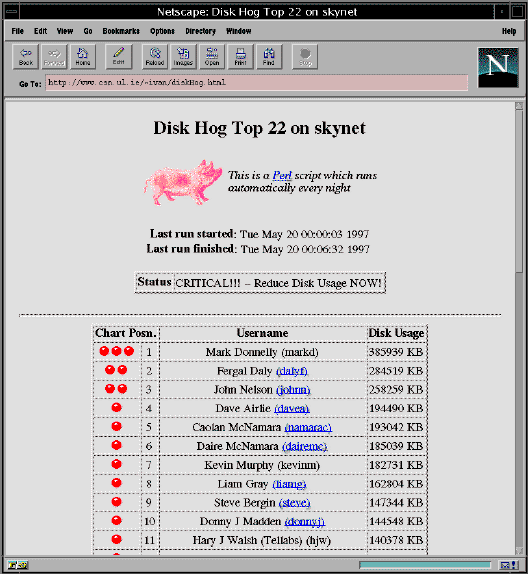
First, the necessary version info:
dosemu is an MS-DOS emulator for Linux. The on-line manual describes it as
"...a user-level program which uses certain special features of the Linux kernel and the 80386 processor to run MS-DOS in what we in the biz call a DOS box. The DOS box, a combination of hardware and software trickery, has these capabilities:The hardware component of the DOS box is the 80386's virtual-8086 mode, the real mode capability described above. The software component is dosemu."
- the ability to virtualize all input/output and processor control instructions
- the ability to support the word size and addressing modes of the iAPX86 processor family's real mode, while still running within the full protected mode environment
- the ability to trap all DOS and BIOS system calls and emulate such calls as are necessary for proper operation and good performance
- the ability to simulate a hardware environment over which DOS programs are accustomed to having control.
- the ability to provide MS-DOS services through native Linux services; for example, dosemu can provide a virtual hard disk drive which is actually a Linux directory hierarchy.
I installed version 0.66.1 because I read that it supported MIDI, and I was curious to find whether I would be able to run my favorite DOS MIDI sequencer, Sequencer Plus Gold from Voyetra. Installation proceeded successfully, and after some initial fumbling (and a lot of help from the Linux newsgroups), I was running some DOS programs under Linux.
However, the MIDI implementation eluded me. I followed the directions given in the dosemu package: they are simple enough, basically setting up a link to /dev/sequencer. But since Sequencer Plus requires a Voyetra API driver, I ran into trouble: the VAPI drivers wouldn't load.
I tried to use the VAPIMV (Voyetra API for Media Vision) drivers, but they complained that MVSOUND.SYS wasn't loaded. These drivers are specific to the PAS16 soundcard, so I was puzzled that they couldn't detect MVSOUND.SYS (which was indeed successfully loaded by config.sys). I also tried using the SAPI drivers, Voyetra's API for the SoundBlaster: the PAS16 has a SB emulation mode which I had enabled in MVSOUND.SYS, but those drivers wouldn't load, again complaining that MVSOUND.SYS wasn't installed. VAPIMQX, the driver for the MQX32M, refused to recognize any hardware but a true MQX. Checking the Linux sound driver status with 'cat/dev/sndstat' reported my MQX as installed, but complete support for the sound driver (OSS/Free) has yet to be added to dosemu.
Since MVSOUND.SYS was indeed installed (I checked it in dosemu using MSD, the Microsoft Diagnostics program), and since the MIDI interface on the soundcard was activated, I began to wonder whether that interface could be used. I tested the DOS MIDI programming environment RAVEL, which is "hardwired" internally to only an MPU-401 MIDI interface: to my surprise and satisfaction, the soundcard's MIDI interface worked, and I now had a DOS MIDI program working under Linux.
Following that line of action, I figured that the Voyetra native MPU driver just might load. I tried VAPIMPU: it failed, saying it couldn't find the interrupt. I added the command-line flag /IRQ:7 and the driver loaded. I now had a Voyetra MIDI interface device driver loaded, but would Sequencer Plus Gold run ?
Not only does Sequencer Plus run, I am also able to use Voyetra's Sideman D/TX patch editor/librarian for my TX802s. And I can run RAVEL, adding a wonderful MIDI programming language to my Linux music & sound arsenal.
All is not perfect: RAVEL suffers the occasional stuck note, and the timing will burp while running Seq+ in xdos, particularly when the mouse is moved. The mouse is problematic with Seq+ in xdos anyway, sometimes locking cursor movement. Since my configuration for the dosemu console mode doesn't support the mouse, that problem doesn't arise there. Switching to another console is possible; this is especially useful if and when dosemu crashes. Also, programs using VGA "high" graphics will crash, but I must admit that I have barely begun to tweak the video subsystem for dosemu. It may eventually be possible to run Sound Globs, Drummer, and perhaps even M/pc, but for now it seems that only the most straightforward DOS MIDI programs will load and run without major problems.
And there is a much greater problem: only version 1.26 of the VAPIMPU driver appears to work properly. A more recent version (1.51) will not load, even with the address and interrupt specified at the command-line. However, Rutger Nijlunsing has mentioned that he is working on an OSS/Free driver for dosemu which would likely permit full use of my MQX interface card. When that arrives I may be able to utilize advanced features of Seq+ such as multiport MIDI (for 32 MIDI channels) and SMPTE time-code.
[Since writing the above text, I have tweaked /etc/dosemu.conf for better performance in both X and console modes. Setting hogthreshold 0seems to improve playback stability. I have yet to fix the problem with the mouse in xdos, but it isn't much of a real problem.
Linux is free, dosemu is free, RAVEL is free. My DOS MIDI software can't be run in a DOS box under Win95 with my hardware: it canbe done, but I'd have to buy another soundcard. Linux will run its DOS emulator, with MIDI and sound support, from an X window or from a virtual console (I have six to choose from). If I want to run Sequencer Plus in DOS itself, I have to either drop out of Win95 altogether (DOS mode) or not boot into Win95 at all. With Win95 I get one or the other; with Linux, I get the best of all possible worlds.
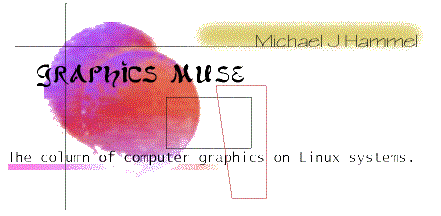 |
|
|
|
|
||
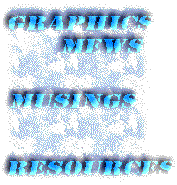 |
muse:
|
|
The other article from me this month is a quick update on the 3D modellers that are available for Linux. I didn't really do a comparative review, its more of a "this is whats available, and this is where to find them". A full comparative review is beyond the scope of this column. Perhaps I'll do one for the Linux Journal sometime in the future. I had planned to do a preview of the Gimp 1.0 release which is coming out very soon. However, I'll be doing a full article on the Gimp for the November graphics issue of the Linux Journal and decided to postpone the introduction I had planned for the Muse. At the same time I had decided to postpone my preview, Larry Ayers contacted me to see if I was still doing my Gimp article for the Muse. He had planned on doing one on the latest version but didn't want to clash with my article. I told him to feel free and do his since I wasn't doing one too. He has graciously offered to place the preview here in the Muse and it appears under the "More Musings..." section. |
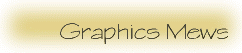 |
|
Disclaimer: Before I get too far into this I should note that any of the news items I post in this section are just that - news. Either I happened to run across them via some mailing list I was on, via some Usenet newsgroup, or via email from someone. I'm not necessarily endorsing these products (some of which may be commercial), I'm just letting you know I'd heard about them in the past month. |
||||||||||||||||||||
Zgv v2.8Zgv is a graphic file viewer for VGA and SVGA displays which supports most popular formats. (It uses svgalib.) It provides a graphic-mode file selector to select file(s) to view, and allows panning and fit-to-screen methods of viewing, slideshows, scaling, etc.Nothing massively special about this release, really, but some of the new features are useful, and there is an important bugfix.
sunsite.unc.edu:/pub/Linux/Incoming or sunsite.unc.edu/pub/Linux/apps/graphics/viewers. The files of interest are zgv2.8-src.tar.gz and zgv2.8-bin.tar.gz. Editors Note: I don't normally include packages that aren't X-based, but the number of announcements for this month were relatively small so I thought I'd go ahead and include this one. I don't plan on making it a practice, however. |
||||||||||||||||||||
Attention: OpenGL and Direct3D programmers, author of OpenGL Programming for the X Window System, posted the following announcement on the comp.graphics.api.opengl newsgroup. I thought it might be of interest to at least a few of my readers.The URL below explains a fast and effective technique for applying texture mapped text onto 3D surfaces. The full source code for a tool to generate texture font files (.txf files) and an API for easy rendering of the .txf files using OpenGL is provided. For a full explanation of the technique including sample images showing how the technique works, please see: Direct3D programmers are invited to see how easy and powerful OpenGL programming is. In fact, the technique demonstrated is not immediately usable on Direct3D because it uses intensity textures (I believe not in Direct3D), polygon offset, and requires alpha testing, alpha blending, and texture modulation (not required to be implemented by Direct3D). I mean this to be a constructive demonstration of the technical inadequacies of Direct3D. |
|
|||||||||||||||||||
ImageMagick V3.8.5Alexander Zimmerman has released a new version of ImageMagick. The announcment, posted to comp.os.linux.announce, reads as follows:I just uploaded to sunsite.unc.edu |
||||||||||||||||||||
VARKON Version 1.15AVARKON is a high level development tool for parametric CAD and engineering applications developed by Microform, Sweden. 1.15A includes new parametric functions for creation and editing of sculptured surfaces and rendering based on OpenGL.Version 1.15A of the free version for Linux is now available for download at: |
Shared library version of xv 3.10axv-3.10a-shared is the familiar image viewer program with all current patches modified to use the shared libraries provided by libgr.xv-3.10a-shared is available from ftp://ftp.ctd.comsat.com/pub/. libgr-2.0.12.tar.gz is available from ftp://ftp.ctd.comsat.com:/pub/linux/ELF/. |
|||||||||||||||||||
t1lib-0.2-beta - A Library for generating Bitmaps from Adobe Type 1 Fontst1lib is a library for generating character- and string-glyphs from Adobe Type 1 fonts under UNIX. t1lib uses most of the code of the X11 rasterizer donated by IBM to the X11-project. But some disadvantages of the rasterizer being included in X11 have been eliminated. Here are the main features:
You can get t1lib by anonymous ftp at: An overview on t1lib including some screenshots of xglyph can be found at: |
||||||||||||||||||||
Freetype Project - The Free TrueType Font Engine The FreeType library is a free and portable TrueType font rendering engine. This package, known as 'Alpha Release 4' or 'AR4', contains the engine's source code and documentation.
|
||||||||||||||||||||
| Copyright 1996 | David Turner |
| Copyright 1997 | Robert Wilhelm <[email protected]> |
| Werner Lemberg <[email protected]> |
http://xanim.va.pubnix.com/home.html
http://smurfland.cit.buffalo.edu/xanim/home.html
http://www.tm.informatik.uni-frankfurt.de/xanim/
The latest revision of xanim is 2.70.6.4.
I got the following message from a reader. Feel free to contact him with your comments. I have no association with this project.
I'm currently working on an application to do image processing and Computer Vision tasks. In the stage of development, I would like to know what the community expects from such a product, so if you would like the status of the work, please come and visit:
http://www-vision.deis.unibo.it/~cverond/cvw
Expecially the "sample" section, where you can see some of the application's functionality at work, and leave me a feedback. Thanks for your help. Cristiano Verondini
Q and A
Q: Can someone point me to a good spot to download some software to make a good height map?
A: I'd suggest you try either John Beale's hflab available at: http://shell3.ba.best.com/~beale/ Look under sources. You will find executables for Unix and source code for other systems. It is pretty good at manipulating and creating heightfields and is great at making heightfields made in a paint program more realistic.
For the ultimate in realism use dem2pov by Bill Kirby, also available at John Beale's web site to convert DEM files to TGA heightfields. You can get DEM files trough my DEM mapping project at http://www.sn.no/~svalstad/hf/dem.html or directly from ftp://edcftp.cr.usgs.gov/pub/data/DEM/250/
As for your next question about what the pixel values of heightfields mean, there are three different situations:
Q: Sorry to pester you but I've read your minihowto on graphics in Linux and I still haven't found what I'm looking for. Is there a tool that will convert a collection of TGA files to one MPEG file in Linux?
A: I don't know of any off hand, but check the following pages. They might have pointers to tools that could help.
Q: Where can I find some MPEG play/encode tools?
A: http://sunsite.unc.edu/pub/multimedia/animation/mpeg/berkeley-mirror/
Q: Where can I find free textures on the net in BMP, GIF, JPEG, and PNG formats?
A: Try looking at:
http://axem2.simplenet.com/heading.htm
These are the textures I've started using in my OpenGL demos. They are very professional. There are excellent brick and stone wall textures. If you are doing a lot of modeling of walls and floors and roads, the web site offers a CD-ROM with many more textures.
Generally, I load them into "xv" (an X image viewer utility) and resample them with highest-quality filtering to be on even powers of two and then save them as a TIFF file. I just wish they were already at powers of two so I didn't have to resample.
Then, I use Sam Leffler's very nice libtiff library to read them into my demo. I've got some example code of loading TIFF images as textures at:
http://reality.sgi.com/mjk_asd/tiff_and_opengl.html
From: Mark Kilgard <>, author of OpenGL Programming for the X Window System, via the comp.graphics.api.opengl newsgroup.
Q: Why can't I feed the RIB files exported by AMAPI directly into BMRT?
A: According to :
Thomas Burge from Apple who has both the NT and Apple versions of AMAPI explained to me what the situation is - AMAPI only exports RIB entity files; you need to add a fair chunk of data before a RIB WorldBegin statement to get the camera in the right place and facing the right way. As it were, no lights were enabled and my camera was positioned underneath the object, facing down! There is also a Z-axis negation problem in AMAPI, which this gentleman pointed out to me and gave me to the RIB instructions to compensate for it.
Q: Is there an OpenGL tutorial on-line? The sample code at the OpenGl WWW center seems pretty advanced to me.
A: There are many OpenGL tutorials on the net. Try looking at:
http://reality.sgi.com/mjk_asd/opengl-links.html
Some other good ones are:
Q: So, like, is anyone really reading this column?
A: I have no idea. Is anyone out there?
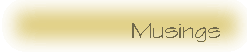 |
3D Modellers UpdateRecently there has been a minor explosion of 3D modellers. Most of the modellers I found the first time out are still around although some are either no longer being developed or the developers have not released a new version in some time. Since I haven't really covered the range of modellers in this column since I started back in November 1996, I decided it was time I provided a brief overview of whats available and where to get them.The first thing to do is give a listing of what tools are available. The following is the list of modellers I currently know about, in no particular order:
There are also a couple of others that I'm not sure how to classify, but the modelling capabilities are not as obvious so I'll deal with them in a future update (especially if the contact me with details on their products). All of these use graphical, point-and-click style interfaces. There are other modellers that use programming languages but no graphical interface, such as POV-Ray, Megahedron and BMRT (via its RenderMan support). Those tools not covered by this discussion. The list of modellers can be broken into three categories: stable, under development, and commercial. The stable category includes AC3D, SCED/SCEDA, and Midnight Modeller. Commercial modellers are the AMAPI and Megahedron packages, and Bentley Microstation. The latter is actually free for non-commercial unsupported use, or $500 with support. Below are short descriptions of the packages, their current or best known status and contact information. The packages in the table are listed alphabetically.
|
||||||||||||||||||||||||||||||||||||||||||||||||||||||||||||||||||||||||||||||||||
HF-LabHeight fields are convenient tools for representing terrain data that are supported directly by POV-Ray and through the use of displacement maps or patch meshes in BMRT. With POV-Ray and displacement maps in BMRT, a 2D image is used to specify the height of a point based on the color and/or intensity level for the point in the 2D image. The renderer uses this image, mapped over a 3D surface, to create mountains, valleys, plateaus and other geographic features. Creating a representative 2D image is the trick to realistic landscapes. HF-Lab, an X based interactive tool written by , is an easy to use and extremely useful tool for creating these 2D images.Once you have retrieved the source, built (instructions are included and the build process is fairly straightforward, although it could probably benefit from the use of imake or autoconf) and installed it you're ready to go. HF-Lab is a command line oriented tool that provides its own shell from which commands can be entered. To start HF-Lab using BASH type % export HFLHELP=$HOME/hf/hf-lab.hlp and in csh type % setenv HFLHELP $HOME/hf/hf-lab.hlp Note that the path you use for the HFHELP environment variable depends on where you installed the hf-lab.hlp file from the distribution. The build process does not provide a method for installing this file for you so you'll need to be sure to move the file to the appropriate directory by hand. You definitely want to make sure this file is properly installed since the online help features in HF-Lab are quite nice. HF-Lab commands fall into several categories: those for generating heightfields (HFs), combining or transforming them, and viewing them are the three most important. Then there are other 'housekeeping' commands to move HFs around on the internal stack, load and save them on the disk, and set various internal variables.Generating HFs are done with one of gforge, random, constant, and zero. The first of these, gforge, is the most interesting as it will create fractal-based fields. Random creates a field based on noise patterns (lots of spikes, perhaps usable as grass blades up close in a rendered scene) while constant and zero create level planes. Zero is a just a special case of constant where the height value is 0. Each HF that is generated gets placed on the stack. The stack is empty to start. Running one of the HF generation commands will add a HF to top of the stack. By default there are 4 slots in the stack that can be filled, but this number can be changed using the set stacksize command. The HFs on the stack can be popped, swapped, duplicated, and named and the whole stack can be rotated. Also, rotation can be between the first 3 HFs on the stack. The normal proces for creating a HF usually includes the following steps:
|
|
 |
Linux Graphics mini-Howto
Unix Graphics Utilities
Linux Multimedia Page
Some of the Mailing Lists and Newsgroups I keep an eye on and where I get alot of the information in this column:
The Gimp User and Gimp Developer Mailing Lists.
The IRTC-L discussion list
comp.graphics.rendering.raytracing
comp.graphics.rendering.renderman
comp.graphics.api.opengl
comp.os.linux.announce
More...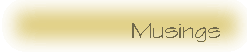
|
| © 1997 |

Figure 1: HF-Lab command line interface
 |
 |
| Figure 2: HF produced from erosion1.scr | Figure 3: HF produced from erosion2.scr |

Figure 4: leathery surface, which I created completely by accident
| © 1997 by |

Allow me to state up front that I'm not a computer graphics professional (or even much of an amateur!) and I've never used any of the common commercial tools such as Photoshop. Thus it's not too surprising that my efforts to use version 0.54 of the Gimp, the GNU-licensed image-editing tool developed by Spencer Kimball and Peter Matis, often were frustrating. But one day I happened upon the developer's directory of the Gimp FTP site and saw there a beta release, version 0.99.9. This sounded awfully close to version 1.00, so I thought I'd give it a try.
At first it absolutely refused to compile. After downloading this large archive, I wasn't about to give up, and after several false starts I found that if I compiled each subdirectory first, followed by installation of the various libs and running ldconfig to let ld.so know about them, the main Makefile in the top directory would compile without errors. The Motif libs aren't needed with this release, as the new Gimp ToolKit (GTK) has been implemented as a replacement.
An analogy occurred to me as I gradually discovered how complicated and powerful this application is. It's the XEmacs of image editors! The plug-ins and scripts are like Emacs LISP extensions and modes, both in their relationship with the parent application and in their origin: contributed by a wordwide community of users and developers.
This release does have a few problems. Occasionally it will crash, but politely; i.e. it doesn't kill the X-server or freeze the system. The benefits of this release far outweigh these occasional inconveniences, especially for a rank beginner.
Image editing is a notorious consumer of memory. This new version has a method of attempting to minimize memory usage called tile-based memory management. This allows the Gimp to work with images larger than can be held in physical memory. Disk space is heavily used instead, so make sure you have plenty of swap!
A new file format specific to the Gimp, (*.xcf), allows an image to be saved with it's separate layers, channels, and tiles intact. In ordinary image formats all such information disappears when the image is saved. This would be ideal if an image had to be changed at a later date, allowing effective resumption of an editing session.
An extension is like a plug-in but is not called from or associated with a specific image; the first of these is described in the next section.
The Gimp now has a built-in scripting language, based on Scheme, which bears some resemblance to LISP. An extension called Script Fu (which can be started from the Gimp menubar) can read these scripts and perform a series of image manipulations on user-specified text or images, using user-selected fonts and colors. What this means for a beginner like myself is that a complicated series of Gimp procedures (which would probably take me a day to laboriously figure out) is now automated. A collection of these scripts is installed along with the other Gimp files, and more are periodically released by skilled Gimp users. Many of the scripts facilitate the creation of text logos and titles suitable for use in web pages.
Here is a screenshot of the Script Fu window:

As you can see, entry-boxes are available for filling in. Most scripts have default entries, and scripts will certainly fail if the default font is not available on your system.
This script-processing ability should greatly expand the popularity of the Gimp. I showed Script-Fu to my teenage kids and they took to it like ducks to water, whereas before they had been intimidated by the Gimp's complexity and deeply nested menus. A little easy success can give enough impetus to explore further.
I believe that among the most important factors contributing to the success and continuing development of the Gimp are the built-in "hooks" allowing third-party plug-in modules to add capabilities to the program. The GTK ends up doing all of the mundane tasks such as creating windows and their components; all a plug-in needs to do is manipulate graphics data. One result is that the plug-ins are surprisingly small considering what they can accomplish.
One reason the release of Gimp version 1.00 has been delayed is that the plug-ins which had been written for version 0.54 won't work with version 1.00 (or any of the recent betas). This was partly due to the switch from Motif to the GTK, and partly to the new memory-management scheme. The plug-in developers have been busily modifying their modules and the great majority have been successfully ported. Since the release of 0.99.9 several interesting new plug-ins have been released, including:
As well as these and other new plug-ins, many of the old ones were enhanced in the process of adapting them to the new release. Several now have real-time preview windows, in which the results of changes can be seen without committing them.
The Gimp has never had much documentation included with the archive. This will eventually be remedied; the Gimp Documentation Project, analogous to the Linux Documentation Project, will be making documentation freely available. Until the fruits of that project begin to appear there are some excellent tutorials, written by various charitable Gimp users and developers and available on the WWW. The Gimp Tutorials Collection is a site which has links to many of the tutorials out there. The tutorials situation is in flux at the moment, as some are specific to Gimp 0.54 while others are intended for the newer betas.
A site which has helped me get started is Jens Lautenbacher's Home Page. His tutorials are very lucid and easy to follow, and are specific to version 0.99.9. This site is also an inspiring example of how the Gimp can contribute to the design of a web-page.
If you'd like to keep up with the rapidly evolving Gimp scene, these links are among the best I've found and can serve as starting points.
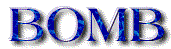

Last month I wrote about Cthugha, a sound-to-image converter and display engine. Bomb is another image-generating program, but the sound component is subsidiary. The images produced have an entirely different character than those produced by Cthugha. Rather than working with and displaying audio data, bomb uses a variety of algorithms to generate images. Most of these are one form or another of artificial life (John Conway's Life is the most familiar of these), while some others are fractal, reaction-diffusion, or IFS-related.
Bomb is a console Svgalib program, with no X11 version at this time.
The output of bomb has a distinctive character, due in large part to the color palettes used by the program, which are contained in the file cmap-data. The images have a naturalistic, painting-like character, with earth-tones predominating. The reason for this is that Scott Draves generated the palettes using his program image2cmap, which extracts a representative 256-color palette from an image file. Scott used a variety of scanned photographs as input. The result is that bomb is strongly marked by Scott Draves' esthetic preferences.
The format of the cmap-data file is ascii text, with an example palette's first lines looking like this:
(comment leafy-face)
(cmap
(42 37 33) (31 23 25) (23 19 22) (20 20 24) [etc]
This is similar to the format of the palette files used by Fractint and Cthugha; it probably wouldn't be too difficult to convert one format to the other.
The images are displayed full-screen, at 320x200 resolution. This gives them a somewhat chunky, pixel-ish appearance, and also seems to contribute to the painting-like quality. Many of the screens are reminiscent of a magnified view of microorganisms; there is an illusion of opaque, non-human purpose.
Here are a pair of sample bomb screens. The program has a built-in capture facility with the images saved as ppm files.

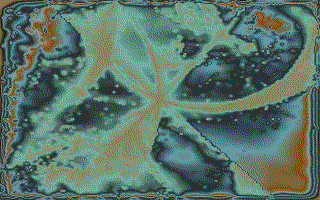
The bomb archive file is rather large, over two megabytes; installed the bomb directory occupies nearly four and one-half mb., which seems like a lot for a relatively small program. Most of this space is taken up by the suck subdirectory. Suck contains about 200 TIFF image files. Some of the bomb modes use these images as seeds. The program will work fine without these images, so if you're short of disk space they could be deleted; another approach is to weed through the images and retain just a few favorites. If examined with an image viewer the TIFF files can be seen to be mostly basic, small black-and-white images, including large heavily-serifed single letters and logo-like images from a variety of cultures. When used as a seed, the image appears nearly full-screen but is eventually "eaten" by the pullulating AI organisms until it is unrecognizable.
Another subdirectory, called dribble, is where your screen-captures end up. Each captured PPM image takes up 197 kb., so it is wise to check the directory from time to time and weed through the captures.
Bomb is rather picky about the versions of the required JPEG and TIFF libs on your system; they must be compatible with each other in some mysterious way. Initially I couldn't get it to run at all, but a reinstallation of the two graphics lib packages (from the same distribution CD, so that theoretically they would be compatible) cured this. Oddly enough my previous TIFF and JPEG libs, though updated independently of each other, worked with other programs which required them. Another argument for staying with a distribution!
A binary is included in the distribution; the source is there if for some reason the binary won't work, or if you'd like to modify it.
This program is one of those which is designed to be run from its own directory; in other words, you just can't move the executable to a pathed directory and leave the datafiles somewhere else. The easiest way to install it is to unarchive the package right where you want it to stay. Then when you want to run bomb, cd to its directory and start it from there.
You can get by using bomb just knowing that the spacebar randomizes all parameters and control-c quits. I found it worthwhile to print out the section of the readme file which details the various keyboard commands, as nearly every key does something.
A different mode of keyboard control is enabled by pressing one of the first four number keys. Scott calls this the "mood organ", and when in this mode subtle parameters of the currently active display-type can be changed. In this state the entire keyboard changes parameters within the current mode; it's completely remapped, and can be returned to the default mode by pressing the "1" key.
Left to its own devices, bomb periodically randomizes its parameters. Some combinations of color-map and algorithm are more appealing than others, so that if it seems stuck in a type of image you don't like, just press the spacebar and give it a fresh start. Another approach is to key in some preferred parameters; the display will still randomly change but will remain within the category selected.
Bomb is the sort of program I like to set running when I'm doing something else within sight of the computer; if something interesting appears some tweaking will often nudge the program along a fruitful channel.
The current version of bomb (version 1.14) can be obtained from Sunsite or from the Bomb Home FTP site.
Aside from the obvious real-time entertainment value, programs such as bomb, cthugha, and xlockmore can serve as grist for the Gimp, the incredible (but difficult to learn) GNU image-processing tool. Lately I've been fascinated by the 0.99.9 developer's version of the Gimp. In this release an image can be saved as a *.pat file, which is a Gimp-specific image format used most often as flood-fill material. There is a "Patterns" window which, when invoked, shows thumbnails of all of the *.pat files in the Gimp pattern directory, including new ones you've dropped in. These are available for flood-fill if, in the "Tool Options" dialog, patterns rather than color has been checked. (Don't ask how long it took me to discover this!) Many of the bomb modes will produce tileable images, which makes them particularly useful as background fill material. The tricky aspect of this (as is true with any animated image generator) is capturing the screen at the right time. All too often the perfect image fleetingly appears (on its way to /dev/null) and is gone before you can save it.



OS/2 used to be my main operating system, and there are still a few OS/2 applications which I miss. One of them is Zipstream, a commercial product from the Australian firm Carbon Based Software. Zipstream enables a partition to be mirrored to another drive letter; all files on the mirrored virtual partition are transparently decompressed when accessed and recompressed when they are closed. The compression and decompression are background processes, executed in a separate thread during idle processor time. Zipstream increased the system load somewhat, but the benefits more than adequately compensated for this. I had a complete OS/2 Emacs installation which only occupied about four and one-half megabytes!
A few weeks ago I was wandering down an aleatory path of WWW links and came across the e2compr home page . This looked interesting: a new method of transparent, on-the-fly disk compression implemented as a kernel-level modification of the ext2 filesystem. Available from that page are kernel patches both for Linux 2.0.xx and 2.1.xx kernels. I thought it might be worth investigating so I downloaded a set of patches, while I thought about how I may be just a little too trusting of software from unknown sources halfway across the world.
The set of patches turned out to be quite complete, even going so far as to add a choice to the kernel configuration dialog. As well as patches for source files in /usr/src/linux/fs/ext2, three new subdirectories are added, one for each of the three compression algorithms supported. The patched kernel source compiled here without any problems. Also available from the above web-page is a patched version of e2fsprogs-1.06 which is needed to take full advantage of e2compr. If you have already upgraded to e2fsprogs-1.07 (as I had) the patched executables (e2fsck, chattr, and lsattr seem to coexist well with the remainder of the e2fsprogs-1.07 files.
Not surprisingly, a small hard-drive was what led Antoine Dumesnil de Maricourt to think about finding a method of automatically compressing and decompressing files. He was having trouble fitting all of the Linux tools he needed on the 240 mb. disk of a laptop machine, which led to a search for Linux software which could mitigate his plight.
He found several methods implemented for Linux, but they all had limitations. Either they would only work on data-files (such as zlibc), or only on executables (such as tcx). He did find one package, DouBle, which would do what he needed, but it had one unacceptable (to Antoine at least) characteristic. DouBle transparently compresses and decompresses files, but it also compresses ext2 filesystem administrative data, which could lead to loss of files if a damaged filesystem ever had to be repaired or reconstructed.
Monsieur de Maricourt, after some study of the extended-2 filesystem code, ended up by writing the first versions of the e2compr patches. The package is currently maintained by , for both the 2.0.x and the 2.1.x kernels.
E2compr is almost too transparent. After rebooting the patched kernel of course the first thing I wanted to do was to compress some nonessential files and see what would happen. Using the modified chattr command, chattr +c * will set the new compression flag on every file in the current directory. Oddly enough, though, running ls -l on the directory afterwards shows the same file sizes! I found that the only way to tell how much disk space has been saved is to run du on the directory both before and after the compression attribute has been toggled. Evidently du and ls use different methods of determining sizes of files. If you just want to see if a file or directory has been compressed, running the patched lsattr on it will result in something like this:
%-> lsattr libso312.so --c---- 32 gzip9 libso312.so
The "c" in the third field shows that the file is compressed, "gzip9" is the compression algorithm used, and "32" is the blocksize. If a file hasn't been compressed the output will just be a row of dashes.
E2compr will work recursively as well, which is nice for deeply nested directory hierarchies. Running the command:
%->chattr -R +c /directory/*
will compress everything beneath the specified directory.
If an empty directory is compressed with chattr, all files subsequently written in the directory will be automatically compressed.
Though the default compression algorithm is chosen during kernel configuration, the other two can still be specified on the command line. I chose gzip, only because I was familiar with it and had never had problems. The other two algorithms, lzrw3a and lzv1, are faster but don't compress quite as well. A table in the package's README file shows results of a series of tests comparing performance of the three algorithms.
The delay caused by decompression of accessed files I haven't found to be too noticeable or onerous. One disadvantage in using e2compr is that file fragmentation will increase somewhat; Peter Moulder (the current maintainer) recommends against using any sort of disk defragmenting utility in conjunction with e2compr.
I have to admit that, although e2compr has caused no problems whatsoever for me and has freed up quite a bit of disk space, I've avoided compressing the most important and hard-to-replace files. The documentation specifically mentions the kernel image (vmlinuz) and swap files as files not to compress.
It's ideal for those software packages which might not be used very often but are nice to have available. An example is the StarOffice suite, which I every now and then attempt to figure out; handicapped by lack of documentation, I'm usually frustrated. I'd like to keep it around, as it was a long download and maybe docs will sometime be available. E2compr halved its size, which makes it easier to decide to keep.
Another use of e2compr is compression of those bulky but handy directories full of HTML documentation which are more and more common these days. They don't lend themselves to file-by-file compression with gzip; even though Netscape will load and display gzipped HTML files, links to other files will no longer work with the .gz suffix on all of the files.
E2compr is still dubbed an alpha version by its maintainer, though few problems have been reported. I wouldn't recommend attempting to install it if you aren't comfortable compiling kernels and, most important, reading documentation!

Several years ago, in the dark backward and abysm of (computing) time, Patrick J. Naughton collected several screen hacks and released them to other Unix users as a package called Xlock. A screen hack is a clever bit of programming which will display a changing image to the computer screen. People felt vaguely guilty about wasting time writing these little programs and gazing at the hypnotic, often geometrical patterns which they produced, and thus the concept of the screensaver was born. The rationale was that if a screen statically displayed text (or whatever) for a long period of time, a faint imprint of the display would "burn in" and would thereafter be faintly visible on the monitor screen. This actually did happen with early monitors, but modern monitors are nearly impervious to the phenomenon (i.e, it would take months). Nonetheless, the screensaver has survived, which is evidence that its appeal ranges beyond the merely prudent and practical.
has become the current maintainer of Xlock, which is now known as Xlockmore, due to the many new modes included in the package.
Xlockmore can be thought of as a museum of screen hacks. The old Xlock modes are all still included, and some of them (at least to this jaded observer) aren't particularly impressive. On the other hand, there is a certain haiku-like charm to certain of the older modes. The pyro mode, for example, manages to convey something of the appeal of a fireworks display with nothing more than parabolically arcing dots which explode just over the peak of the trajectory.
Over the years as computers have become more powerful the complexity of the added modes has increased. Some of the newer ones are CPU-intensive and need a fast processor to run well.
David Bagley must be receiving contributed modes and bugfixes quite often, as he releases a new version every couple of months. Some of the newer modes are amazing to behold and take full advantage of modern graphics hardware.
I'm sure most of you have seen some of the OpenGL screensavers which many Win95 and NT users run. Even though many of them advertise one product or another, they tend to be visually compelling, with a three-dimensional and shaded appearance. In the latest Xlockmore package the option is offered to compile in several flashy new modes based on the Mesa OpenGL libraries.
Gears is an impressive Mesa mode: nicely shaded gears turning against each other while the group slowly rotates.
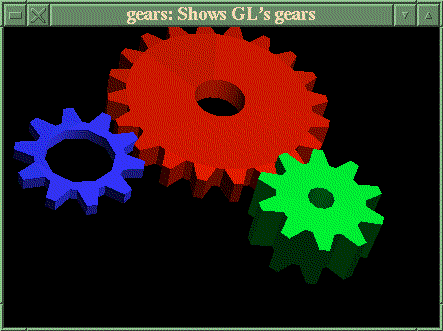
The Pipes mode, displaying a self-building network of 3D pipes, is also OpenGL-dependent. Marcelo F. Vianna came up with this one. Luckily most Linux distributions these days have prebuilt Mesa packages available.
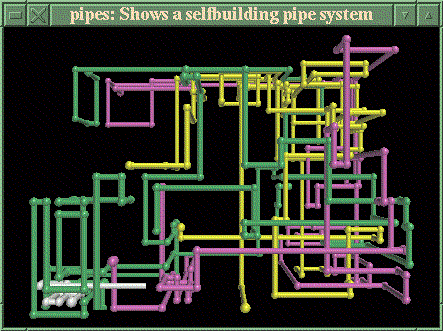
Ed Mackey contributed the Superquadrics mode, which displays esoteric mathematical solids morphing from one to another. He also is responsible for porting the Gears mode to Xlockmore.
Jeremie Petit, a French programmer, has written one of the most intriguing "starfield" modes I've ever seen. It's called Bouboule, and if you can imagine an ellipsoidal aggregation of stars... I really can't describe this one well, and a screenshot wouldn't do it justice. It's appeal is in part due to the stately movement of the star-cloud, somehow reminiscent of a carnival Tilt-A-Whirl ride in slow motion.
Another excellent mode which doesn't show well in a screenshot is Ifs. If you have never seen Iterated Functions Systems images (Fractint and Dick Oliver's Fractal Graphics program display them well) this mode would be a good introduction. IFS fractals seem to have two poles: at one extreme they are severely geometrical (Sierpinski's pyramid comes to mind) and at the other, organic-looking forms which resemble ferns, shells, and foliage predominate. The Ifs mode induces a cloud of particles to fluidly mutate between various of these IFS forms. The result (at least to my mathematically-inclined eyes) is often spectacular.
The upcoming Gimp version 1.0 will include a nicely-implemented plug-in called IFS-Explorer, which enables the creation of IFS forms in an interactive fashion.
Massimino Pascal, another Frenchman, wrote Ifs, and as if that wasn't enough, he has contributed another math-oriented mode called Strange. This one recruits the ubiquitous cloud of particles and convinces them to display mutating strange attractors. They are strange to behold, diaphanous sheets and ribbons of interstellar dust (or is that subatomic dust?) twisting and folding into marvellously intricate structures which almost look familiar.
The eminent British physicist Roger Penrose invented (discovered?) a peculiar method of tiling a plane in a non-repeating manner many years ago. The Penrose tiling (as it came to be known) was popularized by several articles by Martin Gardner in his Mathematical Recreations column, which appeared in Scientific American magazine in the late sixties and seventies. The tessellation or tiling is based on a rhombus with angles of 72 and 108 degrees. The resulting pattern at first glance seems symmetrical, but looking closer you will notice that it varies from region to region. Timo Korvola wrote the xlock mode, and it can render two of the several variations of the tiling.
An aside: recently Roger Penrose noticed the Penrose tiling embossed into the surface of a roll of toilet paper, of all things. He previously had patented the pattern, thinking that it might be profitably implemented in a puzzle game, so now he has sued the manufacturer. It'll be an interesting and novel trial, I imagine.

Another mathematical mode, very spare but elegant and pleasing to regard, is Caleb Cullen's Lisa mode. This one displays an animated lissajous loop which bends and writhes in a remarkably three-dimensional manner. As with so many of these modes, a still shot doesn't really do it justice.
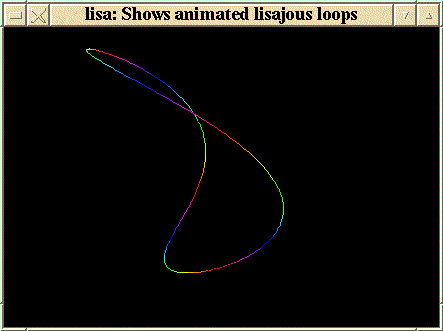
The modes I've described are just a sampling of newer ones; the Xlockmore package contains many others, and more are continually added.
Xlockmore is included with most Linux distributions and tends to be taken for granted; the default configuration files for Fvwm and Afterstep (which most users use as templates for customization) include root-menu items for several of the older modes. I'd like to encourage anyone who has used Xlockmore to take the time to download the current version (4.02 as I write this). Not only because of the newer screensaving modes, but also because compiling it from source allows you to easily tailor Xlockmore to your tastes.
Here is the procedure I follow when compiling an Xlockmore release: first I'll try to compile it "as is", just running the configure script and then compiling it. If by chance it can't find, say, your X11 or Xpm libs, you may have to point the Makefile in the right direction by editing in the correct paths.
If you are unfamiliar with Xlockmore, now is a good time to try out all of the modes. The quickest way to run through all of them is to run Xlock from an xterm window, with the following command line:
xlock -inwindow -mode [name of mode]
A window will open up with the mode displayed. Dismiss it with a left- mouse-button click, press the up-arrow key to redisplay the command, and edit the command for the next mode. Keep track of the ones you would rather not keep, perhaps in a small editor window. There are three files which need to be edited: the Makefile, mode.c, and mode.h. Just edit out references to the unwanted modes (you can grep for the mode names to find the line numbers). Recompile, and you will have a smaller executable with only your selected modes included. You also will now be able to run xlock with the -fullrandom switch, which will display a random mode selected from the ones you chose to keep.
Something to consider -- since at this point you have a compiled source tree there on your hard disk, you might want to take a look at the source files for some of the modes. In general, the *.c files for the various modes are unusually well commented. If you are curious about the origin or author of a mode, you'll find it in the source. There are often parameters that can be changed, if you like to experiment, and some files can be altered to suit your processor speed. A few modes even have entire commented-out sections which can be uncommented and thus enabled. It may not work, but if you save the original xlock executable before you start fooling with the source you can always revert to it. An advantage of keeping a built source tree while experimenting is that if you modify a single C file, recompilation is quick as only the modified file is recompiled. After all, one of the oft-touted virtues of Linux (and free software in general) is that source is available. Why not take advantage of the fact?
The source archive for Xlockmore-4.02 can be obtained from ftp.x.org or from Sunsite.
SSC is expanding Matt Welsh's Linux Installation & Getting Started by adding chapters about each of the major distributions. Each chapter is being written by a different author in the Linux community. Here's a sneak preview--the Red Hat chapter by Henry Pierce.--editor
The Red Hat distribution is an ever-growing and popular commercial distribution from Red Hat Software, Inc. Even though it is a "Commercial" distribution under the Official Red Hat Linux label purchased directly from Red Hat Software Inc., it may be downloaded from the Internet or purchased from third party CD-ROM vendors (see Appendix B) as well.
Much of Red Hat's growing popularity is due to its Red Hat Package Management Technology (RPM) which not only simplifies installation, but software management as well. This in fact, is one of the goals of the Red Hat distribution: to reduce the system administration burdens of obtaining, fixing and installing new packages so that Linux may be used to get some real work done. RPM provides software as discrete and logical packages. For example, the Emacs editor binary executable file is bundled together in a single package with the supporting files required for configuration of the editor and the extension of basic functionality.
The version of Red Hat described here is version 4.0/4.1, released October 1996/December 1996. Installation of earlier installations of Red Hat do differ in their installation procedures than the version described here. Installation of later versions of Red Hat should be very similar to the information given here. This document focuses on Intel based installation of Red Hat Linux. However, many aspects of installing the Alpha and Sparc versions of Red Hat are similar to Intel Systems which are out lined here.
The process of installing or upgrading Red Hat Linux requires backing up the existing operating system, obtaining the Red Hat distribution, planning your installation, preparing the hard disk, making the appropriate installation diskettes, going through the installation program and, finally, rebooting your system with the newly installed operating system. For those who currently have Red Hat Linux 2.0 or higher installed, you may upgrade by following the same process outlined here except you should choose "UPGRADE" instead of "INSTALL" when prompted by the installation program.
There are only two ways of obtaining the Red Hat Linux Distribution: on CD-ROM from Red Hat Software, Inc.\ or other 3rd party CD-ROM distributor or via FTP from: ftp://ftp.redhat.com/pub/redhat or anyone of the frequently less busy Red Hat mirror sites. No matter how Red Hat Linux is obtained, you should read the Red Hat Errata which contains a list of known problems for the release you install. You can obtain the current errata via: http://www.redhat.com/errata or by send email to . If you obtained Red Hat Linux from a 3rd party CD-ROM distributor (such as InfoMagic, Inc.) they often delay releasing their CD-ROM kit for 2 weeks to a month+ after a major new release of Linux so they can include the inevitable bug fixes and updates that follow on the CD-ROM an saving the trouble of downloading them. Planning Your Installation
Planning an installation of Linux cannot be understated. The success or failure of installing or upgrading Linux is directly related to how well you know your hardware and understand how Linux should be installed on the target computer. This section outlines basic installation planning and considers common mistakes and oversights that prevent the successful installation of Linux. This is also true for people upgrading Red Hat Linux version 2.0 or higher to version 4.X. In either case, it cannot be understated that you should back up you existing system before going further. In the rare cases that something should go wrong when you have not backed up your system that results in the loss of an existing operating system, your data is lost. So if it is worth saving, back up your system before continuing. I now get off my soap box.
Before we begin, it is worth taking a moment to discuss Red Hat Package Management (RPM) Technology as it is the core of installing and maintaining Red Hat Linux and helps you simplify the planning of installing and provides Red Hat Linux's ability to upgrade from an older version of Red Hat Linux to a current one.
Traditionally, software under Linux and Unix system has been distributed as a series of
package.tar package.tgz package.tar.gzor
package.tar.Zfiles. They often required the system administrator who installs the packages to configure the package for the target system, install the auxiliary and documentation files separately, and setup any configuration files by hand. And if the package requires another supporting package that isn't installed, you won't know a package is missing until you try to use the new package. And the more add-on packages installed, the harder it is to keep track of them. Then if you want to remove or upgrade such a package, you have to remember where all the files for the package are, and remove then. And if you are upgrading a package, and forgot a pesky configuration file, then the upgraded package may not work correctly. In summary, the traditional method of distributing software does provide centralized management system of installing nor upgrading software packages which is crucial to easing the administrative burdens of managing the system.
RPM, in contrast, is designed to manage software packages by defining how a package is built and collecting information about the package and its installation process the during package's build process. This allows RPM to create an organized packet of data in the header of a
package.rpmthat can be added to an organized database that describes where the package belongs, what supporting packages are required, are the required packages installed and a means to determine package dependency information. These are, in fact, describe the design goals of RPM: the ability to upgrade an individual component or the entire system without re-installing while preserving the configuration files for the system/package; be able querying the RPM database to find the location of files, packages or other relevant package information; to perform package verification to make sure packages are installed properly or can be installed at all; to keep source packages "pristine" (provide the package author's original source with second party patches separate) so that porting issues can be tracked. Because RPM does this management for you, you can install, upgrade, or remove a package with a single command line in text mode or a few clicks of the mouse in the X Window Package Management Tool. Simple examples of using RPM from the command line are:
rpm --install package.rpm--this will install package
rpm --upgrade package.rpm--this will upgrade package
rpm --erase package--this will remove/erase package
There are many more complicated things RPM can do such as querying a package to find out if it is installed, what version the package is, or query an uninstalled package for information. In essence, it does almost everything a package management tool should do. And Red Hat has GPL'd this innovative system.
Anatomy of An RPM Package
Essentially, RPM works by maintaining a central database of installed packages, the packages files and its version. A properly built
package.rpmhas all of the following characteristics: its name will identify the package, the version of the package, the build revision of the package, the architecture the package is intended for, and of course the extension "rpm" to identify it as an rpm based package. Take, for example,
bash-1.14.7-1.rpm. The name, itself, contains a lot of useful information: the package is "bash", the Bourne Again Shell, it is version 1.14.7 and it is build 1 of the current version for Red Hat, it was built for an Intel or compatible 386 or higher CPU, and of course, it is in "rpm" format. So, if you see a package called bash-1.14.7-2.i386.rpm, you know it is a second build of bash v1.14.7 and probably contains fixes for problems with build 1 and obviously more current. And while the internal organization of an *.rpm is beyond the scope of this discussion, a properly built package contains an executable file, the configuration files (if any), the documentation (at least man pages for the package), any miscellaneous files directory related to the package, and record of where the packages files should be installed and a record of any required packages. Upon successful installation of a \<package\>.rpm, information about the package is registered in the RPM database. A more thorough discussion of RPM may be found in the RPM-HOWTO available from: http://www.redhat.com/support/docs/rpm/RPM-HOWTO/RPM-HOWTO.html
From the discussion above, you should have the sense that RPM is a powerful tool, so powerful in fact, that Red Hat Linux is one of the few Linux and Unix distributions that can truly claim to upgrade from an old release to a current release. If you are planning to upgrade, you should know that only upgrades from version 2.0 of Red Hat Linux and onward are supported due to major changes in Linux's binary format. Otherwise, upgrades can be performed from the same methods of installation: CD-ROM, NFS, FTP and a Hard Drive. As of Red Hat Linux v4.0, the upgrade option is incorporated into the Boot Diskette instead of being a program. For example, if you upgraded in the past from v2.1 to v3.0.3 and now want to upgrade to version 4.0, you will need to create the Boot Diskette (instead of looking for an upgrade script) just like those installing Red Hat 4.X from scratch. However, it will not reformat you partitions nor delete your configuration files.
Given the scope and variety of hardware, it is not surprising many people become confused. However, taking a little time to collect the following information will save much frustration and the time frustration costs when things don't install or work correctly:
Again, taking the time to list the above information before going further will save you time and frustration and make the installation both easier and smoother. If your system didn't come with literature detailing the above parameters for your hardware, you should consult with your system vendor or the manufacturer of the equipment. Other useful information to have if you are going to be on a network are the TCP/IP networking settings for your system (check with your system administrator for these if you don't already know them).
Red Hat Linux may be installed or upgraded via CD-ROM, FTP, NFS or from an existing Hard Drive partition. Installation nor Upgrading is not supported from floppy diskettes containing Red Hat packages. Which supported method chosen depends on your needs, available equipment, availability of Red Hat Linux and time. For example, if you are a network administrator that needs to update or install 16 Linux boxes over the weekend, an NFS install is generally the most prudent way. If you have a Red Hat CD-ROM for your personal machine, then a CD-ROM install is order or Hard Drive install if your CD-ROM drive isn't supported. If you don't have the CD-ROM and simply want to try Red Hat out and have a couple of hours to spare, then an FTP/Hard Drive install is a reasonable choice with a 28.8 speed modem or faster connection to the Internet. No matter which method you choose, the installation of Red Hat is similar in all cases. To begin, everyone needs to have the following files available and then create the Installation Floppy Kit described below to install Red Hat.
To create the Installation Floppy Kit, you need to obtain the following:
$\backslash$imagesdirectory on a properly laid out Red Hat CD-ROM. Obviously, this is required for all installation methodologies.
$\backslash$imagesdirectory on a properly laid out Red Hat CD-ROM. This diskette is required if you are method of install is not CD-ROM based or you need PCMCIA support for any devices such as a CD-ROM on the laptop to install properly. This diskette can also be used with the Boot Diskette for an emergency start disk for an installed system.
$\backslash$DOSdirectory on a properly laid out Red Hat CD-ROM. This program is run from and existing DOS or Windows 95 system to create usable diskettes from the boot.img and supp.img described above If you have an existing Linux/Unix system, the
ddcommand can be used instead. This is described later in the document.
C:$\backslash$FIPSif you need to free space on your hard drive. This utility can non-destructively shrink and existing DOS 16-bit FAT (Please see Using FIPS for compatibility notes). This will achieve will unpack into the program files FIPS.EXE and RESTORB.EXE which are to be placed on the emergency boot disk made below. Your should also read FIPS.DOC (part of the package fips11.zip) for information on using FIPS not covered in this document.
A note about creating the Boot and Supplemental Diskettes: If you are re-formating existing diskettes, DO NOT use
format /s A:to format the diskettes, just use
format A:. The diskette images need the entire capacity of the diskette and
/sswitch seems to prevent the diskette images from being properly copied to the floppies. For the emergency diskette below, you will of course want to use the /s switch.
One blank DOS formatted floppy is needed to create the Boot Diskette and one blank DOS formatted diskette is needed for the Supplemental Diskette. This diskette set is used for both installing or upgrading Red Hat Linux. Starting with Red Hat 4.0, a "one boot diskette fits all" strategy is employed to install or upgrade Red Hat Linux from the CD-ROM, FTP, NFS or Hard Drive medium. Other distributions (and older RHS distributions require you to match a boot image to your hardware, RHS v4.0 and higher do not). The Boot Diskette is made from the file "boot.img" and is located in the
\imagesdirectory on the Red Hat CD-ROM or can be downloaded from: ftp://ftp.redhat.com/pub/redhat/current/i386/images/boot.img or one of Red Hat's mirror sites. If you are installing to a laptop with PCMCIA hardware, or from a Hard Drive, NFS or FTP you will need to create the Supplemental Diskette made from the file "supp.img" which is located in the
\imagesdirectory on the Red Hat CD-ROM or can be downloaded from: htp://ftp.redhat.com/pub/redhat/current/i386/images/boot.img
The Boot Diskette image contains the bootable kernel and the module support for most combinations of hardware and the Supplemental Diskette contains additional tools for non CD-ROM installs. You should make the Supplemental Diskette even if you are installing from CD-ROM because the Boot and Supplemental Diskette can be used as an emergency boot system if something should go wrong with the install or with your system after it is installed and allow to examine the system.
NOTE: some will notice the size of the boot.img and supp.img being 1.47MB which is larger than 1.44MB. Remember that the unformatted capacity of a 1.44MB is really 1.47MB and that boot.img and supp.img are exact byte for byte images of a floppy diskette. They will fit using one of the tools below:
The utility
RAWRITE.EXEmay be used from DOS, Windows 95 or OS/2 to create the Boot and Supplemental Diskettes.
RAWRITEcan be found in the
\DOSUTILSdirectory on the Red Hat CD-ROM or it can be downloaded from: ftp://ftp.redhat.com/pub/redhat/current/i386/dosutils/rawrite.ext or one of Red Hat's mirror sites. Once you have obtained it, copy
RAWRITE.EXEto
C:\DOSor
C:\WINDOWSdirectory (or other system directory in the command path) which will place the
RAWRITEutility in your command path. From the CD-ROM (presuming it is the D: drive or which ever drive and directory you downloaded RAWRITE.EXE to on the system) to use
RAWRITE, copy it to one of your system directories:
D:\DOSUTILS> copy RAWRITE.EXE C:\WINDOWS
Once rawrite has been copied to a system directory (such as
C:\DOSor
C:\WINDOWS, change to the images directory on the CD-ROM or to the directory you copied boot.img and supp.img to and do the following to create the Boot Diskette:
C:\> D: D:\> cd \images D:\images> rawrite Enter disk image source file name: boot.img Enter target diskette drive: a: Please insert a formatted disk into drive A: and press -Enter-:
Once rawrite is done creating the Boot Diskette, remove the diskette from the floppy drive and label it "Red Hat Boot Diskette". Remember, Red Hat Linux 4.X uses a "one boot disk fits all" strategy so you don't have to worry about matching a boot image to your hardware as earlier distributions of Red Hat required.
To create the Supplemental Diskette, follow the instructions above but substitute "supp.img" for "boot.img". Remember to label this diskette "Red Hat Supplemental Diskette".
If you are creating the Boot and Supplemental Diskettes from and existing Linux or Unix box, make sure it has a 1.44-3.5" floppy available and you know how your system refers to the floppy device. If you don't know how the system accesses the floppy device, ask you system administrator. For Linux, Floppy Drive A: is called /dev/fd0 and Floppy Drive B: is called /dev/fd1. To create the diskettes under Linux, `cd` to the system directory containing the boot.img and supp.img image files, insert a blank formatted diskette and type the following enter
dd if=boot.img of=/dev/fd0to make the Boot Diskette. Once dd is done, remove the diskette from the floppy drive, label it "Red Hat Boot Diskette" and set it aside. Then insert a second formatted diskette and type
dd if=supp.img of=/dev/fd0. Once dd is done, remove the diskette from the floppy drive, label it "Red Hat Supplemental Diskette" and set it aside.
If you are installing Linux to a machine that has an existing operating system, make sure you create an emergency start diskette with useful diagnostic and recovery tools. Exactly how you want to create such a diskette various from operating system to operating system. However, MS-DOS 6.X and Windows 95 will be covered here and should give you some ideas for other operating systems.
Windows 95 users should press "Start---Settings---Control---Panel--- Add/Remove Software" and select the "Startup Disk" tab. Insert a blank, DOS formatted disk and press "Create Disk". When Windows 95 is done, you will have a boot diskette for Windows 95 containing use tools such as FDISK.EXE, SCANDISK.EXE and DEFRAG.EXE. Once the diskette is created, you need to copy
C:FIPS\RESTORB.EXE(obtained and unpacked above) to the Windows 95 Boot Diskette you made. When you are done, remove the diskette and label it "Windows 95 Emergency Boot Diskette and Partition Table Back Up".
MS-DOS 6.X users need to place a blank MS-DOS formatted diskette into floppy drive A: and do the following to create their emergency boot diskette:
C:\> format A:\ C:\> copy C:\DOS\FDISK.EXE A:\ C:\> copy C:\DOS\SCANDISK.EXE A:\ C:\> copy C:\DOS\DEFRAG.EXE A:\ C:\> copy C:\DOS\SYS.COM A:\ C:\> copy C:\FIPS\RESTORB.EXE A:\
Once you are done creating the diskette, remove it from the floppy drive and label it "MS-DOS Emergency Boot disk and Partition Table Back Up".
Once you have created the Installation Floppy Kit, you should ensure your installation method is properly setup for using the Red Hat installation diskettes. For CD-ROM, NFS, FTP and Hard Drive installation methods, the medium must have the directory
\RedHaton the "top level" with the directories
\baseand
\RPMSunderneath:
RedHat |----> \RPMS (contains binary the .rpm s to be installed) |----> \base (contains a base system and files to setting up the hard drive)
CD-ROMs will, of course have additional directories but the key directories needed for the installation are
\RedHaton the top level of the CD-ROM with
\baseand
\RPMSunderneath on third party CD-ROMs. Obviously, Red Hat Software will ensure their Official Red Hat Linux CD-ROM will have the proper directory structure. So, if you are installing from CD-ROM, you may go to Preparing Your System for Installation. For the other types of installs, read the section appropriate section for your installation medium:
For NFS installs, you will either need a Red Hat CD-ROM on a machine (such as an existing Linux box) that can support and export an ISO-9660 file system with Rockridge Extensions or you need to mirror one of the Red Hat distribution with the directory tree organized as indicated above. And of course the proper files in each directory. The directory
\RedHatthen needs to be exported to the appropriate machines on the network that are to have Red Hat Linux installed or upgraded. This machine must be on a Ethernet, you can not do an NFS install via dialup link.
Hard Drive installs need to have the
\RedHatdirectory created relative to the root directory of the partition (it doesn't matter which partition) that will contain the Red Hat distribution obtained either from CD-ROM or an FTP site. For example, on the primary DOS partition the path to
\RedHatshould be
C:\RedHat. On a DOS 16-bit FAT file system, it does not matter that the
package.rpmnames get truncated. All you need to do is make sure
\RedHat\basecontains the base files from a CD-ROM or FTP site and
\RedHat\RPMScontain all the
package.rpmfiles from the CD-ROM or FTP site. The you can install or upgrade from that partition. If you have an existing Linux partition not needed for an installation or upgrade, you can set it up as outlined here as well and use it.
TIP: NFS and Hard Drive installs can provide more flexibility in the packages available to install. NFS and Hard Drive installs/upgrades implied that you can be selective about which packages are placed in the RPMS directory. For example, if you only want a text based system, then the X-based packages may be excluded. Also, if there are updates for the Red Hat system you wish to install, they may be placed in the RPMS directory in place of the distributions original packages. The only caveat for customizing the available packages for installing or upgrading Red Hat Linux is that package dependencies are meet. That is, if package A needs package B to be installed, both packages must be present to meet the interdependencies. This may, however, take a little experimenting to ensure all package dependencies are met. For more information, please see "Customizing Your NFS or Hard Drive Installation" below.
For FTP installs over the Internet, all you need is the IP address of your nearest FTP server and the root directory path for the Red Hat Linux system you wish to install. If you don't know the nearest FTP site, consult with your system administrator or your ISP. If you are intending to do an FTP install over a low band width connection (defined as anything slow than a 128K ISDN link), it is highly recommend that you FTP the file files to a hard drive with an existing DOS partition and then do the hard drive install install described in this chapter. The total size of the binary packages available in the
/RedHat/RPMSdirectory is currently around 170MB which will take many hours to install. If anything goes wrong with the installation such as the link goes down, you will have to start over again. If you ftp the files first, setup your hard drive for installing Linux, it is then less work and less flustering to recover from a failed install. You don't even have to download all the files in
/RedHat/RPMSto successfully install a minimal system that can grow with your needs. Please see Customizing Your NFS or Hard Drive Installation for details.
One of the interesting things you can do with Red Hat Linux is customize the install process. However, this is not for the faint of heart. Only those already familiar with Red Linux or Linux in general should attempt customizing the install. As of Red Hat v4.X, the
/RedHat/RPMSdirectory contains approximately 170MB of rpm files. RPM does compress these packages and can assume the package will need and average 2-3MB of hard drive space for every 1MB of
package .rpmavailable for installation. For example, if the
package .rpmis 6MB in size, you will need between 12 to 18MB of free space to install the package. If you know what software you want and don't want, much of the software provided will not have value for the installation, and for for low band width connects, it is not feasible to download the entire tree. With this in mind, an installation can be customized to remove unwanted software.
Customizing the packages to install is an advantage and possible for the following types of installs: FTP, NFS and Hard Drive methods. CD-ROM cannot be written to (but you can copy the files to the hard drive and do a hard drive install with the customized package list). FTP and NFS installs can only be designed if you have administrator access to the server(s) on your network or your system administrator is willing to work with you. The following installation situations make customizing the installation desirable: Obtaining Red Hat Linux via FTP over a low band width connection or designing a suite of software to be used by all installation of a network of Red Hat Linux boxes.
To customize the installation, you must obtain the
/base/compsfile which will provide you with the list of packages the a full install would normally have. Then then packages you actually want to install from
/base/compsneed be download. Then, the
/base/compsneeds to be edited to reflect the packages you obtained and are going to install. (NOTE: if you have local package.rpms you can add them to the comps file as well).
The Red Hat installation program uses the file
/RedHat/base/comps(the file here is an example from RHS v4.0) to determine what packages are available in the
/RedHat/RPMSdirectory for each category to be installed. The file is organized by category and each category contains a list of packages Red Hat believes are the minimum required for that section. NOTE: only the
packagepart of a packages name
package-version-build.rpmis listed in the file. This means the comps file is generally usable from one version of Red Hat to the next. A section in this file has the structure:
number category package ... end
That is a tag to identify the category number, the category, a list of the package names in the category and the tag "end" to mark the end of the category.
Without exception, everyone needs the all of the software packages listed in the Base section of the file. The other sections, though, generally can be customized or eliminated to suit a particular need. For example, there are three types of Networked Stations: "plain", Management, and Dialup. An examination of these sections shows that many of the software packages are listed in all three categories, but some software packages are specific to the category. If you are creating a Dialup Networked Station, then you can safely eliminate the "Plain" and "Management" sections and any software unique to those categories. Conversely, if you only need basic networking capability for a networked work stations, the other sections can be eliminated from the file as well as the unique software to each of those sections. All you need do is make sure you have the all the software packages listed in that category. If you have some local custom packages (those not provided by Red Hat Software), you should add them to an existing category that is appropriate rather than creating a new category.
Because the list of packages in each category only contains the name of the package, i.e., not the entire
package-name-version-build.rpm, you can substitute any updates Red Hat has made available in the
updatesdirectory on: ftp://ftp.redhat.com/pub/redhat/current/updates
/RedHat/RPMSdirectory. The means installation program is relatively version insensitive. The only caveats here are that package dependencies are met . When an rpm'd package is built, RPM itself tries to determine what packages must be installed for another package to work (the rpm developer also has direct control of this as well---he can add dependencies that rpm might not ordinarily detect). This is where a little experimentation, or research may be needed. For example, one way to determine package dependencies (if you have user access to your NFS server on an existing Red Hat Linux Box) is to telnet or login into it or if you have the CD-ROM, mount it and cd to the
RedHat/RPMSdirectory and query the packages for its dependencies:
[root@happy RPMS] rpm -q -p -R bash-1.14.7-1.i386.rpm libc.so.5 libtermcap.so.2
The "-q" puts RPM in query mode, the "-p" tells RPM to query an uninstalled package and the "-R" tells RPM to list the target package's dependencies required. In this example, we see libc.so.5 and libtermcap.so.2 are required. Since libc and termcap are part of the base of required software (as is bash really), you must insure the libc and libtermcap packages (the dependency packages) are present to be able to install bash (the target). Overall, as long as you get the entire base packages installed, you will be able to boot the system when the Installation Program completes. This means you can add additional packages to Red Hat as required even if the Installation Program reports a package failed to install because dependencies were not met. The following table describes the categories of software are found in
/base/compsinof Red Hat v4.0:
| RPM Category | Required? | Comments |
| BASE | Yes | Should not be customized. |
| C Development | Highly Recommend | Need the minimal system to compile a kernel |
| Development Libs | Highly Recommend | Need the minimal system to compile a kernel |
| C++ Development | Optional | C++ Development |
| Networked Workstation | Recommend; Required & Whether you are on an Ethernet or for other network software | going to dialup networking, you need to install this package suite You shouldn't customize this. |
| Anonymous FTP/Gopher Server | Optional | If your Linux box is going to serve files via FTP or Gopher |
| Web Server | Optional | Useful for Web Developers for local development, required if you serve web pages. |
| Network Management Workstation | Optional | Has additional tools useful for dialup as well as Ethernet network |
| Dialup Workstation | Recommended | Required if you are going to dialup |
| Game Machine | Optional | Need I say more? Fortunes are required for humor :-) |
| Multimedia Machine | Optional | If you have supported hardware |
| X Window System | Optional | If you want to run X |
| X Multimedia Support | Optional | If you have supported hardware |
| TeX Document Formatting | Optional | Customize as needed |
| Emacs | Recommend | The One True Editing Environment |
| Emacs with X | Recommend | Requires X |
| DOS/Windows Connectivity | Optional | Huh? |
| Extra Documentation | Required | Man pages and should ALWAYS be installed. Other packages optional. |
It is difficult to determine exactly what any one installation will require. However, someone installing via FTP should get the Base system and the Dialup Networked Station and install these. Then additional software can be obtained and added as the need arises. Of course if you want to do C programming, you should get the relevant packages and edit the comps file appropriate.
One last caveat: If you encounter a file during the install that requires another package you don't have available, or you make a mistake in the comps file, you can generally finish the install and have a bootable working system. You can correct the problem by manually adding the failed packages and their dependencies later. Overall, get the entire Base system and a Networked Station packages installed and you can add anything you need or want later.
Before continuing, if you have an existing operating system, and have not yet backed up your data, you must back it up now. While most of the time installing Linux will not result in the loss of data, the possibility exists, and the only way to guarantee a recovery in such a catastrophic event is to back up your data.
At this point with the information collected above and having decided on an installation method above, preparing your system should offer no obstacles. Essentially, you need to make sure you have free and unpartitioned space on one the system's hard drives. (NOTE: there is a file system type known as UMSDOS that some distributions use as an optional way to install Linux onto an existing DOS file system; Red Hat Linux does not support this type of installation.) If you are installing on a system that will only have Linux and does not currently have an operating system installed, then you are set to partition your hard drive and can go to the next section. If you have an existing operating system, such as DOS/Windows 3.1, Windows 95, OS/2 or another operating system, then things are a bit more complex. The following should help determine what you need to do to free hard drive space:
\dosutilscontaining a copy of FIPS.EXE. Otherwise, the FIPS package can be downloaded from: ftp://ftp.redhat.com/pub/redhat/dos/fips11.zip
NOTE: Microsoft has introduced a new 32-bit FAT system with recent Windows 95 releases. This 32-bit FAT system cannot be shrunk by the current version of FIPS.EXE. In Windows 95, if you check under My Computer | Control Panel | System and your Windows 95 kernel version ends in a "B", Windows 95 is likely to be using a 32-bit FAT.
Linux has its own version of the program
fdiskused to create native Linux and swap partitions. However, the details of its use are described later in this guide. However, discussion of the concepts on how to partition your hard drive are important now so reasonable decisions can be made on how much and how to make free space available on the target system.
One way of installing Linux is to use two partitions---one for the operating system and one for the swap file in the free space on your hard disk. However, this is not an ideal way for Linux to be installed. While some hardware configurations may only allow this type of organization, the recommend method is to use a minimum four partitions for Linux: One for
/(the "root" partition), one for
/var, one for
/homeand one for swap. Unlike logical DOS drives which are assigned a drive letter, Linux partitions are "glued" together into one virtual directory tree. This scheme takes advantage of how Linux operates in the real world. Essentially, each file system reflects the life time of a file: the files on the
/partition have the longest "time to live" because they are infrequently updated and often last as long as the operating system itself does on the hardware; The
/homepartition represents medium file life times that can be measured in weeks or days, such as user documents;
/varrepresents files with the shortest life time (such as log files), measured in minutes or even seconds. This type of setup also suggests a backup strategy: the root file system only needs to be backed up when a new program is added or configuration files are changed. The
/homepartition can be put on some sensible full/incremental back up schedule while /var never needs to be backed up, with the exception of
/var/spool/mail. A more through discussion of this can be found in Kristian Koehntopp's Partition mini-HOWTO and Stein Gjoen's Multiple Disks Layout mini-HOWTO.
A PC can have either have a maximum of four primary partitions or have three primary partitions and 1 extended which can contain many "logical" drives. One model in which to understand this are Russian Stacking Dolls. Basically, Russian Stacking Dolls are containers within containers but each container is a discrete doll. A partition is a mechanism describing a container within the master container of the hard drive that an operating system does not leave the confines of. A normal PC hard drive can have up to four primary containers (Primary Partitions) or three primary containers and one extended container (Extended Partition) that contains Logical containers (Logical Drives/Partitions). This means you can have one primary partition for DOS/Windows, one primary partition for the root file system, one primary partition for a swap partition, and one Extended partition containing logical drives for
/varand one logical drive for
/home(as well as other "optionally" defined partitions). However, Linux can and it is often prudent to have more than the partitions outlined here. Due to some design limitations in typical PCs BIOS, there are limitations on how partitions can be setup and still be boot partitions.
Overall, IBM designers didn't think that a PC would ever have 1 GIG drives 15 years ago when the PC was originally designed. As a result, a PC BIOS is limited to a 10-bit address for describing the initial geometry of a hard drive. This happens to correspond to one of the values used in calculating the location of a piece of data on a hard disk known as cylinders. A 10-bit number is sufficient to describe the numbers 0 through 1023 in decimal notation. A drive with 1024 cylinders, 16 heads and 63 sectors per track, is approximately 504MB. This is important for 2 primary reasons: Most boot loaders have to depend on BIOS to get a drives initial geometry for calculating the beginning of a partition and the average drive size on the market these days is 1.2 GIG which contain 2,000+ cylinders. Luckily, most newer system (usually those with a BIOS designed in 1994 or later) have a BIOS that supports Logical Block Addressing (LBA). LBA mode is a means of supporting Large Hard Drives by 1/2 or 1/4 the number of cylinders and doubling (or quadrupling) the number of heads. This allows for the proper calculation of drive geometry while working within the constraints of BIOS. So a drive with 2048 cylinders, 16 heads and 63 sectors per tract will, under LBA mode, have 1024 cylinders, 32 heads, and 63 sectors per tract. Now, we can potentially use any primary partition as a boot partition.
Now, with all this theory and practical advice, it is time to provide some example of how this can be put together; the first example is an 850MB drive with LBA mode enabled which might be divided:
Partition File System Type Use Size /dev/hda1 MS-DOS DOS/Win95 400MB /dev/hda2 Linux Native (ext2) / 325MB /dev/hda3 Linux Swap Swap 32MB /dev/hda4 Extended N/A 93MB /dev/hda5 Linux Native (ext2) /var 40MB /dev/hda6 Linux Native (ext2) /home 53MB
This table might be useful for a machine used by a single person. There a couple of things to note here. First, the labeling of partitions by Linux. The
/devis the Linux directory where "device files" are kept (this is different than a device driver but it is related to device drivers) that Linux uses to identify devices by user programs. The next part,
hda, means "hard disk A" used to designate "Fixed Disk 1" as it is called under DOS. But it also means that the drive is an IDE drive. SCSI drives would use
sdafor "SCSI Disk A. The whole line
/dev/hda1means the 1st partition on hard disk A. As for the sizes that are being used here, they are a little arbitrary, but fall under the following guidelines: A virtual decision was made to use half of the drive for DOS or Windows 95 and roughly half for Linux. So, 400MB was allocated for DOS and it is presumed that is enough for those needs. The
/root file system is 325MB which is enough for the base Linux system (usually about 50MB), programming tools such as C, C++, perl, python and editors such as vi and EMACS as well as the X Window System and some additional space for extra useful packages you might find in the future. If you do not plan to run X, you can subtract 150MB from this total. The swap partition is determined by multiplying 2x physical ram installed on our virtual machine (which has 16MB of core RAM installed). If you are tight on space or have less than 16MB of ram, you should have at least a 16MB swap partition. However, you must have a swap partition defined. 40MB is used for
/varwhich includes enough space for log files and email handling for one or two people. and 53MB for
/homeprovides plenty of space for a user or two to work in.
By now, an installation method has been chosen and a view of what partitioning for Linux has been discussed. But how much space do I really need? The answer is: "It depends." To make a decision on how much space is needed, This a the goal(s) of why you are installing Linux must be reviewed because it has a direct bearing on the space needed to meet these goal(s). If you install everything, you will need about 550MB for all the binary packages and supporting files. This does not include swap space or space for your own files. When these are factored in, a minimum of 650MB or more is needed. If your goal is more modest such as having a text only system with the C compiler, the kernel source tree, EMACS, basic Internet dialup support, then 125 to 150MB of hard drive space is sufficient. If your plans are more demanding such as having a web development platform and X then 450MB or so described in the model above should be enough. If you are planning to start and ISP or commercial web site, then 2 or more GIGs of hard drive space may be needed depending on the scope of services being offered. The overall rule of thumb is having to much real estate is a good thing, not having enough is bad. To help you decide how much space is enough, here are some basic formulas/values for different needs:
| Use of Partition | Recommend | Size Comments |
| Swap | 2 x Physical RAM | If less than 16MB of RAM installed, 16MB is a must. If space is tight, and 16MB RAM installed, 1 x Physical RAM is the minimum recommended. |
| Root system, no X | 100 - 200MB | Depends on tools such as compilers, etc. needed |
| Root system, with X & 250-350MB | Depends on tools such as compilers, etc., needed |
|
| /home | 5 - Infinite MB | Depends on being single or multiple users and needs |
| /var | 5 - Infinite | Depends on news feeds, # of users, etc. |
| /usr/local | 25 - 200MB | Used for programs not in RPM format or to be kept separate from the rest of Red Hat |
Many people installing Linux have one hard drive with a single DOS or Windows 95 partition already using the entire hard drive, or they may have two drives with 1 DOS or Windows 95 partition per drive. FIPS is a utility that can non-destructively shrink a 16-bit DOS FAT in use by DOS 3.X or higher and many implementations of Windows 95. (NOTE: if you are using revision "B" of the Windows 95 kernel, you may be using FAT32 which FIPS currently cannot shrink.) If you meet the requirements above, then you can shrink an existing primary partition on any drive. NOTE: FIPS cannot shrink logical drives or extended partitions. If you have Red Hat on CD-ROM, the utility should be in the
\dosutilsdirectory on the CD-ROM. If you have downloaded Red Hat Linux, you should also download FIPS package available from: ftp://ftp.redhat.com/pub/redhat/dos/fips11.zip
A few caveats about using FIPS: As a reminder, you should back up your existing data before using it. While it is rare for FIPS to damage a partition, it can happen, and backing up your data is the only way to recover from such a catastrophe. FIPS can only be used on primary DOS 16-bit FAT partitions. It cannot be used on any other types of partitions, nor can FIPS be used on Extended partitions or Logical drives. It can only split primary partitions. Before running FIPS, you must run SCANDISK to make sure any problems with your partition are fixed. Then you must run DEFRAG to place all the used space at the beginning of the drive and all the free space at the end of the drive. FIPS will split an existing primary partition into to two primary DOS 16-bit FAT partitions: One containing your original installation of DOS/Windows 95, and one empty, unformatted DOS 16-bit DAT partition that needs to be deleted using the DOS or Windows 95 fdisk program. The following steps outline how to use FIPS.EXE:
FIPS.EXEto
C:\WINDOWSor
C:\DOS. This will place
FIPS.EXEin your command path.
RESTORB.EXEon the disk if you have not already done so. FIPS gives you the ability to back up your existing partition table, allowing you to return your system to its previous state using
RESTORB.EXE.
scandiskand
defrag(included with DOS 6.X and higher). This makes sure there are no errors on your hard drive and places all the free space at the end of the drive.
fips. An introductory message will appear and you will be prompted for which hard drive on which to operate (if you have more than 1). Most people will choose "1" for the first hard disk to shrink.
fdiskto delete the second DOS partition. This will leave unallocated space to be used by Linux's version of f:disk later to create Linux native and Linux swap partitions.
With the appropriate things done in this section for installing Linux, you are now ready to Install Red Hat Linux!
By now, you should have created an Installation Floppy Kit, Prepared Your Hard Drive, and Have your Installation Media ready. for the install. The details of the installation follow, however, you first begin by booting your system and configuring the install program to install from your selected medium. Once this is done, the installation proceeds with the same steps for each everyone one after that. At this point, you need to begin by booting your computer with the diskette labeled "Boot Diskette".
As the boot diskette starts up, the kernel will attempt to detect any hardware which the boot diskette has drivers compiled directly in to it. Once booting is complete, a message asking if you have a color screen appears (if you do, select OK). Next comes the Red Hat Introduction Screen welcoming you to Red Hat Linux. Choose OK to continue. The next questions asks if you need PCMCIA support which you need to say yes to if you are installing to a laptop; say yes and insert the Supplemental Diskette when prompted. Once PCMCIA support is enabled (if needed), you will be presented with a screen asking what type of installation method you will be using. Follow the instructions for the installation method you've chosen described in the following sections.
If installing from CD-ROM, you should choose "Local CD-ROM" by highlighting it from the list of installation types. Once you choose "Local CD-ROM" and click "OK", you will be asked if you have a SCSI, IDE/ATAPI or Proprietary CD-ROM that you wish to install from. This is where some of the hardware research pays off: if you have a recently made 4X or faster CD-ROM drive that was bundled with a Sound Blaster or other sound card, you most likely have an IDE/ATAPI type drive. This is one of the most confusing issues facing you.
If you choose SCSI, you will be asked what kind of SCSI card and be presented a list. Scroll down the list until you find your SCSI card. Once you have choose it, you will be asked if you wish to AUTOPROBE for it or SPECIFY OPTIONS. Most people should choose "AUTOPROBE" which will cause the setup to scan for your SCSI card and enable the SCSI support for you card when found
Once the Installation Program has successfully located the Red Hat CD-ROM, you should proceed to "Walking Through the Rest of the Installation."
If you are installing from a hard drive, then highlight this option and choose "OK". If you have not already choose PCMCIA support, you be prompted to insert the Supplemental Diskette.
If you are installing via NFS, then highlight this option and choose "OK". You will next be asked to choose which Ethernet card you have installed on the target machine so the Installation Program may load the correct Ethernet driver. Highlight the appropriate card from the list and then select "OK" allowing the Installation Program to AUTOPROBE for you card. However, if you machine hangs, you will need to do
Ctrl-\Alt-Deleteto reboot the system. Most of the time, when this happens, it is because the probing "touches" a non Ethernet card. If this should happen, try again and choose "SPECIFY OPTIONS" and give data about your card in the form of:
ether=IRQ,IO\_PORT,eth0This will instruct the probe to look at the location specified by the values
IRQand
IO\_PORTfor an Ethernet card. For example, if you Ethernet card is configured for IRQ 11 and IO\_PORT 0x300, you would specify:
ether=11,0x300,eth0
Once your card has been successfully found, you will be prompted for TCP/IP information about your machine and the NFS server with the Linux installation. First, you will be asked to provide the target machines IP Address, Netmask, Default Gateway, and Primary Name Server. For example:
IP Address: 192.113.181.21 Netmask: 255.255.255.0 Default Gateway: 192.113.181.1 Primary Nameserver: 192.113.181.2
Once you press OK, you will prompted for the target machines Domainname and Hostname. For example, if you domain name is infomagic.com and hostname is vador, enter:
Domainname: infomagic.com Host name: vador.infomagic.com Secondary nameserver IP: Enter if needed Tertiary nameserver IP: Enter if neededThe last screen will prompt you for the NFS server and the exported directory containing the Red Hat distribution. For example, if you NFS server is redhat.infomagic.com, enter:
NFS Server name: redhat.infomagic.com Red Hat Directory: /pub/mirrors/linux/RedHatAgain, if you do not know these values, check with you system administrator. Once you have entered the values, choose "OK" to continue. If the Installation program reports and error locating the Red Hat distribution, make sure you have the correct values filled in above and that your network administrator has given the above target machine information export permission.
An FTP install is very similar to the NFS install outlined above. You will be prompted for the Ethernet card and your machines TCP/IP information. However, you will be asked for the FTP site name and Red Hat directory on the Red Hat mirror site. instead of NFS server information. There is one caveat about performing an FTP install: find the closest and least busy FTP site to your location. If you don't know how to do this, check with your network administrator.
TIP: If your hardware isn't detected, you may need to provide an override for the hardware to be enabled it properly. You may also want to check: http://www.redhat.com/pub/redhat/updates/images
to see if Red Hat has updated boot diskettes for your hardware.
Command (m for help):
This rather mysterious prompt is Linux's fdisk's command prompt. If you press `m`, you will get a list of commands with a short definition of what each does. However, the most useful one to start with is "p". This will print your existing partition on the screen. If you have existing partition(s) on the drive they will be displayed. Make sure you can create at least one 25-50MB partition that starts before cylinder 1024 and ends on or before cylinder 1023 as this type of locations is required by LILO to be able to boot the root partition which will in turn allow the kernel to take over you system which is not restricted in the way LILO is. Once the kernel boots your system, it queries the hardware directory and ignore BIOS.
To create a primary root partition of 50MB according to our example above, enter "n". First, you will be asked for a partition number between one and four. Our example in Planning to Partition the Hard Drive suggests two. You will be asked if the partition is to be a primary or extended, enter `p` primary. Next you are asked to enter the beginning cylinder which should be the first available cylinder from the range given. After you hit enter, you will be asked for the ending cylinder. Since we want to make this partition 50MB, you can enter +50M and fdisk will calculate the nearest ending cylinder for a space of about 50MB. Once you have done this, enter the "p" command so you can make sure the new partition ends on or before cylinder 1023. If the new partition doesn't, use the "d" command to delete partition two and try again except enter +40MB for the new primary partition and check again with the "p" command. Keep doing this until you get a root partition below cylinder 1024. Overall, if you cannot create a root partition of at least +25M below cylinder 1024, then you will either need to free more space below cylinder 1024 or not use LILO.
Next, according to our example, you will want to create a swap partition that is 2 x physical ram installed. Creating a swap partition requires two steps, first using the "n" command to create a primary partition (three in the example). Following the instructions above, except enter the value of +(2 x physical RAM) MB. For the swap and other partitions, we don't care what there beginning and ending cylinders are because they are not crucial for LILO to work correctly---only the root partition is. Once you have created the Linux native partition to be used as the swap partition, you need to use the "t" command to change the partition ID to type "82" when prompted. This changes the partition ID so Linux well recognize it as a swap partition. When you have successfully done this, the "p" command will report that you have a native Linux partition and a Linux swap partition.
Now, since we need two more partition, but the hard drive in a PC can only support four primary partitions and three primary partitions have been used, we need to create an Extended partition that occupies the rest of the drive that will allow the creation of Logical drive with end the extended partition. This time, to create the Extended partition with the "n" command, enter four for the partition number and choose "e" when prompted to create an Extended partition. When asked for the beginning cylinder, use the first one available and for the last cylinder, enter the last available cylinder. You are now ready to create Logical drives for
/varand
/homeaccording to our example.
To create a logical drive of 40MB to be used as
/var, enter "n" to create a partition. Because there is no longer a choice of Primary or Extended, you are not prompted for this information but instead asked if this is to be partition five.
Once you have completed this, you will be asked for the starting cylinder which should be the first available cylinder. For the ending cylinder, enter +40M for the size as the size was entered above. For the
/homepartition, you may have a choice. If your drive is larger than the 850MB suggested in the example, you can enter +53Mb as indicated above and use the extra space for partition such as
/var/spool/mailand
/usr/local. Otherwise, just use the last available cylinder to define
/home. Once you are done creating partitions, you can use the "p" command to print the partition one last time to review it. However, you won't modify any thing until you use the "w" command to write the partition out to the hard disk. If you decided not to modify the partition table at this time, choose "e" to exit without modifying the partition table. NOTE: When creating Logical partitions, you must reboot the system in order for Logical Partitions to be usable. Simply go through the options as you did up to being asked to partition you drive. However, say no the second time around and proceed to the next step.
A:\> fdisk /mbr. This will allow your system to boot into an existing DOS or Windows 95 system as it did before LILO was installed. You can then use the Red Hat Boot Diskette from v4.1 with the following parameters at the boot: prompt to you system on the hard drive:
boot: rescue root=/dev/???? ro load\_ramdisk=0
????is the root partition such hda2 in the example used in this document.
Once the installation procedure is completed, you are ready to reboot your system and use Linux!
Now that you have installed Linux and are booting your system for the first time, there are some useful things to know about using your system such Understanding the LILO prompt, Logging In for the First Time and Using RPM.
If you have installed LILO to manage one or more operating systems, the following useful things should be known:
When you power-on or reboot the system you get the "LILO" prompt which you have hopefully configured for a 30 second or so delay before it boots the system. When LILO appears on the screen, if you do nothing, the default operating system will boot at the prescribed time out period. However, from LILO, you can control several aspects of how Linux boots, or tell LILO to boot an alternative operating system. If you wish to override the default behavior of LILO, pressing the
Shiftkey at the appearance of LILO will cause a "boot:" prompt to appear. Pressing
Tabat this prompt will produce a list of available operating systems:
LILO boot: dos linux boot:
This tells use that "dos" is the default operating system that will boot if nothing is typed, or to boot Linux, type "linux" (without the quotes). However LILO lets you pass overrides to the Linux kernel which will override the kernels default behavior. For example, you may have been experimenting with the start-up configuration files and done something that prevents the system from coming up properly, so you want to boot the system up to the point (but not after which) it reads the configuration files. The override for this is "single":
boot: linux single
Now that you are faced with the "login:" prompt for the first time you may be wondering how to get into the system. At this point on a newly installed system, there is only one account to login to which is the administrative account "root". This account is used to manage your system and doing such things as configuring your system, adding and removing users, add/removing software, etc. To login into the account, type "root" (without the quotes) at the login: prompt and hit enter. You will then be prompted for the password you entered during setup. Enter that password at the password: prompt. The system prompt
[root@locahost] #will appear once you have successfully negotiated the login. The system prompt tells you two things: you are logged in as "root" and in this case your machine is called "localhost". If you named your machine during the installation process, then your machine name will appear instead of "localhost". Now that you are logged in, you can use such commands as
lsto list files,
cdto change directory, and
moreto look at the contents of ASCII test files. The root account also has its own home directory,
/root. A home directory is where a valid system accounts places you in the file system hierarchy once you have successfully logged in. Some Unix systems use
/instead, so don't be fooled if you don't see any files if you type "ls"; there aren't any in the root home directory.
One of the first things you should do on a newly installed system is to create a regular user account for yourself and plan on using the root account only for administrative functions. Why is this important? Because if you make a critical error in manipulating files you are working on, you can damage the system. Another reason is that programs run from the root account have unlimited access to the system resources. If a poorly written program is run from the root account, it may do unexpected things to the system (because a program run as root has root access, a program run as a user has restricted resource access) which will also damage it. To create a user account, you will want to use the
adduserand
passwdcommands:
[root@bacchus]# adduser hmp
Looking for first available UID...501
Looking for first available GID...501
Adding login: hmp...done.
Creating home directory: /home/hmp...done
Creating mailbox: /var/spool/mail/hmp...done
Don't forget to set the password.
$[$root@bacchus$]$\# passwd hmp
New password: \textsl{new\_passwd}
New password (again): \textsl{new\_passwd}
Password Changed.
passwd: all authentication tokens updated successfully
The new account is now be created and is ready to use. Other things that may need to be done as root are configuring X Window System, configuring dialup services, and configuring printer services. These topics are covered elsewhere.
One concept under Linux for accessing devices that confuses new users is that things like CD-ROM disks and floppy diskettes are not automatically made available when inserted in the drive. Linux abstracts a device to be file (although in the case a special type of file), And much like a word processor, you have to tell the system that you want to open a file or close a file. The command used to open (make a device available) a device is
mountand the command to close (tell the system you are no longer using a device) is
umount. When you open a device under Linux, you make it part of the directory tree and navigate with the
cd,
lsand
cp(copy) command normally. Red Hat Linux suggests making removable or temporary devices available under the directory
/mnt. They create the directory
/mnt/floppyby default, but not
/mnt/cdrom. So, the first time you want to access the CD-ROM, you will need to create the directory
/mnt/cdromby typing:
[root@bacchus]\# mkdir /mnt/cdrom
Once you have created the directory, you can access the CD-ROM by typing:
[root@bacchus]\# mount -t iso9660 -r /dev/\textsl{cdrom\_device} /mnt/cdrom
The break down of the command line above is this: the "-t" switch tells the mount command the next argument is a file system type, in this case "iso9660" is the format on most computer CD-ROM diskettes. The "-r" is a read-only flag since the CD-ROM is read-only. The next argument,
/dev/{\sl cdrom\_device}, is the device file you wish to open. If you performed a CD-ROM install, you want to replace \textsl{cdrom\_device} with the designation of your CD-ROM such as:
| Device File | CD-ROM type |
| hd[a,b,c,d] | for IDE/ATAPI CD-ROMs |
| scd[0,1,2,...] | for SCSI cdrom drives |
| sbpcd | for Sound Blaster 2X speed drives |
| mcd or mcdx | for Mitsumi 2X drives |
There are other drive types as well, but these are the most common. Some literature refers to
/dev/cdromwhich is a symbolic link. For example, if you have a Secondary IDE/ATAPI drive set as the master drive, the command:
ln -sf /dev/hdc /dev/cdrom
/dev/cdromas well as
/dev/hdc.
Floppy drives are assessed in a similar manner:
mount -t msdos /dev/fd0 /mnt/floppy
Will make a floppy formatted under DOS in drive "a" available under the directory /mnt/floppy. If you want to access the floppy diskette in the b drive, substitute /dev/fd1 for /dev/fd0.
When you are finished with a device such as a CD-ROM or floppy diskette, it is extremely important that you "close" the file before removing it from the system. This needs to be done for a variety of reasons, but if you don't and try to remove it you can make the system unstable and floppies may get erased. To release a device from the file system, type:
umount /dev/fd0 (to un-mount a floppy) umount /dev/cdrom (to un-mount a cdrom drive)
For more information on either of these commands, please see the man pages (e.g., by entering
man mount).
It is extremely important that the power is not simply shut off while Linux is running. You can damage or even make the system un-bootable by doing so. The proper way to shutdown Linux is to log in as root and type:
[root@bacchus]\# shutdown -h now
The system has halted, it is safe to turn the power off. If you want to reboot the computer with out shutting of the power, use:
[root@bacchus]\# shutdown -r now
Mr. Fiction isn't completely convinced about Linux; perhaps he never will be. Nevertheless, he dutifully helps me when I'm trying to bring up Linux on an old Compaq 386 with the weirdest memory chips, or when we need to build the kernel yet again, because I've decided that I'm ready to trust ext2fs file system compression or some such whim.
This time, Mr. Fiction was baiting me. "Alright, Brian. How can Linux help me here? I've got a client who is using SQL Server on Windows NT for her company-wide databases. She'd really like to publish this data on her Intranet using HTML and CGI. While she's really happy with Microsoft for a database server platform, she's not convinced that it's good as a web server. We're looking into Unix-based solutions, and we really need a platform that allows us to write CGI script that can connect to the database server. But since Linux doesn't have connectivity to..."
That's when I had to stop him; Linux can connect to Sybase SQL Server. What's more, it can also connect to Microsoft SQL Server. Some time ago, Sybase released an a.out version of their Client-Library (CT-Lib) for Linux. Greg Thain () has converted the libraries to ELF. As a result, anyone using an elf-based Linux later than 2.0 should be able to link applications against these libraries. There's a nice section on this issue that's available in the Sybase FAQ, at http://reality.sgi.com/pablo/Sybase_FAQ/Q9.17.html, and the libraries themselves can be downloaded from:
ftp://mudshark.sunquest.com/pub/ctlib-linux-elf/ctlib-linux-elf.tgz.If you are using an a.out system, you can take your chances with the libraries that Sybase originally released. These are available at:
ftp://ftp.sybase.com/pub/linux/sybase.tgz
http://www.sybase.com/products/system11/workplace/ntpromofrm.htmlIf you do this, it goes without saying that you'll need another computer (running Windows NT) that's connected to your Linux box via TCP/IP. Sadly, there is no version of Sybase or Microsoft SQL Server that runs on Linux. However, if you have access to a machine that is running SQL Server, then you will likely find this article interesting.
In order to make use of these examples, you need to have been assigned a user id and password on the SQL Server to which you will connect. You should also know the hostname of the server, and most importantly, the port on which the server listens. If you installed the server yourself, you will know all of this. Otherwise, you will need to get this information from your sysadmin or dba.
The first thing to tackle is the installation and configuration of the Client-Library distribution. The ctlib-linux-elf.tar.gz file includes a top-level sybase directory. Before you extract it, you should probably pick a permanent home for it; common places are /opt or /usr/local. When you extract it, you should be sure that you are root, and make sure your working directory is the directory that you've chosen. The process might look something like this:
bash-2.00$ su Password: bash-2.00# cd /usr/local bash-2.00# tar xvfz ctlib-linux-elf.tar.gzWhile you will be statically linking these libraries in with application programs, any program that uses the Sybase libraries will need to find the directory. There are two ways to deal with this, and I usually do both. The first is to create a user named
sybase. This user's home directory should be the Client-Library directory into which you extracted ctlib-linux-elf.tar.gz. The user won't need to log in, and I'm not aware of any programs that need to su to that user id. I believe the user needs to be there so that ~sybase can be resolved to the directory you chose. Here's the relevant line from /etc/passwd for the sybase user:
sybase:*:510:100:SYBASE:/usr/local/sybase:/bin/trueOf course, your UID and GID may differ, and you can certainly use the
adduser utility to add the sybase user. The critical thing is to ensure that you've set the home directory correctly.
The second thing you can do to help applications find the Sybase directory is to create an environment variable called $SYBASE. This should simply include the name of the Client-Library home directory:
bash-2.00$ export SYBASE=/usr/local/sybaseThe
interfaces file included in the top of the Client-Library home directory (/usr/local/sybase/interfaces in this example) must be set up correctly in order for anything to work. The interfaces file allows your clients to associate a symbolic name with a given server. So, any server you wish to query must be configured in the interfaces file. If you've already got an interfaces file in non-TLI format (this is the name of the network API used by Sybase on Solaris, and the interfaces file differs as well), you should be able to use it or adapt it. Even if you don't, you can write your own entries. Here's a sample entry (that's a tab on the second line, and it is very important):
ARTEMIS
query tcp ether artemis 1433
The parts of this entry that you are concerned about are:
| ARTEMIS | This is the name by which client programs will refer to the server. It doesn't have to be the same as the host name. |
| artemis | This is the host name of the server. |
| 1433 | This is the TCP/IP socket that the server listens on. |
Here's an interfaces file that includes entries for both a Sybase SQL Server (running on Solaris) and a Microsoft SQL Server, running on Windows NT (comments begin with #). Note that the entries ARTEMIS and NTSRV refer to the same server:
## DEV_SRVR on Sol2-5 (192.168.254.24)
## Services:
## query tcp (5000)
DEV_SRVR
query tcp ether Sol2-5 5000
## NTSRV on artemis (192.168.254.26)
## Services:
## query tcp (1433)
NTSRV
query tcp ether artemis 1433
## ARTEMIS on artemis (192.168.254.26)
## Services:
## query tcp (1433)
ARTEMIS
query tcp ether artemis 1433
|
SQSH can be compiled on Linux; this should be simple for anyone who is familiar with compiling C programs, such as the Linux kernel, Perl, or other tools you may have installed from source. The first thing to do is to extract the SQSH archive, preferable in some place like /usr/src. I usually do installations as root; some people wait until just before the 'make install' portion to become root. You can extract the distribution with the following command:
bash-2.00# tar xvfz sqsh-1.5.2.tar.gzAnd then you can enter the source directory with:
bash-2.00# cd sqsh-1.5.2(of course, if you are building a newer version, you will need to use a different file name and directory)
There are two files in the source directory that you must read; README and INSTALL. If you'd like to compile SQSH with bash-style command history editing, you'll need to get your hands on the GNU Readline library, unless it's already installed on your system. I believe that it's no longer packaged as a separate library, and is now part of the bash distribution, available at:
ftp://prep.ai.mit.edu/pub/gnu/Before you do anything, you'll need to make sure you set the $SYBASE environment variable, which I discussed earlier in this article. Then, you should run the configure script. This process might look like:
bash-2.00# export SYBASE=/usr/local/sybase/ bash-2.00# ./configure creating cache ./config.cache checking for gcc... gcc [etc., etc.]If you've installed the GNU Readline library, and you want to use it with SQSH (who wouldn't?) you should add the following option to ./configure:
bash-2.00# ./configure -with-readlineAfter you've run configure, you should examine the Makefile, and follow the instructions at the top. Generally, ./configure does everything right, but you should double-check. If everything looks okay, you can type:
bash-2.00# makeAnd sit back and wait. If everything went fine, you should have a new
sqsh executable that you can install with:
bash-2.00# make installIn order to run it, you must supply a server name (-S), username (-U), and password (-P). The server name corresponds to the name that was set up in your
interfaces file. Once you've started sqsh, you can issue SQL commands. To send whatever you've typed to the server, you can type go by itself on a line. To clear the current query, you can type reset. If you'd like to edit the current query, you can type vi. Among many other features, sqsh features the ability to use shell-style redirection after the 'go' keyword. Here's a sample session:
bash-2.00# sqsh -Ubjepson -Psecretpassword -SARTEMIS
sqsh-1.5.2 Copyright (C) 1995, 1996 Scott C. Gray
This is free software with ABSOLUTELY NO WARRANTY
For more information type '\warranty'
1> use pubs /* the pubs sample database */
2> go
1> SELECT au_lname, city
2> FROM authors
3> go | grep -i oakland
Green Oakland
Straight Oakland
Stringer Oakland
MacFeather Oakland
Karsen Oakland
1> sp_who
2> go
spid status loginame hostname blk dbname cmd
------ ---------- ------------ ---------- ----- ---------- ----------------
1 sleeping sa 0 master MIRROR HANDLER
2 sleeping sa 0 master LAZY WRITER
3 sleeping sa 0 master RA MANAGER
9 sleeping sa 0 master CHECKPOINT SLEEP
10 runnable bjepson 0 pubs SELECT
11 sleeping bjepson 0 pubs AWAITING COMMAND
(6 rows affected, return status = 0)
1>
|
It's probably best to use a Perl that has been installed from source. In the past, I have had trouble with binary distributions, and so, I always install the Perl source code and build it myself. You should obtain and extract the following modules from CPAN (Comprehensive Perl Archive Network):
CGI.pm: http://www.perl.com/CPAN/modules/by-module/CGI/CGI.pm-2.36.tar.gz Sybperl: http://www.perl.com/CPAN/modules/by-module/Sybase/sybperl-2.07.tar.gzInstalling the CGI module is quite simple. You need to extract it, enter the directory that's created, and follow the instructions in the README file. For most Perl modules, this will follow the form:
bash-2.00# tar xvfz MODULE_NAME.tar.gz bash-2.00# cd MODULE_NAME bash-2.00# less README [ ... you read the file ...] bash-2.00# perl Makefile.PL [ ... some stuff happens here...] bash-2.00# make [ ... lots of stuff happens here...] bash-2.00# make test [ ... lots of stuff happens here...] bash-2.00# make installYou should double check to make sure that CGI.pm is not already installed; if you install it, you should do it as root, since it needs to install the module into your site-specific module directories. Here's the commands I typed to make this happen for the CGI extension (note that there are no tests defined for CGI.pm, so I didn't need to do 'make test'):
bash-2.00# tar xvfz CGI.pm-2.36.tar.gz
bash-2.00# cd CGI.pm-2.36
bash-2.00# perl Makefile.PL
bash-2.00# make
bash-2.00# make install
Once you've installed it, you can use it in your Perl programs; do a 'perldoc CGI' for complete instructions.
Installing Sybperl is a little more involved. If you don't want to build Sybperl yourself, you can download a binary version from:
ftp://mudshark.sunquest.com/pub/ctlib-linux-elf/sybperl.tar.gzIf you do want to go ahead and build it yourself, first extract it and enter the source directory:
bash-2.00# tar xvfz sybperl-2.07.tar.gz bash-2.00# cd sybperl-2.07/Again, it's really important that you read the README file. Before you run 'perl Makefile.PL,' you will need to set up a couple of configuration files. The first is CONFIG. This file lets you set the following parameters:
| DBLIBVS | The version of DBlib that you have installed. Under Linux, only CTlib is available, so this should be set to 0. |
| CTLIBVS | This should be set to 100, as indicated in the file. |
| SYBASE | This is the directory where you installed the Client-Library distribution. It should be the same as $SYBASE or ~sybase. |
| EXTRA_LIBS | These are the names of additional libraries that you need to link against. The Sybase Client-Library distribution typically includes a library called libtcl.a, but this conflicts with the Tcl library installed under many versions of Linux. So, this has been renamed libsybtcl.a in the Linux version of CTlib. This option should also include libinsck.a. The value for this configuration option should be set to '-lsybtcl -linsck'. |
| EXTRA_DEFS | It does not appear that this needs to be changed, unless you are using Perl 5.001m, in which case you need to add -DUNDEF_BUG. |
| LINKTYPE | Under Linux, I am not aware of anyone who has managed to get a dynamically loadable version of Sybperl to build. I have not been able to get it to compile as a dynamic module, so I always set this to 'static', which results in a new perl executable being built. |
Here's my CONFIG file:
# # Configuration file for Sybperl # # DBlibrary version. Set to 1000 (or higher) if you have System 10 # Set to 0 if you do not want to build DBlib or if DBlib is not available # (Linux, for example) DBLIBVS=0 # CTlib version. Set to 0 if Client Library is not available on your # system, or if you don't want to build the CTlib module. The Client # Library started shipping with System 10. # Note that the CTlib module is still under construction, though the # core API should be stable now. # Set to 100 if you have System 10. CTLIBVS=100 # Where is the Sybase directory on your system (include files & # libraries are expected to be found at SYBASE/include & SYBASE/lib SYBASE=/usr/local/sybase # Additional libraries. # Some systems require -lnsl or -lBSD. # Solaris 2.x needs -ltli # DEC OSF/1 needs -ldnet_stub # See the Sybase OpenClient Supplement for your OS/Hardware # combination. EXTRA_LIBS=-lsybtcl -linsck # Additional #defines. # With Perl 5.001m, you will need -DUNDEF_BUG. # With Perl 5.002, none are normally needed, but you may wish to # use -DDO_TIE to get the benefit of stricter checking on the # Sybase::DBlib and Sybase::CTlib attributes. #EXTRA_DEFS=-DUNDEF_BUG EXTRA_DEFS=-DDO_TIE # LINKTYPE # If you wish to link Sybase::DBlib and/or Sybase::CTlib statically # into perl uncomment the line below and run the make normally. Then, # when you run 'make test' a new perl binary will be built. LINKTYPE=static |
The next file that you need to enter is the PWD file. This contains three configuration options; UID (user id), PWD (password), and SRV (server name). It is used to run the test, after the new perl binary is built. Here's my PWD file:
# This file contains optional login id, passwd and server info for the test # programs: # You probably don't want to have it lying around after you've made # sure that everything works OK. UID=sa PWD=secretpassword SRV=ARTEMIS |
Now that you've set up the configuration files, you should type 'perl Makefile.PL' followed by 'make'. Disregard any warning about -ltcl not being found. After this is done, you should type 'make test', which will build the new Perl binary and test it. All of the tests may not succeed, especially if you are testing against Microsoft SQL Server (the cursor test will fail).
When you are ready to install Sybperl libraries, you can type 'make install'. You should be aware that the new binary will be statically linked to the Client-Library, and will be slightly bigger. If this offends you, you can rename the new perl to something like sybperl and install it in the location of your choice. The new perl binary is not installed by default, so you can install it wherever you want. You will not be able to use the Sybperl libraries from your other version of Perl; you will have to use the new binary you created.
For simplicity's sake, let's assume that you are going to rename the new binary to sybperl, and move to /usr/local/bin/sybperl. The README file includes alternate instructions for installing the new binary. The manual is included in the pod/ directory under the Sybperl source code. You can also read the documentation with 'perldoc Sybperl'.
Here's a sample Perl program that uses CGI and Sybase::CTlib to give the users the ability to interactively query the authors table that is included with the pubs sample database:
#!/usr/local/bin/sybperl
use CGI;
use Sybase::CTlib;
# This is a CGI script, and it will not have the $SYBASE
# environment variable, so let's help it out...
#
$ENV{SYBASE} = '/usr/local/sybase';
# Get a "database handle", which is a connection to the
# database server.
#
my $dbh = new Sybase::CTlib('bjepson', 'secretpassword', 'ARTEMIS');
# Instantiate a new CGI object.
#
my $query = new CGI;
# Print the header and start the html.
#
print $query->header;
print $query->start_html(-title => "Sybperl Example",
-bgcolor => '#FFFFFF');
# Put up a form, a prompt, an input field, and a submit button.
#
print qq[
Sybperl Example];
print $query->startform;
print qq[Enter part of an author's name: ];
print $query->textfield( -name => 'query_name' );
print $query->submit;
# End the form.
#
print $query->endform;
# If the user entered an author name, find all authors
# whose first and/or last names match the value.
#
if ($query->param('query_name')) {
# Use the pubs database.
#
$dbh->ct_sql("use pubs");
# Get the value the user typed
#
$query_name = $query->param('query_name');
# Find all of the matching authors. This search
# is case-sensitive.
#
my $sql = qq[SELECT au_fname, au_lname ] .
qq[FROM authors ] .
qq[WHERE au_fname LIKE '%$query_name%' ] .
qq[OR au_lname LIKE '%$query_name%' ] .
qq[ORDER BY au_lname, au_fname];
my @rows = $dbh->ct_sql($sql);
# Iterate over each row and display the first
# and last name in separate table cells.
#
print qq[]; print qq[]; my $thisrow; foreach $thisrow (@rows) { # Each row is a reference to an array, which # in this case, contains two elements; the # values of the first and last names. # my $au_fname = ${$thisrow}[0]; my $au_lname = ${$thisrow}[1]; print qq[]; } print qq[
|
And here's an example of the program's output:

I hope these ramblings have been enjoyable for you; I think Mr. Fiction's head is spinning, but it's all for the best. We've had some of the best doctors in the world look at it, and while no one can agree on exactly when it will stop spinning, they all agree that it looks much better that way.
Brian Jepson,
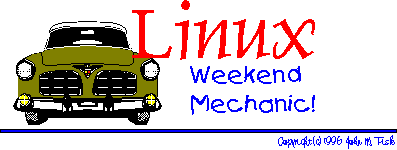
 |
You've made it to the weekend and things have finally slowed down. You crawl outa bed, bag the shave 'n shower 'cause it's Saturday, grab that much needed cup of caffeine (your favorite alkaloid), and shuffle down the hall to the den. It's time to fire up the Linux box, break out the trusty 'ol Snap-On's, pop the hood, jack 'er up, and do a bit of overhauling! |
 Welcome to the June 1997 Weekend Mechanic!
Welcome to the June 1997 Weekend Mechanic!Hey, c'mon in!
Thanks for dropping by! How y'all been doing?
So... everyone survive the semester?! I just finished taking my last final a day or so ago AND managed to find work (with the folks in Biomedical Informatics at Vanderbilt Univ. Medical Center :-) within 24 hours of finishing up. PHEW!! Nice to be done.
Anyway, I'm going to apologize for the potentially "dry" topics in this month's WM. I've not been doing much besides programming, cramming, and making occasional trips to the 'fridge, restroom, and bedroom (pretty much in that order...). I ended up doing a fair amount of programming for a couple classes and got VERY acquainted with a number of the programming tools available under Linux -- VIM, ctags, xxgdb, ddd, and so forth. Since this is what I've been doing of late, I thought that this might be an appropriate topic. The proviso is that you understand that you take this strictly as a novice's introduction to a couple of these tools.
How's that for being wishywashy... :-)
Anyway, I've found a few useful things along the way and thought someone might enjoy my sharing them.
Also, I want to continue to thank all of you who've taken the time to write and offer comments and suggestions. Believe me, I don't claim extensive knowledge or expertise in most of the things I write about -- these are mostly discoveries and ideas that I've hit upon and am sharing in the hopes that they might be helpful. I welcome corrections, clarifications, suggestions, and enhancements! Several of you wrote in with regards to wallpapering using XV which I'll be sharing below.
Well, thanks again for stopping by! Hope you enjoy :-)
John M. Fisk
Nashville, TN
Thursday, 8 May 1997
 Wallpapering with XV: A Followup
Wallpapering with XV: A FollowupMy sincerest thanks to Brent Olson, Peter Haas, and Bill Lash for taking the time to write and offer these suggestions. I tried tinkering around with a few of these suggestions and they work like a champ! Here they are:
Date: Wed, 02 Apr 1997 09:24:59 -0800
From: Brent Olson <[email protected]>
To: [email protected]
Subject: re: reducing the colors in a backgroundYou've probably already been told this, but in the LG article relating to reducing the number of colours used in the background, there is no need to convert the picture first. It can be done on the fly:
xv -root -quit -maxpect -ncols 16 filename.gifWorks great on my lousy 8-bit NCD display at work.
Brent Olson
mailto: [email protected]
Date: Tue, 08 Apr 1997 08:42:01 +0200 (MET DST)
From: [email protected]
To: [email protected]
Subject: xv - interesting optionsThere are another two interesting options of xv:
-random filepattern selects a random picture of given given filepattern -ncols #colors to limit number of used colorsAn example out of my .fvwm2rc95:
xv -quit -root -ncols 16 -random /var/X11R6/lib/xinit/pics/*.gifRegards, Peter
-- (~._.~) From the keyboard of Peter Haas ([email protected]) _( Y )_ Located at MA14-ADV, Rathausstr.1, A-1082 Wien, Austria ()_~*~_() Phone +43-1-4000/91126 FAX +43-1-4000/7141 (_)-(_) "Big iron" division
From [email protected] Thu Apr 24 21:20:39 1997
Date: Thu, 24 Apr 1997 17:52:27 -0500
From: Bill Lash <[email protected]>
To: [email protected]
Subject: Limiting colors with XVJohn,
I read your article on wallpapering with XV. You suggest choosing images with a limited number of colors. You go on to suggest several options, but you missed a simple solution. You can tell XV how many colors to use in displaying the picture using the -ncols option.
At work, I usually run with a background of 100 colors on an 8-bit pseudocolor display with the following command line:
xv -root -quit -max -rmode 5 -ncols 100 image.gifBill Lash
[email protected]
Again, guys, thanks for writing. Happy wallpapering!
John
 VIM Programming Perks
VIM Programming PerksWell, as I mentioned above, I ended up spending a good deal of time programming this semester. Our software engineering team designed and coded a simple FORTRAN 77 spell checker in C++. Thing was, the analysis and design phase consumed 11 of the 14 weeks of the semester AND it was done using Structured Analysis. Problem was, we had decided to code this thing in C++ and so ended up almost completely redesigning it using OO Analysis and Design during the last couple weeks (when we were supposed to be doing nothing but coding :-).
Anyway, this meant a LOT of late nights -- integrating everyone's code got a bit hairy, since none of us had much experience with team coding. I was mighty thankful for the development tools under Linux. I spent the better part of 13 hours one Saturday debugging our first effort at integrating the code -- chasing down Segmentation Faults and infinite loops :-)
Ahhh... the stuff of programming... :-)
Along the way I learned a few interesting and nifty things about the VIM editor, which has been my 'ol workhorse editor for the past couple years now. I wanted to give this thing another plug as I think it's one of the best things since sliced bread. I'll admit that the emacsen, including the venerable XEmacs, are a LOT more powerful and full featured. But, having developed the finger memory for the "one-key-vi-commands" I've found that I can get a lot of work done fast. I'd like to 'tip the hat at this point to Jesper Pedersen and Larry Ayers both of whom have written very nice articles on emacs and XEmacs in past issues of the LG and the Linux Journal. I'd encourage anyone interested in these to have a look at these articles. I'll also be mentioning XEmacs below and give you a screen shot of the latest 19.15 iteration.
Anyway, here's a few (hopefully) interesting notes and ideas for using the VIM editor!
I recently downloaded and compiled the latest beta version of VIM which is version 5.0e. If you have the Motif development libraries you can compile VIM with a Motif interface -- gvim. This rascal is pretty good sized and not exactly fleet of foot. It's a bit slow getting out of the gate on startup and so it's probably prudent to heed the Makefile suggestions and compile separate versions of VIM both with and without X support. I tried starting versions of vim (at the console) compiled with and without X support and the extra X baggage definitely slows things down.
A bit later on in this article I've provided several screen dumps of gvim as well as a couple other editors and the xxgdb and ddd debuggers. If you're the impatient or curious type, please feel free to jump ahead and have a look. Also, I've included a couple links for additional information.
Actually, VIM has provided a GUI since around version 4.0. I've been using this for some time now and find that it adds a several enhancements over vim at the console:
(...this is like the guy hawking the $2.99 Ginzu knives, "they slice, they dice, here... I can cut through a cinder block wall, this lamp post, a street sign, AND the hood of this guy's car and never loose an edge! But that's not all... if you act right now...")
You get the point.
What I was going to say was that vim also provides syntax highlighting for shell scripts (VERY COOL!), makefiles, and the VIM help files (which you'll see here in just a bit). All in all, this is pretty nice. I've been tinkering around with this a bit and am really starting to like it. Be aware that the highlighting isn't quite as "intelligent" as with something like XEmacs -- it doesn't provide the same degree of sophistication. Still, it's very good and, being an order of magnitude smaller and a good deal more nimble, it's well worth trying.
VIM installed the support files for syntax highlighting (at least on my system) under /usr/local/share/vim/syntax. There are individual files for the various languages and file types as well as the syntax.vim file that does a lot of the basic coordination. You can tinker around with these to get the "look-n-feel" that you want. Keep in mind that to get automatic syntax highlighting you'll need to add something like this to your ~/.vimrc or ~/.gvimrc file:
" Enable automatic color syntax highlighting on startup source /usr/local/share/vim/syntax/syntax.vim
I have to admit that I wrestled with this for longer than I should have trying to figure out how this was done. Hopefully, this will save you some trouble :-)
Again, I've included screen dumps below so that you can see what this looks like. In addition, the VIM home page has a couple nice screen shots that you might want to have a look at. I should add that syntax highlighting is individually configurable for the console and the X version. Now, before you go dashing off and "rushing in where angels fear to tread..." you will probably want to have a look at the help files or documentation -- it gives some basic guidelines for customizing this stuff.
And speaking of which...
And what's more, all of this is provided on-line. In command mode you simply type in:
:helpand the window (under gvim) splits and loads up the top level help file. This is your gateway to knowledge.
"...use the Source, Luke"
The help system is set up in a hypertext fashion. If you've enabled automatic syntax highlighting then even the help system is colorized. To follow a link you can either hit the letter "g" and then single click with the mouse on a topic, or you can move the cursor to that topic and hit "Ctrl-]" (hold down the control key and hit the left square bracket key -- "]"). To get back up to where you started, hit "Ctrl-t".
It's that simple :-)
IMHO, this is one of the most laudable features of VIM. The documentation is generally well written and reasonable understandable. It is VERY thorough and, since it's available from within the editor, provides a high level of usability. It also provides a "Tips" section as well as numerous "How Do I...?" sections. It's Must Reading...
:!man testand presto!, information. It's instant gratification at its best... :-)
To be honest, I've found that this works a LOT better at the console than under gvim, although the exact reason eludes me. Under gvim, I get the following error:
WARNING! Terminal is not fully functionalgot me on this one...
My suspicion is that it has to do with the termcap stuff built into the editor. Forward movement down the manual page (hitting the space bar) is reasonable smooth, but backward movement is very jerky and screen redraws are incomplete. Still, if you can live with that you'll find this VERY convenient.
Basically what tags allow you to do is find that point at which a function or variable is declared. For example, suppose you ran across the following snippet of code:
HashTable HTbl;
HTbl.Load("hash.dat");
found = HTbl.Lookup(buf);
.
.
.
and were interested in finding out how the Load method was implemented. To jump to the point in the file where this is defined simply move the cursor so that it sits on "Load":
HTbl.Load("hash.dat");
^
and hit "Ctrl-]" (hold down the control key and hit the right square bracket key -- "]"). Beauty of this is, that even if the definition is not in the file you're currently working on, vim will load up the needed file and position the cursor at the first line of the function definition.
This is seriously cool!
When you're ready to move back to your original location, hit "Ctrl-t" (which moves you back up the tag stack). I've been using Exuberant Ctags, version 1.5, by Darren Hiebert for the past little bit now and really like this a lot. As the name implies, it does a pretty thorough job of scouring your source files for all sorts of useful stuff -- function declarations, typedefs, enum's, variable declarations, macro definitions, enum/struct/union tags, external function prototypes, and so forth. It continues on in the time honored tradition of providing a bazillion options, but not to fear: it's default behavior is sane and savvy and provides a very nice OOBE*.
*(Out Of Box Experience)
You should be able to find Darren's Exuberant Ctags (ctags-1.5.tar.gz was the most recent version on sunsite and its mirrors at the time of writing) at any sunsite mirror. I happened across it in the Incoming directory. You'll probably find is somewhere under the /devel subdirectory now. If you get stuck and really can't find it, drop me a note and I'll see what I can do to help. This one is definitely worth having.
Oh, BTW, using ctags is child's play: simple give it the list of files that you want it to search through and it'll create a "tags" file in your current directory. Usually, this is something like:
ctags *.cc *.hif you happen to be doing C++ programming, or:
ctags *.c *.hif you're programming in C. That's all there is to it! Keep in mind that you can use tags without having to position the cursor on top of some function or variable. If you'd defined a macro isAlpha and wanted to jump to your definition, then simply type in:
:ta isAlphaand vim will take you to that point. How 'bout that for easy? There's a good deal more info on using tags in the VIM online documentation. Browse and enjoy!
To pop up a second (or third, or fourth...) window with a specific file, simply use something like:
:split ctags.READMEThis would create a second window and load up the ctags.README file. If you want a second window with the current file displayed there, then simply use:
:splitand a second window will be created and the current file loaded into that window. Under gvim, moving the cursor from one window to the other is as simple as mouse clicking in the desired window. You can also use the keystrokes
Ctrl-w j (hold down control and hit "w", then hit j) Ctrl-w k (hold down control and hit "w", then hit k)to move to the window below or the window above the current window respectively. But, use the mouse... it's a lot easier :-)
Resizing the windows is nicely handled using the mouse: simply click anywhere on the dividing bar between the two windows and drag the bar to whatever size you want. This is really handy if you are using one file as an occasional reference but want to edit in a full window. You can resize the reference file down to a single line when it's not needed.
Again, there's a lot more information in the online help about using multiple windows.
Ready...? (look furtively around with squinty, shifty gaze...)
(... the clock ticks loudly in the other room, somewhere in the distance a dog barks, the room falls into a stifling hush...)
He clears his throat loudly and in a harsh whisper exclaims...
"The "%" sign expands to the current buffer's filename!"
Phew! Glad that's over... :-)
Yup, with this little tidbit you can do all sorts of cool and groovy things. Like what you ask...? (you knew this was coming, didn't you... :-)
:w!
:!ci -l %
:e %
So what's going on...? Well, the first line writes the current buffer to file, the real good stuff happens on the second line in which you use the RCS ci to checkin and lock the current file. And finally, since the checkin process may have altered the file if you've included "Header", "Id", "Log", etc., reloads the file with the new RCS information (if any).
Now, for all you VIM jockeys out there, the handy thing to do is use "map" to bind this sequence to a single keystroke. I've bound this to Alt-r and it makes the whole operation smooth and painless.
:w!
:!lpr %
what could be easier? :-)
Seriously, this is a very convenient means of getting a hard copy of your current file. The one caveat to remember is that you'll probably want to commit the contents of your current editing buffer to file before you try to print it.
I've been using the apsfilter program for last year or so and absolutely love it. It is a series of shell scripts that automate the process of printing. Basically, it uses the file command to determine the type of file to print and then invokes lpr with the appropriate print filter. As a backend, it uses the a2ps program to format ASCII into Postscript and then uses Ghostscript to do the actual printing. Now, using something like:
lpr [filename]
transparently formats the file to Postscript and sends it to the printer. I've been quite pleased with this. You should be able to find this and similar programs at any of the sunsite FTP sites under the /pub/Linux/system/print (printer?, printing?) subdirectory (sorry, I'm not connected to the 'net at the moment and can't recall the exact subdirectory name off the top of my head :-).
Also, I've played with the a2ps program itself and found all sorts of cool and nifty options -- single page/double page printing, headers, boundary boxes, setting font sizes, and so forth. I particularly like being able to set the font size and header information. And, as always, IHABO*.
*(It Has A Bazillion Options)
:w!
:!wc %
which will print out the file's line, word, and byte count.
You get the picture. Basically, any command that takes the form
command [-options] filenamecan be used from within VIM doing something like:
:! command [-options] filename
Note that there are a couple other handy little items you might be interested in. If you want to include the contents of a file in the current buffer, OR if you want to capture the output of a command into the current buffer (for example, a directory listing), then use:
:r a2ps.README :r! ls /usr/local/lib/sound/*.au
The first command would insert the contents of the a2ps.README file in the current buffer wherever the cursor was located; the second command would insert the output of an ls listing for the /usr/local/lib/sound/ directory. That is, you can use this second form for any command that prints its output to standard out.
This discussion leads directly into the question of spell checking the current buffer. And the answer that I've got is that I haven't found an easy or convenient way to do this. I ran across a key mapping definition a while ago that basically copied the current file to the /tmp directory, ran ispell on this file, and then copied this file back over the original. It worked, but it was clunky. I've also tried, with some modest success, to do something like:
:w! :! ispell % :e %which basically commits the current buffer to file, starts a shell and runs ispell on the file, and then reloads that file once the spell checking is done. Thing is, this works at least reasonably well running vim in text mode; under gvim, ispell gives an error message to the effect:
Screen too small: need at least 10 lines Can't deal with non-interactive use yet. 1 returned
Ideas anyone?
I've found that gvim, in particular, provides excellent support for make. Basically, once you have a working makefile, simply invoke it using:
:makeAs the build process proceeds, you'll see all sorts of nifty messages go whizzing by. If make terminates on an error, gvim will very kindly load up the errant file and position the cursor at the line that was implicated as being the culprit. This is VERY handy. Also, if multiple errors are encountered, you can move from one error to the next using:
:cnwhich advances to the next error. For some reason, the console version of vim hasn't worked quite a well as gvim. It doesn't always automatically go to the first error encountered, although using the ":cn" command seems to work fine.
Phew! How's everyone doing...? Still hanging in there? I'm almost done here so stay tuned. :-)
There are LOTS of other rather nifty features that vim/gvim provides. The adventurous will find all sorts of goodies to experiment with in the online documentation. Let me call your attention to just a few more and we'll wrap this up and have a look at some screen shots!
Unlimited Undo
The way vim is (generally) configured, it keeps track of ALL the editing changes you've made to a file. So, after an hour's worth of editing, should you decide that War And Peace really didn't need a another chapter, then you can back out of all your changes by repeatedly hitting the "u" key. This reverses the changes you've made to the file in a sequential fashion. Now for a major back out, you'd have done well to check the original file in under RCS and then retrieve this version if you decide not to keep your current changes. Still, you can back all the way out if you don't mind hitting "u" for a while... :-)
Compressed File Support
One of the other nice things introduced into vim around version 4.0 was support for editing compressed files. Essentially, what this involves is transparent uncompressing of the file upon the start of editing and recompressing the file when vim terminates. This is quite helpful as it allows you to save a LOT of space if you work with a large number of text files that can be compressed. You may also be aware of the fact that the pager "less" has this support built in and so do most all of the "emacsen".
The support for this is configured in using an entry in your ~/.vimrc or ~/.gvimrc. I use the stock vimrc example that comes with the distribution:
" Enable editing of gzipped files " read: set binary mode before reading the file " uncompress text in buffer after reading " write: compress file after writing " append: uncompress file, append, compress file autocmd BufReadPre,FileReadPre *.gz set bin autocmd BufReadPost,FileReadPost *.gz '[,']!gunzip autocmd BufReadPost,FileReadPost *.gz set nobin autocmd BufWritePost,FileWritePost *.gz !mv <afile> <afile>r autocmd BufWritePost,FileWritePost *.gz !gzip <afile>r autocmd FileAppendPre *.gz !gunzip <afile> autocmd FileAppendPre *.gz !mv <afile>r <afile> autocmd FileAppendPost *.gz !mv <afile> <afile>r autocmd FileAppendPost *.gz !gzip <afile>r
I still haven't completely gotten the hang of the autocmd stuff -- I suspect that there's all sorts of wild and fun things that you can do with this. Ahhh... places to go and things to do...!
Auto-Fill and Auto-Comment Continuation
Here's yet another nifty little feature that makes life fuller and richer... :-)
You can set a text width variable in your ~/.gvimrc file that will do auto-fill (or auto-wrapping) at that line length. Currently, I have this set to 78 so that whenever the line exceeds 78 characters the line is automagically continued on the next line. This is a Very Nice Thing when typing text, although it can be a bit of a nuisance (and can be shut off) when programming.
However...
There's an additional benefit to using this auto-fill thingie... if you're inserting a comment in C, C++, a shell script, whatever..., all you have to do is start the first line with a comment character ("/*", "//", "#") and then start typing. If the comment extends to the text width column, it automatically continues this on the next line AND adds the appropriate comment character!
Very Slick! :-)
Choices, Choices...!
Well, the recurrent theme of the day is "choices!". VIM comes with more options than you can shake a stick at. I'd encourage you to have a look at the online docs for a description of these. Not all of them will be useful to you but there are a LOT of interesting things that you can configure. My own favorite ones include:
set ai " turn auto indenting on
set bs=2 " allow backspacing over everything in insert mode
set noet " don't expand tabs into spaces
set nowrap " disable line wrapping
set ruler " display row,col ruler
set showmatch " show matching delimiter for parentheses, braces, etc
set ts=4 " set tab stop width to 4
set tw=78 " always limit the width of text to 78
set sw=4 " set the shift width to 4 spaces
set viminfo='20,\"50 " read/write a .viminfo file, don't store more
" than 50 lines of registers
One thing to call you attention to: the shift width stuff is something that you might not have tried yet or come across. Suppose that you've coded some horrendous switch statement and then realize that you need to add a while loop before it. You code in the while loop stuff and then go back and arduously re-indent everything in between.
There's an easier way... :-)
Simply highlight the lines that you want to indent, either indent in or indent back out, using the mouse or ":v" (for keyboard highlighting) and then hit the ">" key to indent the lines in farther or the "<" key to indent back out. Now, the nice thing is that you can set the amount of indentation using the "sw" (shiftwidth) variable.
Also, keep in mind that while you normally set options in the ~/.vimrc or ~/.gvimrc configuration files, there's nothing to prevent your changing these options on the fly, and in different parts of your file. It's pretty common to turn off autoindentation when you're doing cutting and pasting. To turn autoindenting off, simply type in:
:set noaiand off it goes. To turn it back on use ":set ai".
Two other options that I particularly like are the ruler and the showmatch options. The ruler option puts a row,column indicator in the status line at the bottom of the file. Although the documentation mentions that this can slow performance a bit, I've found that it works with no noticeable delay whatsoever.
The other option is showmatch, which highlights the matching brace, bracket, or parenthesis as you type. Be aware that it sounds a warning beep if you insert a right brace/bracket/parenthesis without its opening mate. This can be a little annoying, but the time it saves you a syntax error, you'll be glad for it. I did a little bit of LISP programming this Spring in our Theory of Programming Languages course and was mighty happy to use this!
Here's the skinny...
What I did was create a number of screen dumps of gvim in action -- editing a *.cc file (show off the syntax highlighting stuff...), using the online help system (also shows the multi-window look), and displaying a manual page from within gvim ("Look ma! No hands...!"). I used the venerable ImageMagick to make the thumbnail prints after using a combination of xv, xwpick, and xwd to make the actual screen dumps and crop the pics.
Also, for the comparison shoppers out there, I've included similar screen dumps of XEmacs, GNU Emacs, NEdit, and XCoral -- other very nice and feature-rich editors that some of you will be familiar with. All of these provide syntax-highlighting and a set of extended features.
Finally, I've included a couple shots of the xxgdb and the DDD debuggers. I've been using both quite a bit lately and found that they are absolutely indispensable for tracking down mischievous bugs. I've included a couple URL's below as well, but let's start with the Family Photo Album:
All of these are approximately 20k.
All of these are approximately 20-25k
All of these are approximately 20-25k
Let me make just a couple comments about the debuggers.
First, I've found both of these to be very usable and helpful in terms of making debugging easier. They are both front ends to the GNU GDB debugger (and DDD can be used with a variety of other debuggers as well). The xxgdb debugger is the simpler of the two and probably is a good place to start learning and tinkering if you've not used a graphical debugger before.
I ended up having to do a bit of tinkering with the resource settings for xxgdb. I'm currently using Fvwm95 with a screen resolution of 1024x768 and 8-bit color. To get all the windows comfortably in 1024x768 I messed around with the geometry resources. Also, the file selection box was completely whacked out -- I did a bit of adjustment to this to provide for a more sane display. If you're interested, here's the XDbx resource file I'm currently using:
Also, the DDD debugger shown above is the most current public release -- version 2.1 which just recently showed up in the Incoming directory at sunsite. I don't know if it'll still be there, but you have have a try. If you don't find it there, try the /pub/Linux/devel/debuggers subdirectory and see if it hasn't been moved there.
Keep in mind that you probably should be using one of the sunsite mirrors. If there's one near you, then use it! :-) There should be dynamic and static binaries available as well as the source code. In addition, there's an absolutely HUGE postscript manual page with lots of nifty pictures included in the /doc subdirectory in the source file.
I've not had a chance to use the new DDD debugger as much as xxgdb, but what I've tried I'm been VERY impressed with. You'll see from the screen shots above that it has a much improved GUI as compared to xxgdb. Also, a number of new features have been added since the previous 1.4 release. One feature that I really like is setting a breakpoint, running the program, and then, by positioning the mouse pointer over a variable or data structure, getting a pop up balloon with the current value of that data structure.
This is huge. It rocks!
I really don't have time to talk about this, so you'll have to do a bit of exploring on your own! Also, note that the folks working on DDD are encouraging the Motif-havenot's to either use the static binaries or give the LessTif libraries a try. Apparently, there have been some successes using this toolkit already. I'm sorry that I don't have the URL for LessTif, but a Yahoo, Alta Visa, etc., search should turn up what you need.
And lastly (and this really is the last... :-), here's some URL's for the editors listed above:
The first two links should put you at the VIM and XEmacs home pages which provide a wealth of helpful information about each of these excellent editors. The last two I apologetically provide as approximate FTP links. The first will drop you into ftp.x.org in its /contrib subdirectory. You should be able to find the latest version of XCoral there, probably under the /editors subdir. The version shown above is version 2.5; the latest version of xcoral is 3.0, which I've not had a chance to compile or tinker with. The last link will put you at sunsite in the /X11/xapps subdirectory. Have a look in the /editors subdir for the latest source or binaries for NEdit.
Phew! That was a tour de force! Glad you hung in there!
I'd be happy to try to field questions about this stuff or hear back from anyone with comments or suggestions about any of these excellent programs.
Hope you enjoyed!
John
 Closing Up The Shop
Closing Up The ShopWell, I apologize again for the brevity of this month's column. I'd hoped to do a bit more writing on a couple different things, particularly one of the topics that's near and dear to my heart: shell scripting. I'm absolutely convinced that learning even basic shell scripting will forever sour you to DOS and will make you think twice even about the Windows stuff. Shell programming opens up a tremendous world of possibilities and, probably most importantly, it puts you in control of your system. It let's you do all sorts of cool and groovy things that would be difficult or impossible under a DOS/Win system.
As a quick example, I'd recently had an occasion in which I needed to format a stack of 30-40 floppies (I was planning to do an afio backup of the XEmacs distribution I'd spent several hours downloading) and decided to use superformat to do this. Now superformat is a great little program that has the typical bazillion options. Since I needed only a few of these options for my particular system, I whipped together a shell script to help automate this process. It's no marvel of programming genius, but here it is:
#!/bin/sh
#
# fdformt.sh formats 1.44 HD floppies in the fd0 drive
#
# Author: John M. Fisk <ctrvax.vanderbilt.edu>
# Date: 6 May 1997
FORMAT_CMD="superformat -v 3 "
FLOPPY_DEV="dev/fd0"
while : ; do
echo -n "Format floppy [y,n]? "
read yesno
if [ "yesno" = "y" -o "yesno" = "Y" ]; then
echo -n "Insert floppy and hit any key to continue..."
read junk
${FORMAT_CMD} ${FLOPPY_DEV}
else
break
fi
done
Now, I'm sure that this could easily be improved upon, but the point was that it took me all of about 3 minutes to write this, it's easily maintained, and the logic is simple enough that it needs no documentation.
Why bring this up?
Well, I think this points to one of the larger issues with using and running Linux: the sense of control. Thing is, under a Linux system, you have an impressive arsenal of powerful and mature tools at your disposal that allow you to do things with you system. You can make it do what you need and want it to do.
Don't get me wrong, I enjoy many of the features of the OS/2, Win95, and MacOS OS's and I hope that the day will come when office suites and productivity tools of the highest caliber exist for Linux as they do under these other OS's. The thing that sets Linux apart is the freely available set of powerful tools that provide an unparalleled measure of freedom and control over your system.
Think about it...
Shell scripting, Perl, Tcl/Tk, the entire range of GNU development tools and libraries, and a suite of immensely powerful utilities and programs.
That's impressive.
Anyway, I'm preaching to the choir... :-)
Also, this is something of "old news", but I wanted to thank the folks at RedHat Software, Inc., the LUG at North Carolina State University, and the myriad participants in this year's Linux Expo '97. It was a blast!
A bunch of us from MTSU headed East and managed to get to most of the two day affair. All in all, with the minor exception of some parking problems, the whole affair when smoothly and was VERY professionally done. The talks were delightful, the facilities very nice, and there were lots of great displays and vendor booths to visit and check out the latest Linux offerings. The book tent out front cleaned out more than one person's wallet, sending them home laden down with all sorts of goodies.
All in all, it was a great trip.
For anyone who went, I was, in fact, the annoying short nerdy looking fella in the front row with the camera. Sorry... :-)
But, I just got the prints back and have sent a stack of them off to Michael K. Johnson at RedHat. Since I don't have a scanner or my own web site, I figured the Right Thing To Do would be to send the doubles to the guys at RedHat and let them put up anything they thought worthwhile. If you're interested in seeing who some of the various Linux folks are, drop Michael a note and I'm sure that he'll help out.
Well, guess it's time to wrap this up. I had a great year this year at MTSU and am looking forward to finishing up school here one of these years :-). I'm also looking forward to having a summer of nothing more than Monday through Friday, 9:00 - 5:00. I don't know about you, but I've always got a long list of projects that I want to work on. I'm really looking forward to this. I've finally started learning emacs -- actually, I've just gotten the most recent public release of XEmacs and have been having all sorts of fun trying to figure this one out. My wife and I will be leaving tomorrow for a couple weeks in Africa -- actually, Zimbabwe and Zambia. Her parents are finishing up work there and will be returning this Fall. After a busy year for both of us, we're excited about a vacation and the chance to see them again. I should be back by the time this month's LG "hits the stands", although if you wrote during much of May, be aware that I'm definitely going to have a mail black-out! :-)
So... trust y'all are doing well. Congrats to all of this year's grads!
Take care, Happy Linux'ing, and Best Wishes,
John M. Fisk
Nashville, TN
Friday, 9 May 1997
![]() If you'd like, drop me a note at:
If you'd like, drop me a note at:
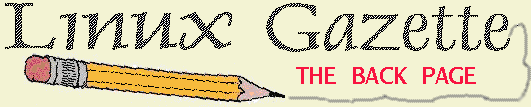
 Larry Ayers
Larry Ayers Jim Dennis
Jim Dennis John M. Fisk
John M. Fisk Guy Geens
Guy Geens Ivan Griffin
Ivan Griffin Michael J. Hammel
Michael J. Hammel Mike List
Mike List Dave Phillips
Dave Phillips Henry Pierce
Henry Pierce Michael Stutz
Michael Stutz Josh Turial
Josh TurialThanks to all our authors, not just the ones above, but also those who wrote giving us their tips and tricks and making suggestions. Thanks also to our new mirror sites.
 My assistant, Amy Kukuk, did ALL the work this month other than this page. If this keeps up, I may have to make her the Editor. Thanks very much for all the good work, Amy.
My assistant, Amy Kukuk, did ALL the work this month other than this page. If this keeps up, I may have to make her the Editor. Thanks very much for all the good work, Amy.
These days my mind seems to be fully occupied with Linux Journal. As a result, I've been thinking I need a vacation. And, in fact, I do. I had been planning to take off a week in June to visit my grandchildren in San Diego, California, but just learned that their current school district is year round -- no summers off. Somehow this seems anti-kid, anti-freedom and just plain hideous. I remember the summers off from school as a time for having fun, being free of assignments and tests -- a time to sit in the top of a tree in our backyard reading fiction, while the tree gently swayed in the breeze (I was fairly high up). It was great. I wouldn't want to ever give up those summers of freedom. I wish I still had them. Ah well, no use pining for "the good ol' days". The grandkids will get some time off from school in August, and I will just have to put off the vacation until then.
Have fun!
Marjorie L. Richardson
Editor, Linux Gazette
Linux Gazette Issue 18, June 1997, http://www.ssc.com/lg/
This page written and maintained by the Editor of Linux Gazette,